Naming presets, Saving presets, Save y/n "_init – Voodoo Lab Ground Control Pro User Manual
Page 25: P1-) device
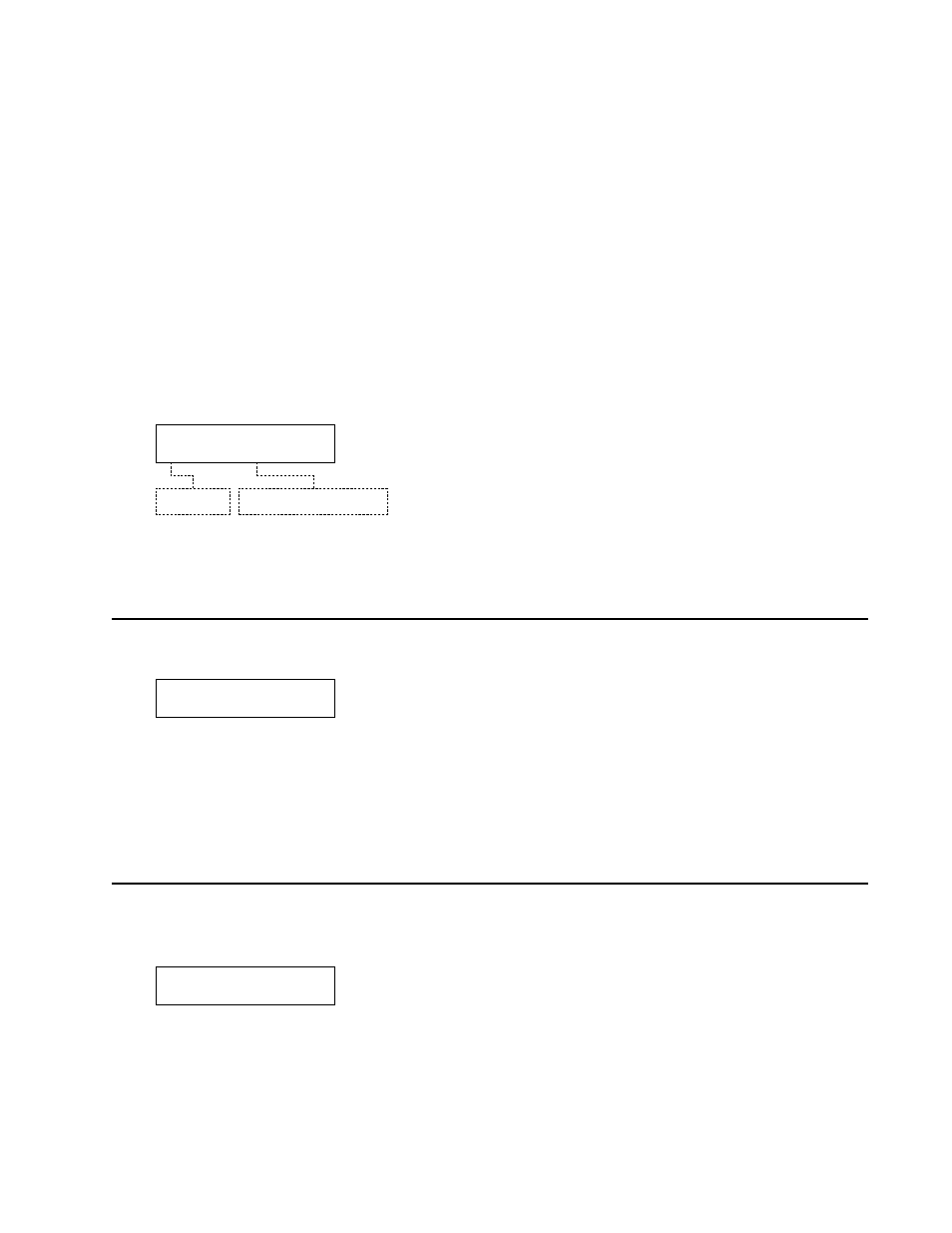
20
• No output: “OFF”
• Pitch Bend: “PITCHB”
• Aftertouch: “AFTERT”
• Continuous Controllers 000 through 120: “CTL007”
To choose the MIDI message type press (or press and hold) [-/NO] or [+/YES]. Some devices
let you assign controller messages to whatever parameters you like. Others will have a list of
what each controller does. You need to check the manual for the device you are controlling to
see how it works.
Tip:
Controller #7 (‘CTL007’) is almost always volume.
Target Device
If you have more than one MIDI device, you must specify which one the Expression Pedal
should control. Press [CURSOR
4] to get to the following display:
Press [-/NO] and [+/YES] to select the correct device. Only those devices that you have specified
in the Device Name/Channel category of Setup mode will appear.
NAMING PRESETS
To enter the name for your new preset, press [SELECT
2] until you see:
Press [-/NO] and [+/YES] to change the characters. Press [CURSOR
3 4] to move the cursor
to each character position.
Tip:
To save time, if you press and hold [-/NO] or [+/YES] they will autorepeat. If you
press them both at the same time, the character is replaced by a space.
SAVING PRESETS
If you have made any changes to your preset, when you press [EDIT] to leave Edit mode, the
Ground Control Pro will display:
Press [+/YES] to save your preset. The Ground Control Pro will display briefly “SAVING TO
01”, before exiting Edit mode. If you press [-/NO] instead, you will exit Edit mode without
saving your changes. Your changes will not be lost until you select a new preset.
SAVE Y/N
"_INIT
"
Target Device
Pedal
P1-) DEVICE
