Part two, Screens – Velodyne Digital DrivePLUSSeries User Manual
Page 23
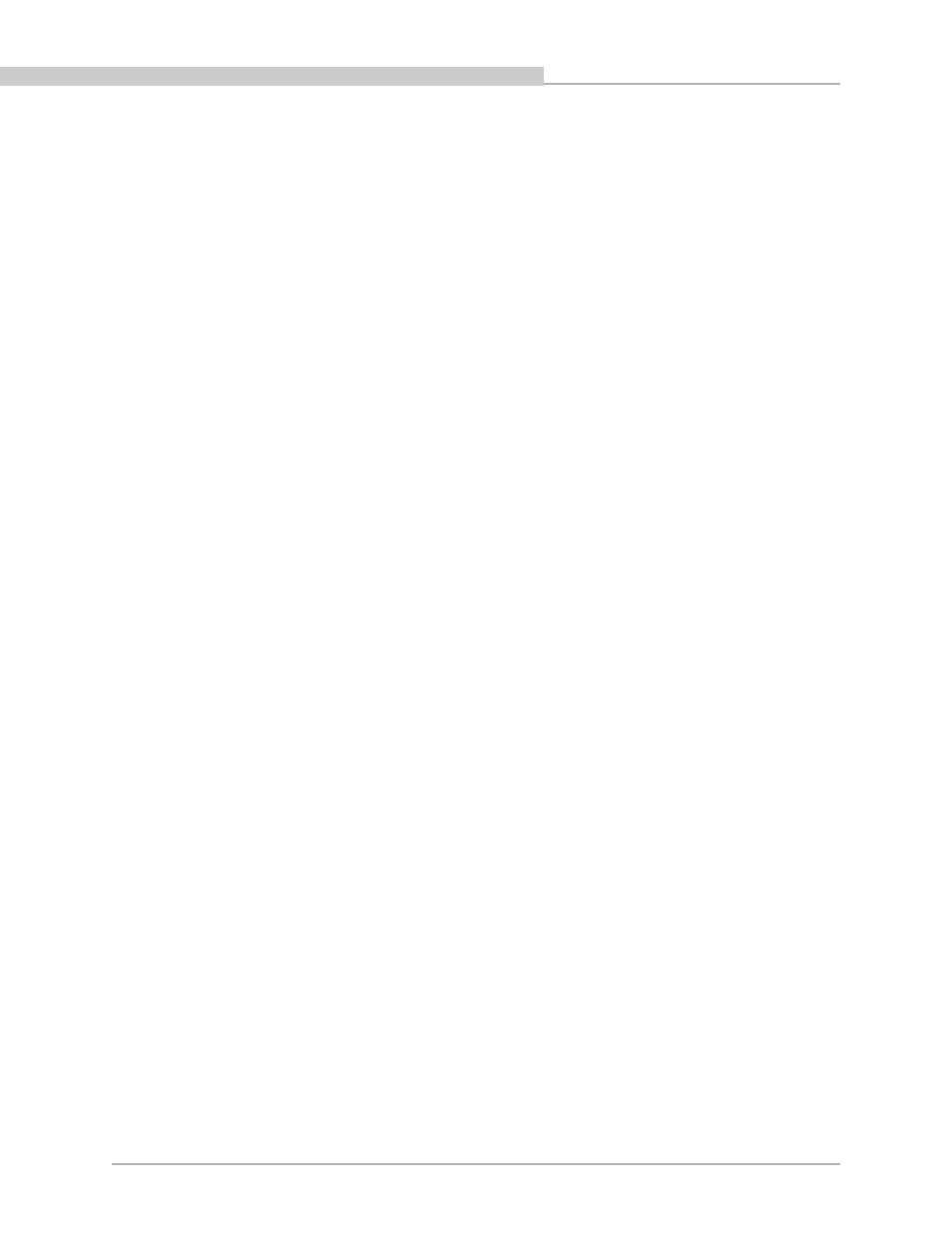
PART TWO -
TV Screen User Interface for Optimization
In order to use the TV Screen interface to perform any setup or optimization of your Digital Drive
PLUS
subwoofer, you need to connect
the video input on your TV to the video output of the subwoofer.
This part of this document covers:
• How to make the video connection between your TV and subwoofer.
• How to use the remote control to modify and save subwoofer parameters.
• How to run Self-EQ and Auto-EQ
PLUS
optimization using the remote control.
• How to use the remote control to perform Manual-EQ optimization.
Instruction Conventions
• Words in all uppercase bold letters in the setup instructions (e.g., SELECT, MENU, etc.) identify the specific remote button to be
pressed or selected, or the field (e.g., NEXT, SEL, etc.) on the screen you should select or should be paying attention to.
• Words in title case and bold are the names of the interface screens, such as Introductory screen.
Make Video Connection between TV and Subwoofer
To make the video connection from the subwoofer to the TV:
1. Connect either:
The subwoofer’s Video Output (yellow RCA connector) to the TV’s composite video input (yellow connector).
OR
The subwoofer’s S-VIDEO output to the TV’s S-Video input.
2. Use the TV’s remote to set the video input where you connected the video output as the active TV image. The Introductory screen
appears on your TV screen as shown in Figure 1.
See the Controls & Connections section of the Digital Drive
PLUS
User’s Manual for locations of these connectors on the subwoofer’s
back panel.
SCREENS
Following is an overview of the screens you use to optimize the subwoofer audio output.
Introductory Screen
When you first connect the video output of the subwoofer to your TV and turn on the power to both the TV and subwoofer, the Introductory
screen appears as shown Figure 1. If you use the remote to change settings, such as the selected preset or volume, the changes are
automatically reflected on this screen. This screen indicates that the subwoofer is in its Active mode. However, this screen can also be
used to indicate the subwoofer is in Runtime Inactive modes; screenshots are shown later in this section. See the Digital Drive
PLUS
User’s Manual for description of the subwoofer modes.
[ 21 ]
Digital Drive
PLUS
User Interface Manual
PART TWO — TV SCREEN USER INTERFACE FOR OPTIMIZATION
