Special program functions – TFC Group V86/1,2,3,4 Digi 322 User Manual
Page 5
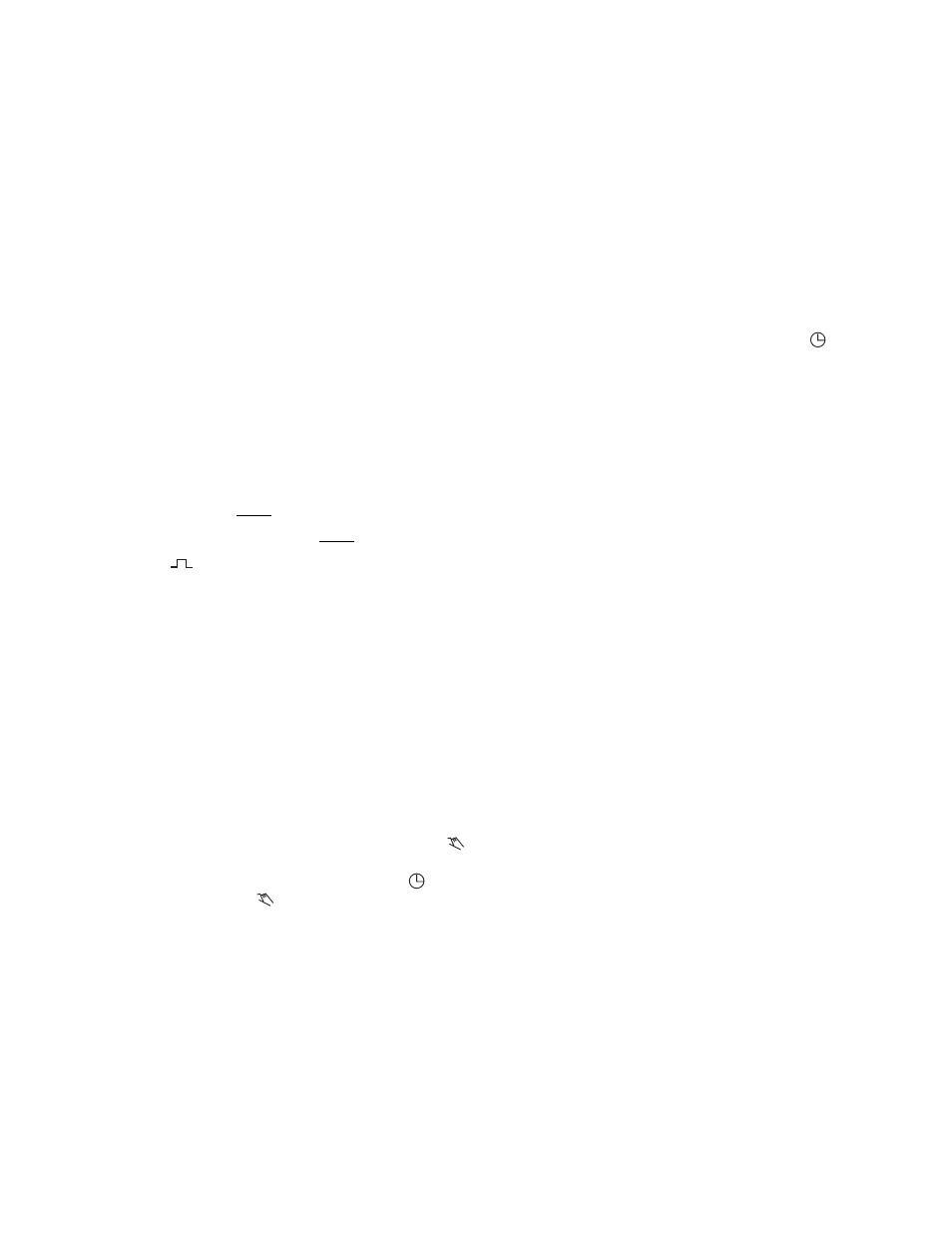
pushing it another time will give a FIX 0 (OFF). These
are permanent ON or OFF commands which will not
be overridden by the program. Pushing the elongated
button one more time will return to automatic opera-
tion.
PROGRAM REVIEW
The program can be reviewed by pushing the “R” key
successively. Block 00 is reviewed first and each
weekly ON/OFF command will be displayed on suc-
cessive screens. A blank screen indicates the end of
block 00. Block 01 is reviewed next. The first screens
show the holidays followed by a blank screen. The
ON/OFF commands for those days are next followed
by another blank screen which indicates the end of
block 01. Block 02 and any additional blocks are
reviewed in the same manner. Press the
to return
to the TOD display anytime.
CANCELLING PROGRAMS
Use the “R” key to find the program step to be can-
celled. Pressing the “CL” key will cancel that step and
it is deleted from memory. To delete holidays from the
program you must clear both the date and the
time/on/off positions. The reset key will cancel all pro-
gram steps and also the current time of day, date etc.
EDITING PROGRAMS
Use the “R” key to find the program step to be correct-
ed. Make the changes as in normal programming and
then use the “N” key to store the change.
BATTERY-POWERED RESERVE
In case of power failure, the built-in nickel-cadmium
battery maintains the time of day, program storage
and the LCD display for a minimum of 150 hours (6+
days). During this time, all programmed switching
events will be carried out but the relays will not oper-
ate. The battery reserve operates to its full capacity
only if the Digi 322 has been connected to electrical
power for at least 140 hours.
PLEASE NOTE:
When power is restored after a power failure, the Digi
322 “looks back” and assumes the correct ON or OFF
switch position.
5
Multiday holiday programs are automatically assigned
priority 1. These periods can be programmed with a 7-
day schedule that is different than the standard 7-day
schedule. Simply follow the above procedure and add
the respective Monday thru Sunday keys for the
desired days of the week before selecting the hours.
If no ON or OFF times are programmed for some or all
days of the week during a multiday holiday period, the
standard 7-day schedule will be executed.
REPEAT CHANNEL SELECTION
The control of loads is not restricted to a single chan-
nel. All loads can be turned on or off at the same time.
For example, load 1 can be turned OFF simultaneous
to load 2 being turned ON or all loads can be turned
OFF at the same time on a specific date.
Special Program Functions
MOMENTARY CONTACT PROGRAM
Short duration programs in 1-second intervals up to 59
seconds can be programmed for loads such as bells.
[Example: A noon whistle (channel 2) for six seconds
Monday through Friday]
Press “h+”
to 12 PM – noon
Press “m+”
once to 00
Press “I/O”
(channel 2) once to 1
Press “
”
to 6 (seconds)
Press “Sa, Su”
to eliminate Saturday & Sunday
Press “S”
to store
NOTE: This can only be used for ON commands.
PRIORITIES
Pressing the “Prior.” key after entering the date for a
holiday program permits the assignment of a higher
priority (the highest is 9). This allows that standard hol-
iday programs with priority 1 or 2 are overridden with
special programs.
MANUAL OVERRIDE
The Digi 322 provides temporary and fixed overrides.
Each channel has an elongated button below the
.
Pressing this button will change the status of a chan-
nel, i.e. ON to OFF or OFF to ON. The small
in the
display will change to
indicating an override con-
dition. This is a temporary override which will in turn
be overridden by the next program change. For exam-
ple, if lights are programmed to turn off at 4 PM and
they are turned on manually at 2 PM, they will turn off
at 4 PM.
Pushing the button again will give a FIX I (ON) and
ISO 9001 CERTIFIED
GRASSLIN CONTROLS CORPORATION
31 Industrial Ave. • Mahwah, New Jersey 07430
Tel.: 201-825-9696 • Fax: 201-825-8694
E-mail: [email protected]
www.grasslin.com
