Logging data, Printing data – Test Products International 712 User Manual
Page 27
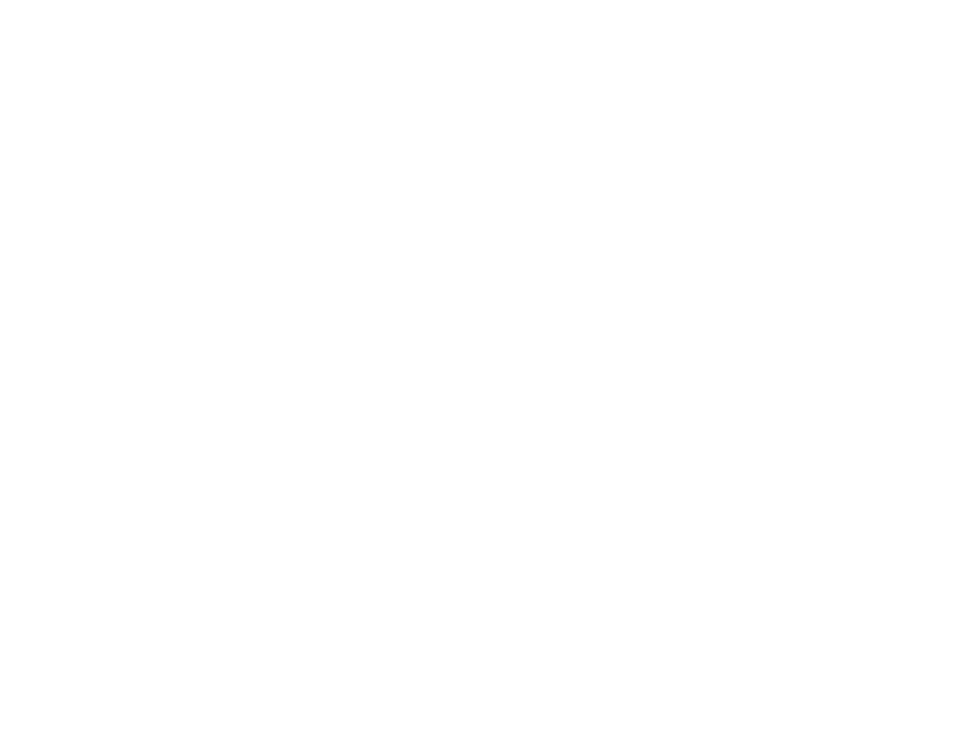
10. LOGGING DATA
1. Press and hold down the Store/Logger Key for approximately 2 seconds
'S-t' will be displayed with '05 S' flashing indicating that the instrument
will log a set of 100 readings every 5 seconds.
You can choose from the following logging times
'05 S' (100 readings total, 1 reading recorded every 5 seconds)
'10 S' (100 readings total, 1 reading recorded every 10 seconds)
'20 S' (100 readings total, 1 reading recorded every 20 seconds)
'30 S' (100 readings total, 1 reading recorded every 30 seconds)
'01 M' (100 readings total, 1 reading recorded every 1 minute)
'03 M' (100 readings total, 1 reading recorded every 3 minutes)
by pressing either the Up or Down Arrow Keys
2. Press the Scroll/Enter Key once
'PAGE PA ' will be displayed and a page number from 0 to 3 will be flash-
ing.
Select the required page location that you wish to log the saved data to by
pressing the Up and Down Arrow Keys
3. Press the Scroll/Enter Key once
The instrument will return to the previous screen/function with 'Logger'
flashing on the top line.
The instrument will continue logging until all 100 readings have been
saved or you press and hold down the Store/Logger Key.
WARNING: - The instrument will not Turn Off if data logging is commenc-
ing. A beep will be heard to warn you of this fact if you try to turn the
instrument off.
Logged data can only be retrieved by sending the information to a com-
puter. This requires the use of the optional A767 IRDA adapter and
either Microsoft Hyper Terminal or the optional PC software part num-
ber A772.
9. PRINTING DATA
WARNING: - To operate correctly there must be a clear line of sight between
the Infrared Window on the instrument (see 3.3) and the Infrared Window on
the IR Printer (see Printer instructions). Place the printer so it is no closer
than approximately 6 inches from the analyzer.
1. Press the Print/COM Key once
'rEAL' and “Stor’ will be displayed and ‘rEAL’ will be flashing.
Selecting ‘rEAL’ will cause the 712 to print the test data currently on the
display (real time data). Selecting ‘Stor’ will cause the 712 to print data
stored in memory. Use the Up and Down Arrow Keys to select the desired
print mode and press the Scroll/Enter Key.
REAL Print Mode - If rEAL print mode is selected, the analyzer will dis-
play ‘Wait’ ‘out’ and bars will change position on the LCD until printing is
complete.
After printing is complete, ‘End’ will be displayed and ‘YES’ (or ‘no’) will
blink. Selecting ‘YES’ will return the 712 to normal operation, selecting
‘no’ will return the 712 to the print selection screen so you can print
again. Use the Up and Down Arrow Keys to make the selection and press
the Scroll/Enter Key.
STOR Print Mode - If Stor mode is selected, 'Addr' will be displayed on
the top line along with 'SA ' and a location number from 0 to 9 will be
flashing on the screen. Select the required address location that you wish
to print data from by pressing the Up and Down Arrow Keys and press
the ‘Scroll/Enter’ Key. The analyzer will display ‘Wait’, ‘out’ and bars will
change position on the LCD until printing is complete.
After printing is complete, ‘End’ will be displayed and ‘YES’ (or ‘no’) will
blink. Selecting ‘YES’ will return the 712 to normal operation, selecting
‘no’ will return the 712 to the print selection screen so you can print
again. Use the Up and Down Arrow Keys to make the selection and press
the Scroll/Enter Key.
Combustion and pressure/draft printouts must be performed separately.
Perform a combustion test and save the data. Perform a pressure/draft
test and save the data in a different address. Print each address sepa-
rately.
