Dymo LABELWRITER 330 User Manual
Page 2
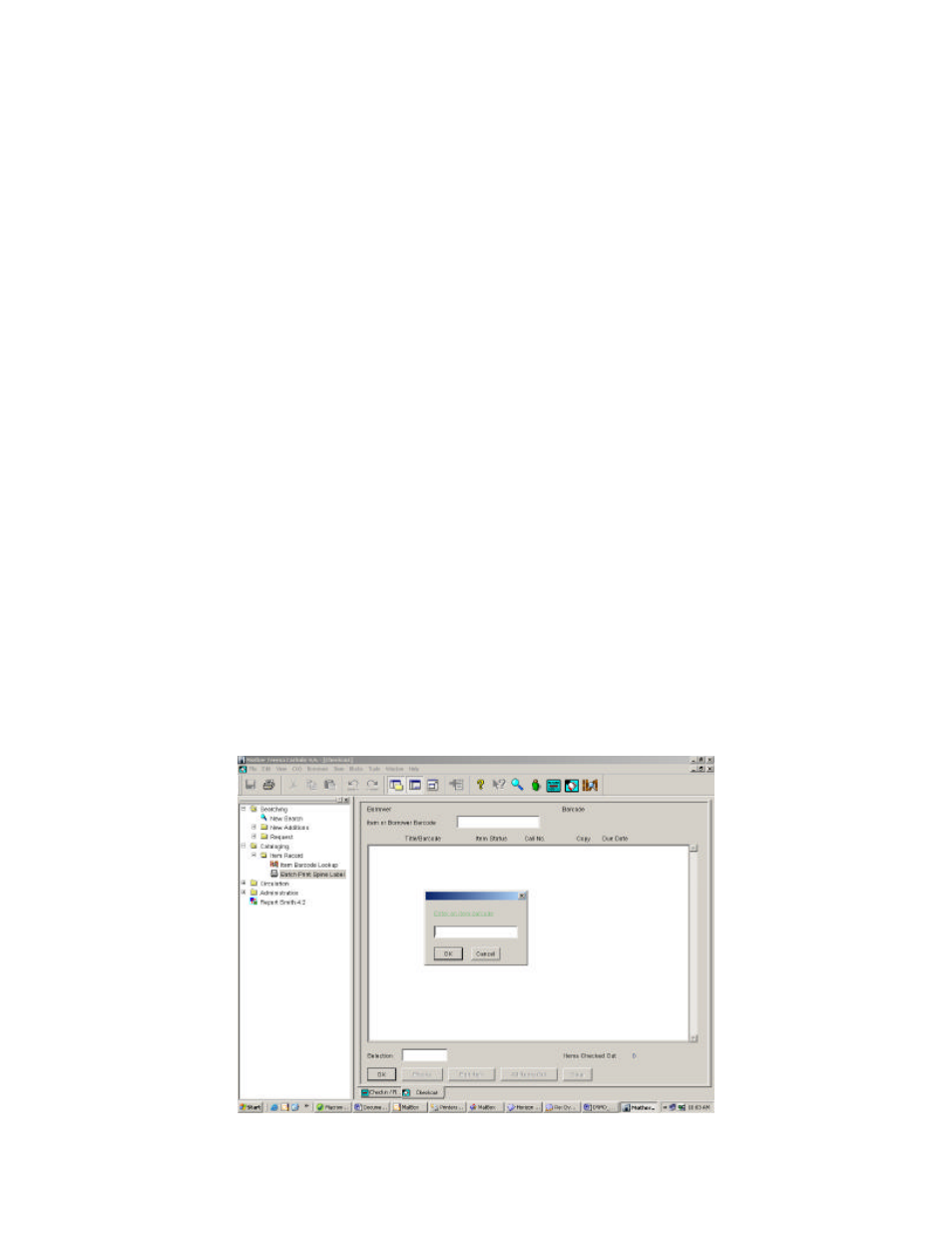
4. Insert the label spool into the slots in the printer cover. The printer will feed the
labels, stopping at the end of the first label. If the printer stops without feeding
the label, make sure the label is fully inserted and then press the form-feed
button. The form-feed button is located on the front of the printer under the LED
green status light. If the light is flashing green, the labels are not loaded correctly
or the spool is empty.
5. Close the top cover.
Change your default printer settings:
1. Click on your “Start” button.
2. Select “Settings”.
3. Select “Printers and Faxes”.
4. Make note of the printer that is currently set as the default printer. It will have a
checkmark beside it.
5. Right click on the “Dymo LabelWriter 330-USB” printer.
6. This will activate a drop-down menu. Select “Set as Default Printer”.
7. Close the Printer and Faxes screen.
8. You are now ready to print labels.
Printing labels in Horizon:
In order to create a spine label you must have already created an item record for your
location. See Chapter 10 – Adding an Item Record in the Horizon Manual for more
information.
1. Double click on the “Cataloguing” module.
2. Double click on “Item Record”.
3. Select “Batch Print Spine Label”.
