U user manual – SurgeX SX-AMM User Manual
Page 5
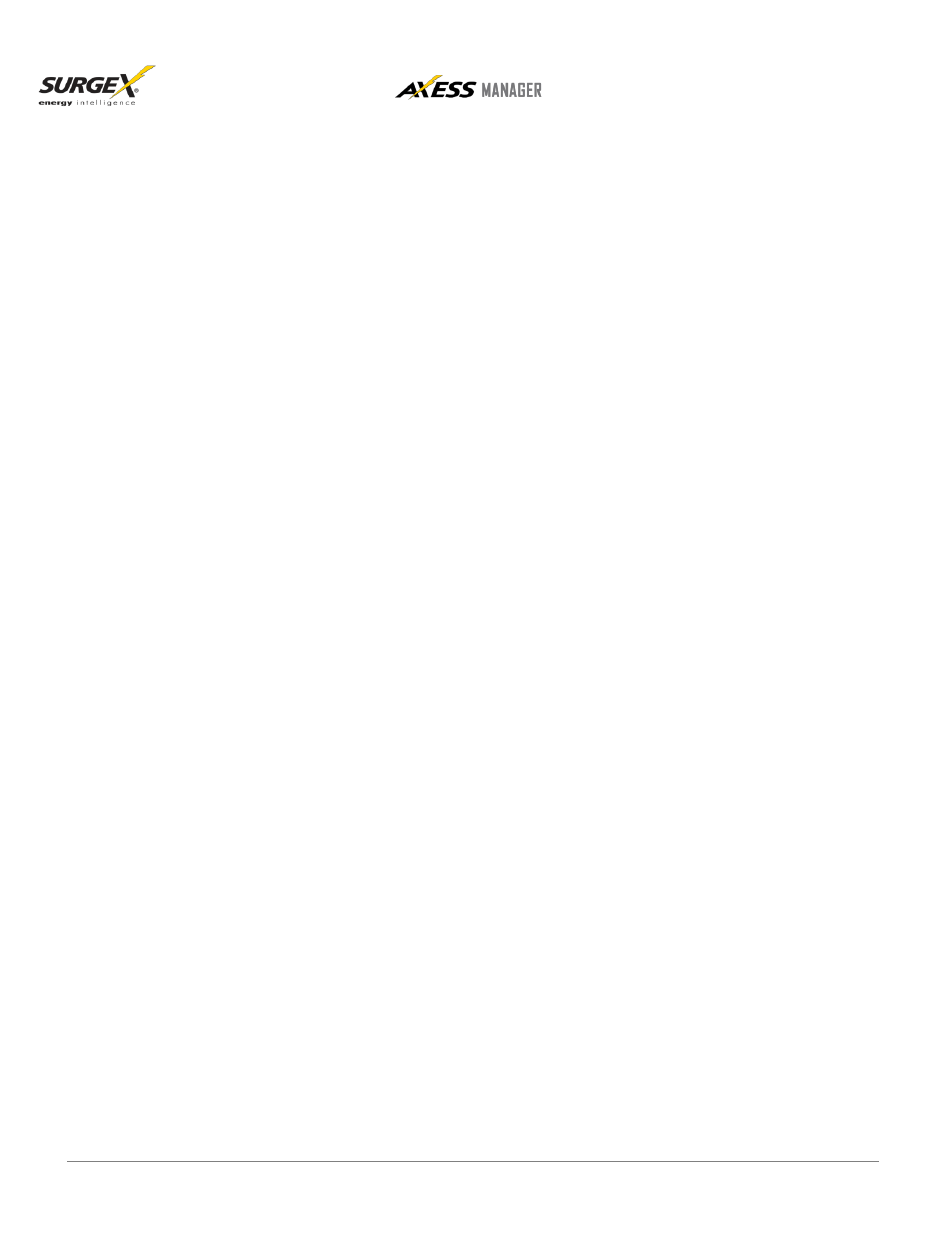
U User Manual
© 20 © 2015 SurgeX / Electronic Systems Protection, Inc. / Technical Support: 1-800-645-9721 / espei.com
PaP Page 4
c. Locations Menu: The Locations Menu displays all current locations in the
system, as well as provides buttons to Add, Edit, View and Remove
locations
d. Devices Menu: The Devices Menu displays all current devices in the
system, as well as provides buttons to Add, Edit, View and Remove
devices and run a device discovery
e. Users Menu: The Users Menu displays all current users in the system, as
well as provides buttons to Add, Edit, View and Remove users
f. Reports Menu: The Reports Menu has buttons to run and print reports
g. Updates Menu: The Updates Menu has buttons to push database updates,
and to change the logo on the Axess Manager screen
C.
Adding Users
1. Only users with Administrative rights can add Users. A User must be
added to the system with a username and password before they can
login.
D.
User Roles
1. A user role must be assigned to each new user
2.
By default,
t
he fi
r
st system
user of a netwo
r
k insta
ll
of Axess Manager
i
s
an Adm
i
n
i
strator
3.
User ro
l
es are defined by t
h
e
menus they are
g
i
ve
n
access to.
Adm
i
n
i
strators
have access to a
ll
men
u
s
E.
Adding Clients and Locations
1. A Client is an entity who has devices that need to be monitored. A
Location is a physical or logical location belonging to a Client. For
example, a Client would be ABC Medical. Locations would be Main
Street Office, Elm Street Office, and Main Office.
2. A Client and Location must be added to the system before devices
are added. Users will then have the option to select a Client and
Location for each device they add.
F.
Automatic Device Discover
1. Automatic device discovery is a process that discovers devices on a
network, and displays them in a list. The user can then choose to add
discovered devices to the system by checking the box next to the
named device. They will then be shown a popup window for each
selected device, which will allow them to enter information such as
username and password for the device.
2.
Automati c dev
i
ce
d
i
scovery
can on
l
y be
accomp
l
ished on
the local network that
houses the devices
