StorCase Technology DX115 User Manual
Page 12
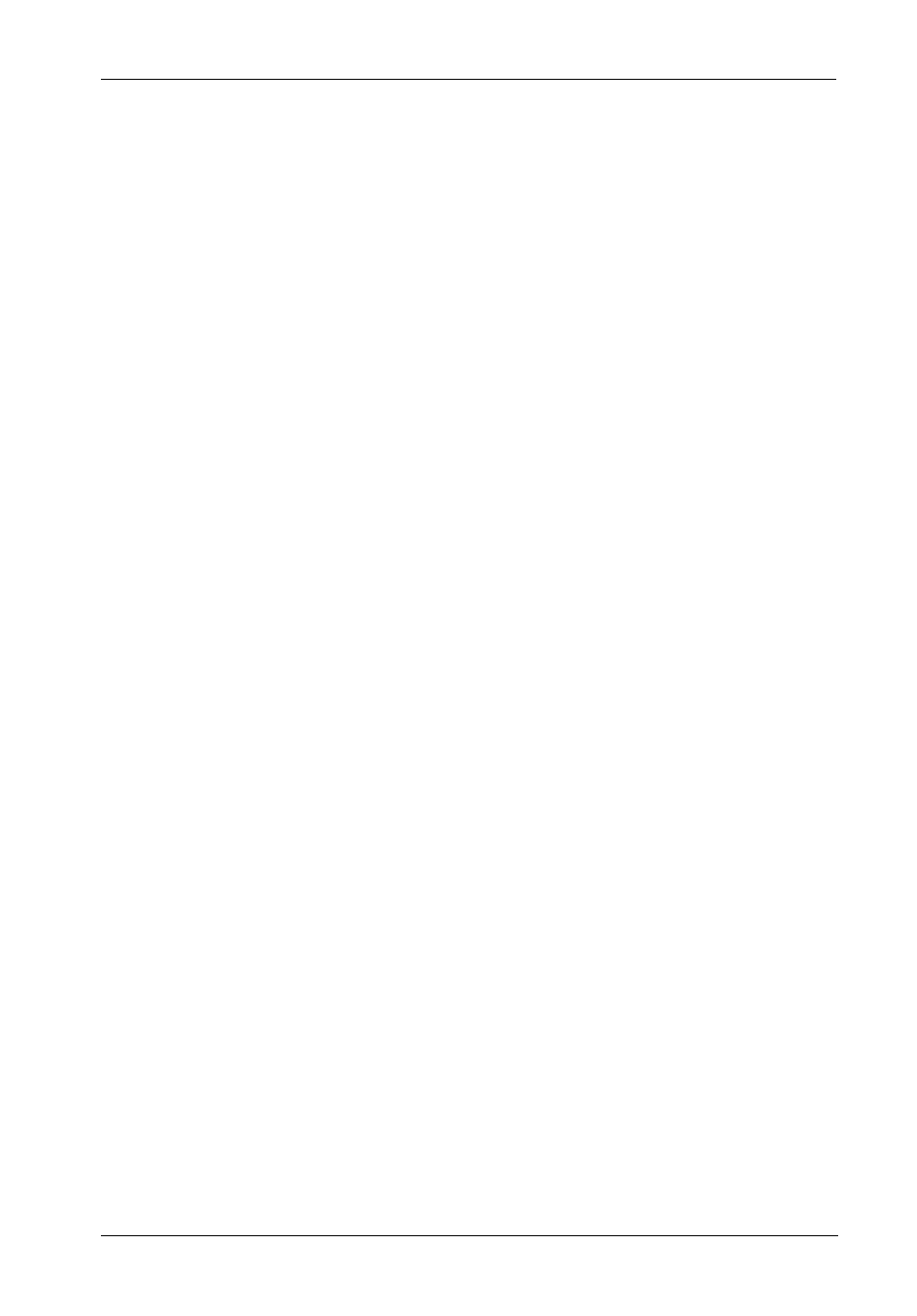
Introduction
5
DX115 for Backup User's Guide - Rev. A01
StorCase Technology, Inc.
• Power Switch (cont'd)
OFF -
Press and hold down switch until the Drive Ready LED starts to flash. Drive
is ready to be removed when the Drive Ready LED is OFF.
ON * -
Press and hold down switch until the Drive Ready LED starts to flash. Drive
is ready to be accessed when the Drive Ready LED is ON.
* Only necessary if:
1.
Drive is inserted into the receiving frame after a system power-up.
2.
Drive was removed and inserted while system is powered on.
• Drive Ready/Error LED - This bi-color LED indicates the status of the drive , fan, or DC
power, depending on the color.
Drive Ready (Blue):
Flashing blue LED indicates that drive is inserted and powering up.
Steady blue LED glow indicates drive is powered on and ready for access.
Error (Red):
Flashing red and blue LED indicates a fan failure.
Steady red LED glow indicates DC power failure.
Flashing red LED indicates a SAS drive inserted into the receiving frame (SAS
drives are not supported).
• Drive Activity LED - This amber LED indicates when the host computer is accessing the
data on the drive. LED will flash during communication with the host computer.
Some SATA PC systems/host controllers provide support for the Drive Activity LED
feature (refer to the SATA PC system/host controller manufacturer's documentation for
further information).
Drive Activity LED can be enabled via host connection (cable not included) to Pin 1 located
on Receiving Frame Motherboard (Figure 2). Refer to the SATA PC system/host control-
ler manufacturer's documentation for further information.
• Fan Error LED Disable Switch - This switch allows the user to disable the Fan Error
LED (by inserting a paper clip or similar object to activate switch).
StorCase recommends replacing a faulty fan immediately. Contact StorCase for spare
fan ordering information.
