Loading and saving a preset – Sonnox Oxford Preset Manager User Manual
Page 11
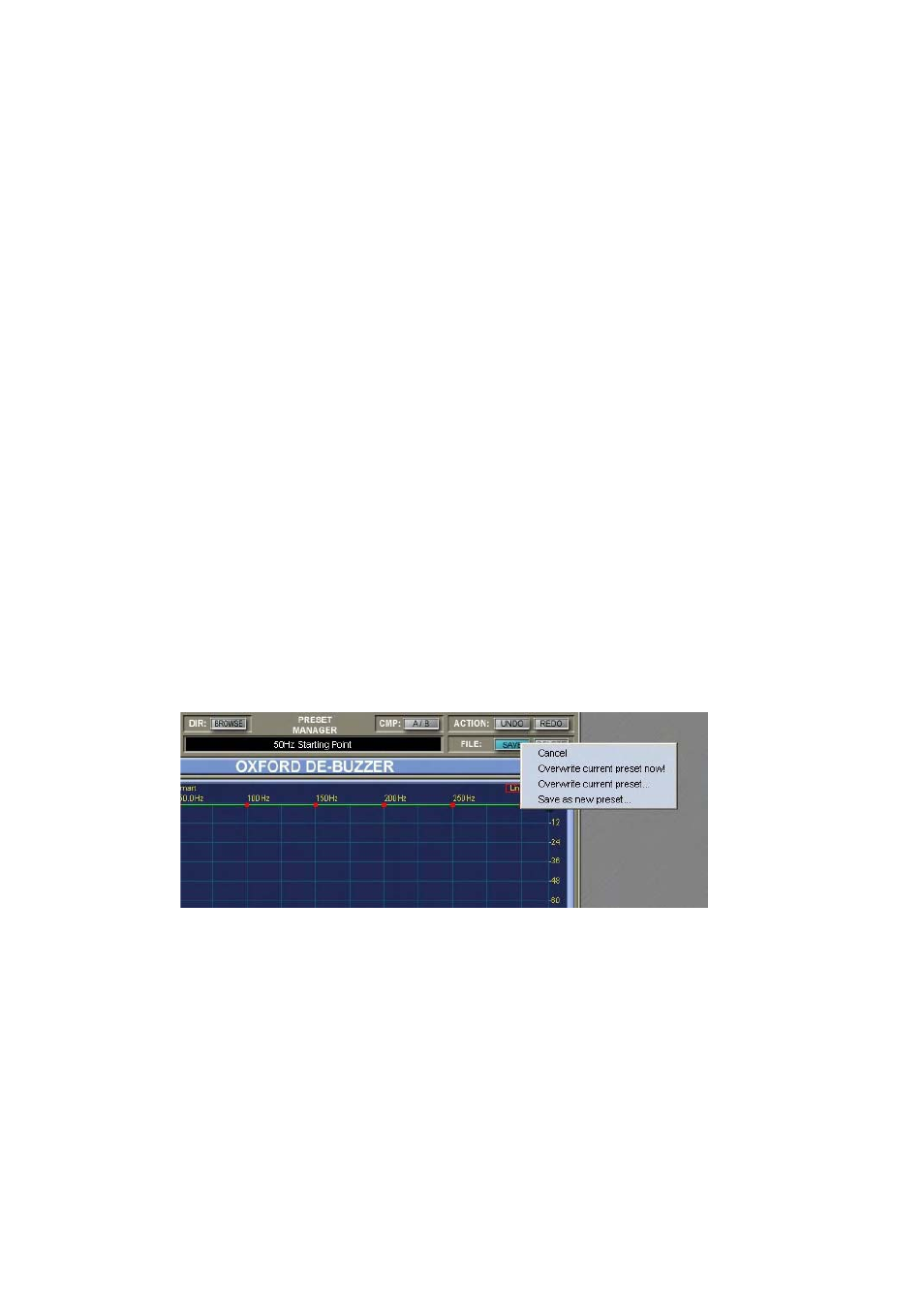
11
4.1 Loading and Saving a Preset
When you click the Preset Manager’s Load button, you will be presented with an
alphabetically-sorted hierarchical menu of all the available Presets that reflects the directory
structure you have chosen, and you can navigate the menu to choose which Preset to load.
Once a Preset is loaded, its name will appear in the large text window in the middle of the
display, to remind you where from the current settings originated.
The Load Next and Load Previous buttons, labelled as ‘+’ and ‘-’, will step forwards or
backwards through the Preset hierarchy, and load them. This allows quick comparisons, or
quick stepping from one Preset to another. Successive clicking of the Load Next button will
step through every Preset in every directory within the current directory (see Browse below
for selecting the current directory).
The Save button allows you to create a new Preset from the current settings of the plug-in,
and enables you to select where in the directory structure you wish to save it. The name of the
Preset is the same as the file name you give it. Clicking on the Save button brings up a menu
allowing you options to Overwrite the current preset now, Overwrite the current
preset… with a query request, or Save as a new preset:
The Browse button allows you to select the current directory in which to look for Presets. By
default this will be the Factory Presets directory, but you can temporarily change it to any
directory you wish. The current directory is regarded as the top of the directory structure, so
when Load is clicked, the menu presented will include every Preset in every subdirectory
within the current directory.
