Label layer settings – Pitney Bowes MapXtreme User Manual
Page 426
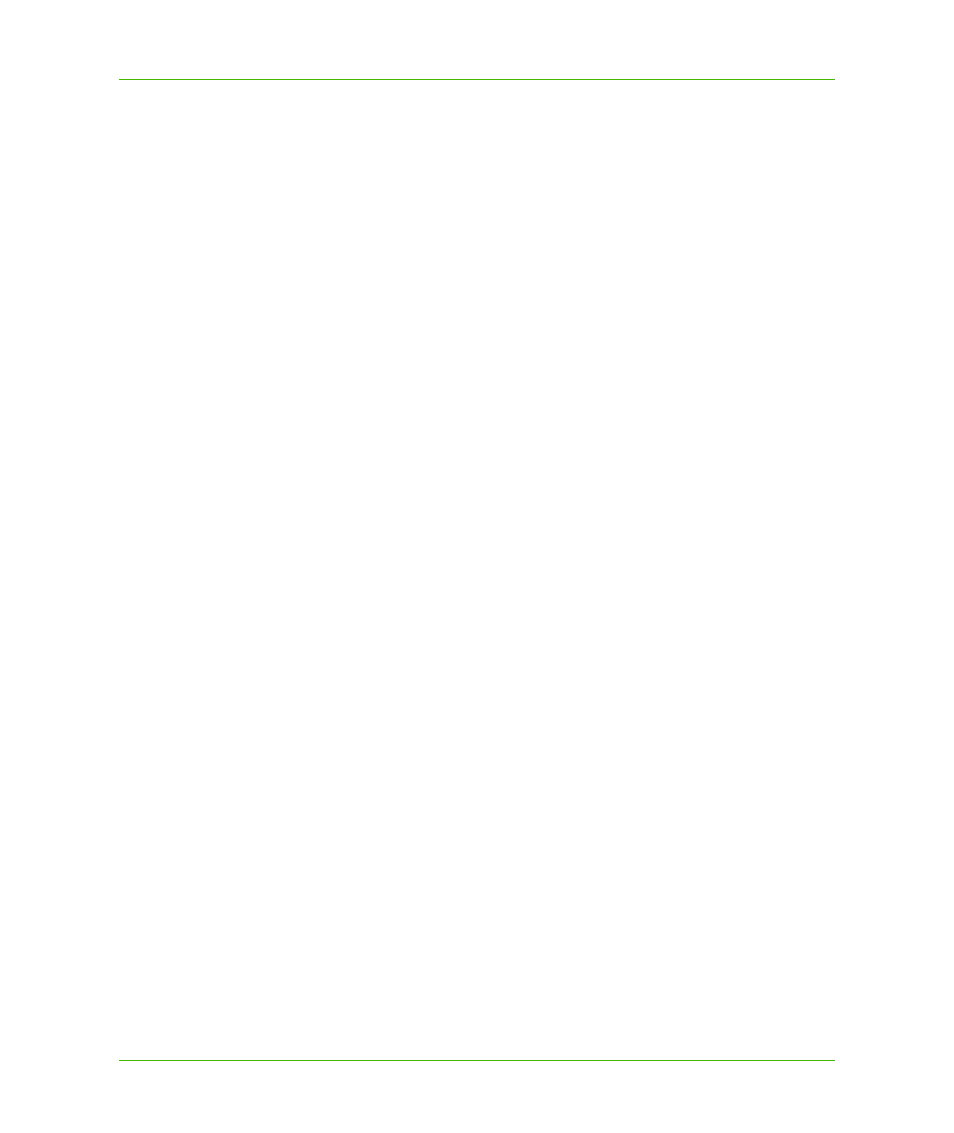
Chapter 23: Workspace Manager
Layer Control
MapXtreme v7.1
433
Developer Guide
Select the Display Within Range check box to specify either a zoom range or scale range in which
the theme appears. If you select a zoom range, specify the minimum and maximum zoom distance.
Your theme appears within this range. If you select a scale range, specify the closest and farthest
scale. Your theme appears within this scale range.
Theme
The Theme tab indicates the type of thematic map and the expression used to obtain the values.
The Theme tab also enables you to modify your thematic map. Click Modify Theme to change the
styles or legend.
Label Layer Settings
When you click on a label layer in the layer tree, the Visibility tab is available at the bottom of the
Layer Control. When you expand the label layer to see the label sources, additional tabs display that
control the appearance and content of labels in label sources: AutoLabel, Style, Text, Position, and
Rules.
Visibility
When a label layer is selected, the options in the Visibility tab control the display of labels. Select the
Visible check box to display labels; clear the check box to turn off label display.
Select the Display Within Range check box to specify either a zoom range or scale range in which
the labels display. If you select a zoom range, specify the minimum and maximum zoom distance.
Your labels display within this range. When you use a zoom range, the maximum value is
exclusive—the layer is only visible if the map’s zoom is less than the maximum value. So, if you set
the maximum zoom value to 5000 miles, and then you zoom the map to exactly 5000 miles, the
layer disappears.
If you select a scale range, specify the closest and farthest scale. Your labels display within this
scale range.
Click Clear Label Modifications to return the labels to their default state. This button removes
individual labels that were manually added with the Label tool and restores labels to their original
position.
AutoLabel
The AutoLabel tab enables you to create and manage the display of autolabels. Select the Create
labels automatically check box to generate autolabels for your map. Select the Display Within
Range check box to specify either a zoom range or scale range in which the autolabels display. If
you select a zoom range, specify the minimum and maximum zoom distance. If you select a scale
range, specify the closest and farthest scale. Your autolabels display within this scale range.
