Peachtree Audio musicBox User Manual
Page 5
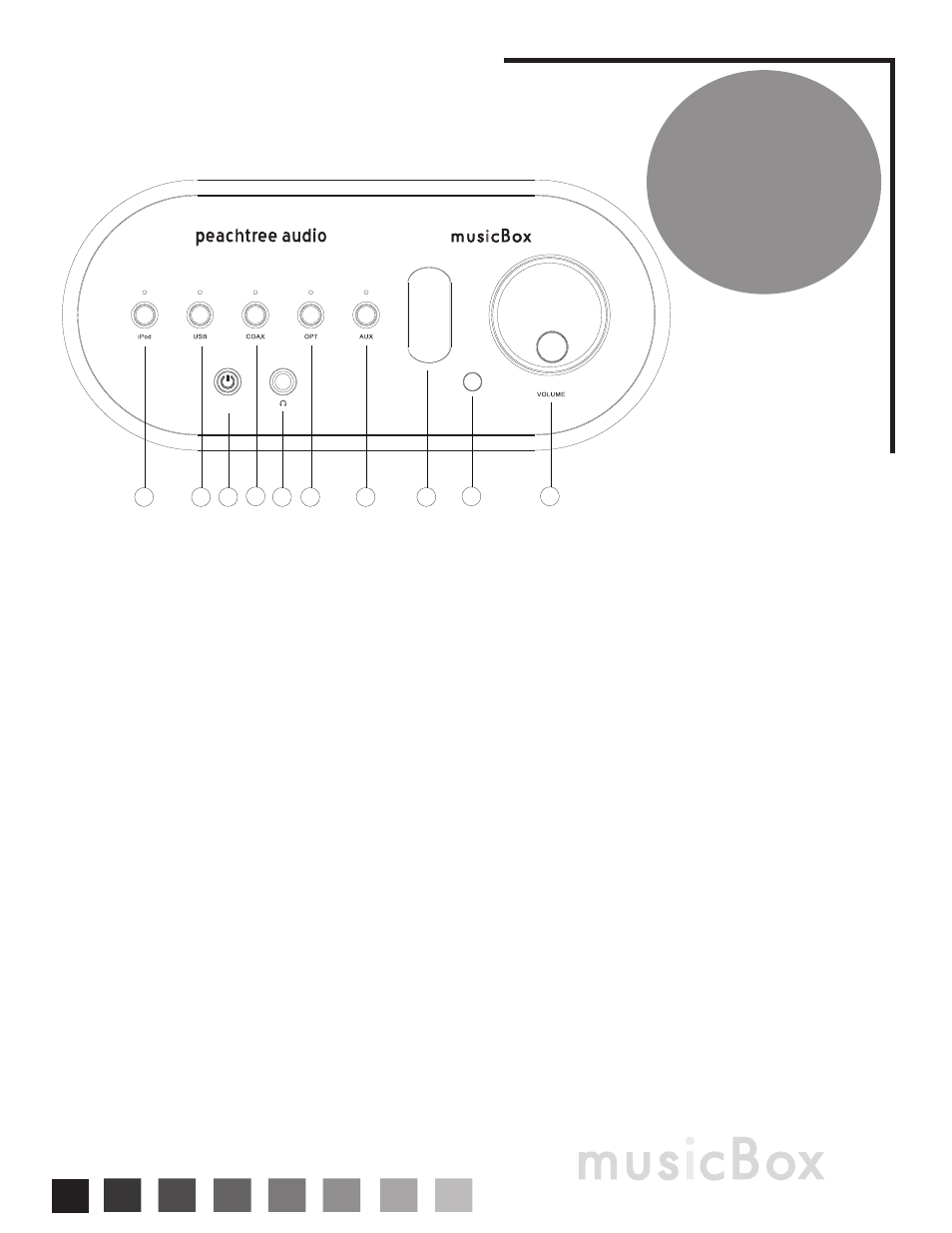
4
F r o n t
P a n e l
STANDBY
1
2
4
6
7
3
5
8
9
10
iPod Input: Push to hear the digital signal from an iPod connected to the iPod dock on top of the musicBox. The
LED above the button will glow blue when this input is selected.
Digital USB input: Push to hear music from your connected computer or other USB audio source. The LED above
the button will glow blue when this input is selected.
Standby: The musicBox is in standby mode when this button glows green. Push to power on the musicBox; the
button will light up blue. When you are finished listening, push again to return to standby mode. Note: If this button
is not lit up with either a green or blue light, this means the power switch on the rear panel of the musicBox is in
the off position. Under normal conditions the rear panel power switch should be kept in the on position, using the
front panel standby button to turn the musicBox “on” and “off”.
Digital Coax Input: Push to hear music from a component you have connected via a digital coaxial cable, such
as a CD player, DVD player, Sonos Zone Player, Logitech Squeezebox or other digital source. The LED above the
button will glow blue when this input is selected.
Headphone Output: Connect high quality headphones directly. (If your headphones are equipped with a mini
plug you’ll need an adapter to connect to this full size jack.) The audio signal to the speakers is fully muted when
headphones are connected.
Optical Digital Input: Push to hear music from a component you have connected via a digital optical cable
(toslink), such as a CD player, DVD player, Sonos Zone Player, Logitech Squeezebox, Apple TV or other digital
source. The LED above the button will glow blue when this input is selected.
Aux Input: Push to hear music from a source such as an FM tuner, tape deck or CD player that you’ve connected
with stereo RCA cables. The LED above the button will glow blue when this input is selected. If you want to connect a
turntable to this input you’ll need a phono preamp - see the Connections page for more information.
Tube (valve) Window
Infrared Remote Sensor: Aim your remote control at this sensor for the best results.
Volume Control
1)
2)
3)
4)
5)
6)
7)
8)
9)
10)
