Advice for ipod, Supported ipod models – Peachtree Audio iNova User Manual
Page 9
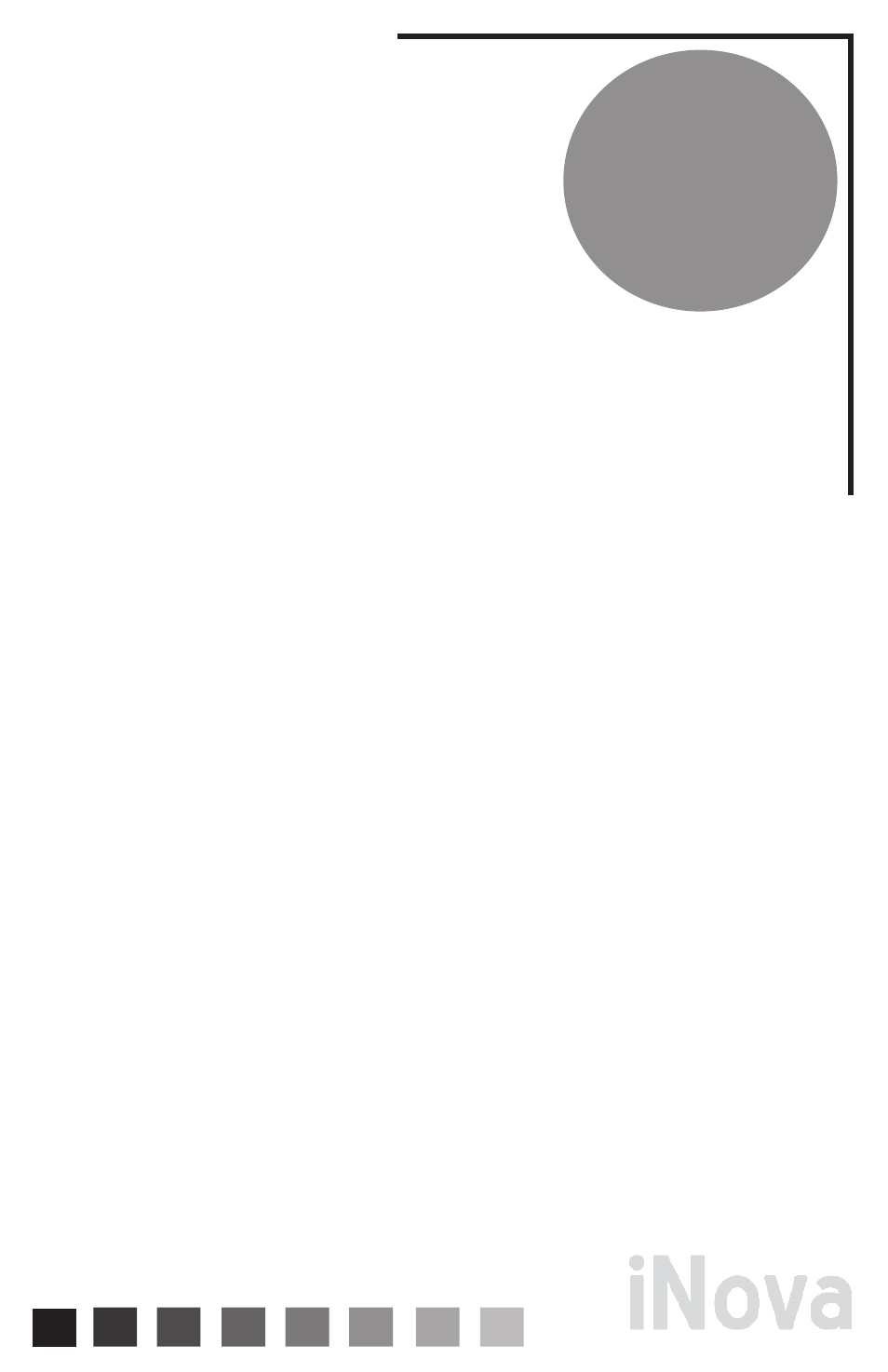
Advice
for
iPod
8
Supported iPod Models
Made For:
iPod touch (1st and 2nd generation)
iPod classic (80G, 120G, 160G only)
iPod nano (2nd, 3rd, 4th, and 5th generation)
Installing Dock Inserts for iPod
The iNova comes with several dock inserts that accommodate
compatible iPod models. After identifying the proper insert for your
particular iPod, position it in the dock with the two slits inside the insert facing
the front of the iNova. It should click in to place over the multi-pin connector. You can remove the
inserts by applying gentle pressure to the inside back of the insert and pushing upward.
Connecting Your iPod
After installing the dock insert you can connect your iPod. Slide the iPod gently into the dock insert
making certain to properly align the connector in the insert with the connector on the bottom of
your iPod. Do Not Force the iPod down on the connector. You may damage it and cause it to
malfunction. You should only need a gentle but firm push to make the proper connection.
The Remote Buttons for Your iPod
|<<:
This icon represents the previous track button. It shifts the iPod playback to the beginning of
the current track, or if the song is 10 seconds or less in to the track it will shift to the beginning of
the previous track.
>>|:
This icon represents the next track button. It shifts the iPod playback to the next track.
>||:
This symbol is the Play/Pause button. It switches the iPod between play and pause modes.
When in play, it will activate pause when pushed. When in pause it will activate play when
pushed.
Menu:
This button has two functions. (1) Pressing this button quickly will access the menu
function of the iPod. (2) Holding this button down for a couple seconds will “select” the highlighted
song or playlist.
-/+:
or Scroll up and Scroll down: These buttons allow the user to scroll up or down to access
songs or playlists within the menu function. Remember: Holding the Menu key down for a couple
seconds will perform the “select” function. (See #3 Menu on the Remote Control page.)
Performance Plus
We always recommend storing your music at high bit rates. If you use Apple Lossless or WAV
files it will take up more storage space but certainly sound better. With a system like the iNova it
will be immediately apparent that it sounds better than low bit rate files. For more information on
performance optimization please visit our website at www.peachtreeaudio.com.
Static Charges and Voltage Surges
While the iNova has more than adequate ESD protection, it is always advisable to avoid static
charges. They can sometimes cause your system to lock up or even damage it. Voltage surges
and power outages can also create functional problems. We suggest re-booting the iNova
and follow the reset instructions in your iPod manual if you suspect malfunctions due to a static
charge, power outage or voltage surge.
