Remote control functions - overview, Xnav9525 gps navigation system – Dual XNAV9525 User Manual
Page 21
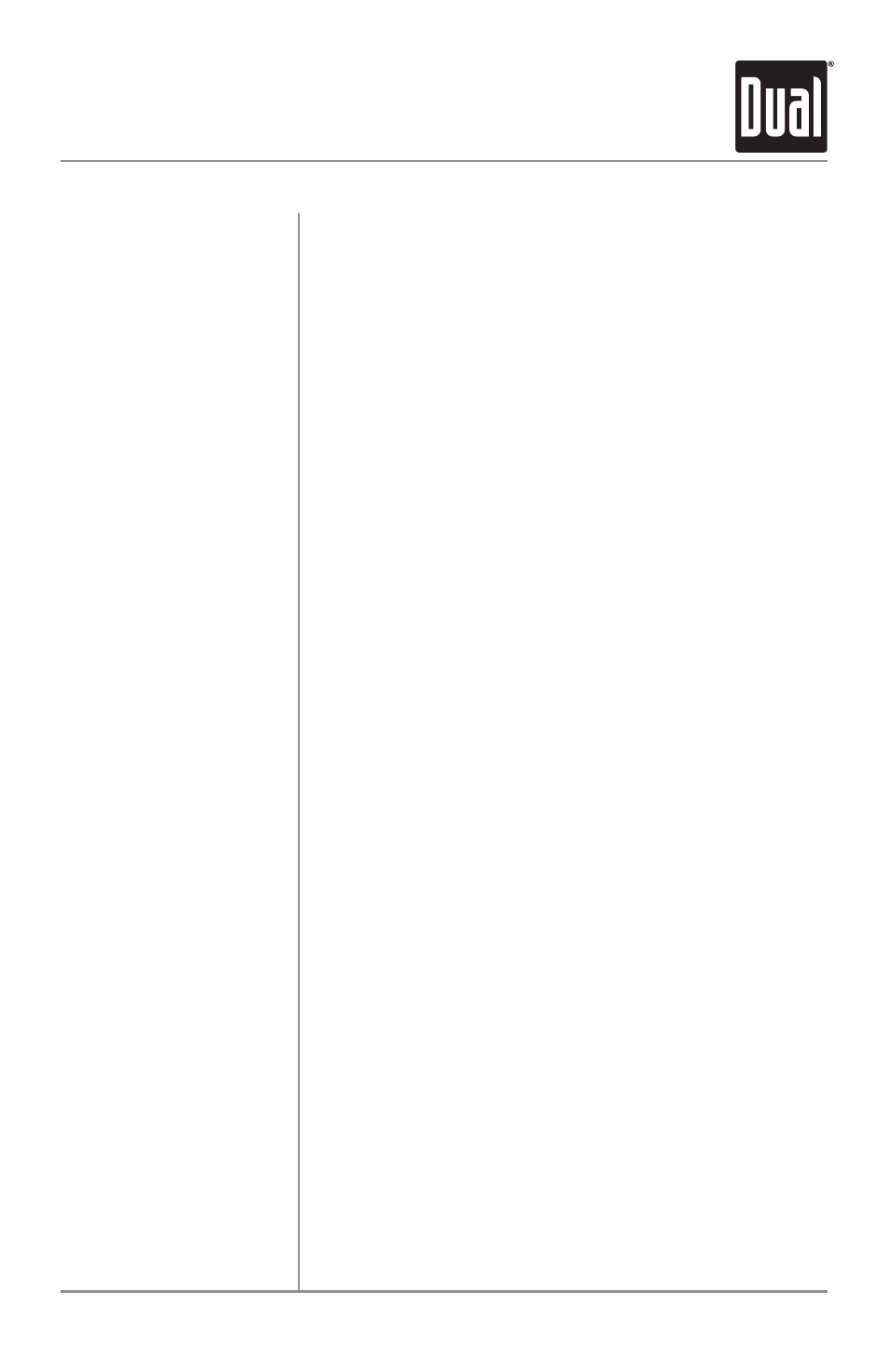
XNAV9525
GPS NAVIGATION SYSTEM
The main buttons for using the navigation menus include
ENTER, ESC, MENU, and the ▲▼◀▶ buttons. These
buttons allow you to move through the navigation menus as
well as pan the map and select destinations from the map.
The main buttons on the remote control function as follows:
Press to turn the system on/off.
Press to display the navigation menu. It is the first step to
selecting a destination.
Press + to turn the volume up.
Press - to turn the volume down.
Press to mute the voice guidance or the MP3 audio.
Press this button exits to the prior screen.
In menu mode, this button will select the currently
highlighted item. In map mode, this button will display
information on the currently displayed location. Press a
second time to use the currently displayed location as a
destination or address book entry.
Pressing these buttons navigate through the menus. They
may also be used to pan the map.
Press to display the system menu. The system menu allows
you to select the following options:
MP3 Player
Display Setup
Data Manager
The XNAV9525 includes advanced MP3 playback software
to enable you to play MP3 files stored on the hard drive or
from most standard USB storage devices. See page 23 for
more information on playing MP3 files.
The Display Setup option enables you to adjust display
screen position on the monitor.
The Data Manager allows you to transfer MP3 files to the
system hard drive and perform system upgrades.
Refer to
the full-length owner’s manual included in .pdf format on the
DVD-ROM
for more details.
Main Buttons
PWR
MENU
VOLUME
MUTE
ESC
ENTER
▲▼◀▶
SYSTEM
21
Remote Control Functions - Overview
