Digital Spectrum 1862-MF-61-7 User Manual
Page 6
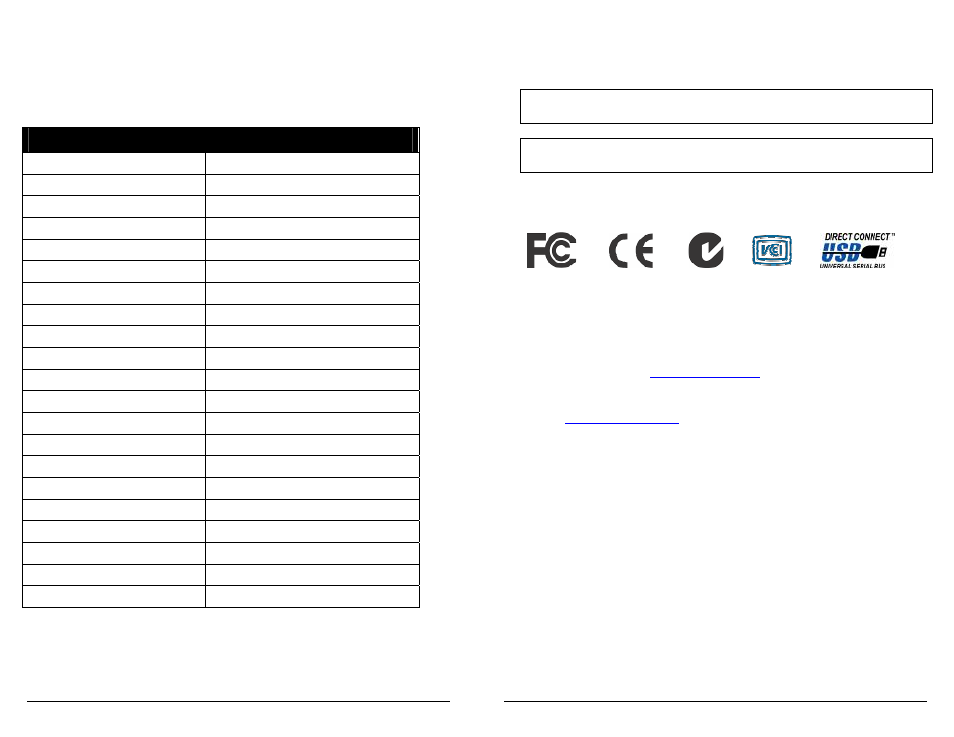
Copyright© 2006 Digital Spectrum Solutions, Inc.
Page 3
1.4
MemoryFrame
Feature Set
MemoryFrame includes functions and features that set it apart from other
digital picture frames:
Feature
Comment
10.4” TFT Flat Panel Display
Vivid colors
800x600 pixel Resolution
High Resolution Images
Stores up to 80 Images Internally
Large Message Content
Mount Standard 8x10 Frames
Infinite Decorative Variety
Stereo Speakers
Audio with Images – High Impact
Audio Out
External Speaker Support
17 watt Power Consumption
Low Operating Costs
Solid State Design
High Reliability
FCC, EMC, CE, USB Compliant
World Recognized Standards
USB Host and Device Interfaces
Complete Connectivity Solution
Ethernet Connectivity
Via USB
Web Enabled
Via USB
802.11 Wireless Connectivity
Via USB
Thumb Drive Connectivity
Via USB
Memory Card Reader Connectivity Via USB
Onboard Volume Control
Adjust for Local Needs
Onboard Mute
Disable Audio
Onboard Brightness Control
Adjust Brightness to Lighting Conditions
Onboard Menu System
Manage Images/Slideshow
Built-in Lock Receptacle
Added Physical Security
Wall Mount/Desktop
Portrait or Landscape
Copyright© 2006 Digital Spectrum Solutions, Inc.
Page 53
European Union (CE) Standards: EN 55022: 1998, EN 55024: 1998, EN
61000-3-2: 2000, and EN 61000-3-3: 1995
This Class B digital apparatus meets all requirements of the Canadian
Interference Causing Equipment Regulations.
Cet appareil numerique de la classe B Respecte toutes les exigences du
Reglement Sue le materiel brouilleur du Canada.
The global EMC test report also meets the technical requirements of many
other countries.
17.
Upgrading MemoryFrame Software/Firmware
17.1 Software Updates May Be Available
From time to time, Digital Spectrum may make improvements to
MemoryFrame’s internal software (firmware) to add features or
enhancements. Check
www.dsicentral.com
for updates.
17.2 How to Download
MemoryFrame
Software updates
Go to
www.dsicerntral.com
Follow the links to the MemoryFrame software update page.
Updates to the MemoryFrame firmware should be downloaded to the
PC’s hard-drive. Take note of the exact directory location on the hard-
drive to which you downloaded the update files.
17.3
How to Update
MemoryFrame
Firmware
When the MemoryFrame is connected to a computer running Digital
PixMaster with its USB drivers, the MemoryFrame accepts and processes
communication from the computer. Digital PixMaster can update the
MemoryFrame’s software image with the new one you downloaded from
the Digital Spectrum website.
You must first connect the PC to the MemoryFrame with the USB cable
that was provided in the box with the unit.
