Digital Spectrum 1862-MF-61-7 User Manual
Page 12
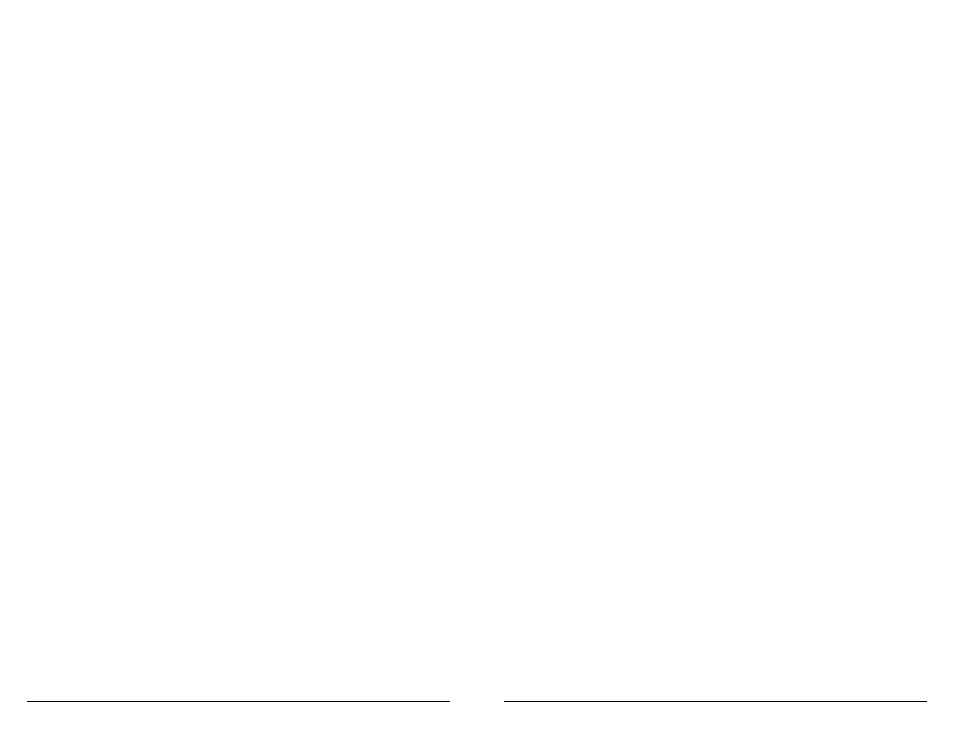
Copyright© 2006 Digital Spectrum Solutions, Inc.
Page 6
MemoryFrame is displaying a slideshow, and does
not respond while in the Menu system.
Internal Microphone When
using
MemoryFrame without a PC, the internal
microphone is used to directly record your voice or
music.
Volume
MemoryFrame onboard stereo speakers can be
adjusted for different ambient noise conditions. With
the slideshow in operation, use this button and the ►
and ◄ buttons to change the volume of the speakers.
An onscreen meter is displayed, indicating the current
volume setting (%). Holding the ► and ◄ down will
activate scrolling for high speed changes. Note: the
Volume button responds only when MemoryFrame is
displaying a slideshow, and does not respond while in
the Menu system.
Mute
MemoryFrame onboard speaker output can be easily
muted with one touch of this button. Press again to
un-mute. The screen will flash a message indicating
the state of the mute function.
Special
This is a one-touch short-cut button that you can
customize to quickly access a function that you use
often and to which you want to have fast one-touch
access.
Wall Mount Slots
There are four wall mount slot locations: two for
portrait and two for landscape orientation. The slots
will accept a standard #6 wood screw.
Stereo Speakers
Built-in stereo speakers play the audio (.wav file) that
is associated with each image of a slideshow. This
feature adds that extra dimension when best suited.
MemoryFrame includes onboard volume and mute
controls.
Power Connector
The Power Connector is the connection point for the
power adapter, and is used to provide main power to
the MemoryFrame. The input is 12 VDC developed
through an external AC power adapter.
VGA Connector
The VGA Out connector is provided as an auxiliary
image output for use with other VGA devices. This
includes large format monitors and projectors, for
Copyright© 2006 Digital Spectrum Solutions, Inc.
Page 47
15.
Troubleshooting / FAQ
Q: I have a USB camera connected, but MemoryFrame doesn’t recognize my
camera.
A: The camera will need to be set into the appropriate mode to transmit its
images. Many cameras have two modes of operation: proprietary and
standard (driver-less) mode, and the camera has menu items and/or buttons
that set the USB mode. The standard (driver-less) makes the camera look
like a drive-letter to Windows Explorer without the need for the camera
manufacturer's custom driver. This standard driverless mode (called “disk-
drive” mode by some cameras) is required to interface to MemoryFrame.
See the camera’s user manual for details of how to prepare the camera for
driver-less USB transfers.
Even though the camera is a USB model, the camera may not support the
USB Mass Storage specification. The DirectConnect
TM
feature of
MemoryFrame allows a user to directly attach a USB camera without the
need for a PC. For the DirectConnect feature of MemoryFrame to operate
seamlessly with the camera, the camera needs to support the USB Mass
Storage specification. This specification (co-authored by Microsoft) is
built into Windows®98SE, Windows ME, Windows 2000, and Windows
XP. If a camera supports this spec, then it does NOT need its own custom
driver from the camera manufacturer for Windows to recognize and be
able to use it as a “drive letter” in Windows Explorer. This allows you to
drag images from the camera onto the hard-drive.
If the camera is not recognized by MemoryFrame, then the camera won’t
work in DirectConnect mode, and instead, such a non-compliant camera
must use either a PC (running Digital PixMaster software) or a USB
memory-card-reader in order to get its images into the MemoryFrame.
Check the Digital Spectrum website for a partial list of cameras which are
known to be compliant to the Microsoft USB Mass Storage specification.
You may also want to contact Digital Spectrum customer support to see if
there is a software upgrade available to support the camera.
Q: I did not need to install a custom driver for Windows® XP to recognize my
USB camera, but MemoryFrame still doesn’t recognize my camera.
A: The camera may not support the USB Mass Storage specification, and
Microsoft may have included the custom driver for the camera model in
the XP release. The DirectConnect specifies on the box that the camera
needs to support the USB Mass Storage specification. If the camera is not
recognized by MemoryFrame, then the camera won’t work in
DirectConnect mode, and instead, such a non-compliant camera must use
