08 other connections, Connecting an ipod, Connecting your ipod to the receiver ipod playback – DreamGEAR ELITE VSX-94TXH User Manual
Page 50: Other connections, Other connections 08, Chapter 8, Connecting your ipod to the receiver, Ipod playback, Finding what you want to play, Control dock for ipod ipod control cable
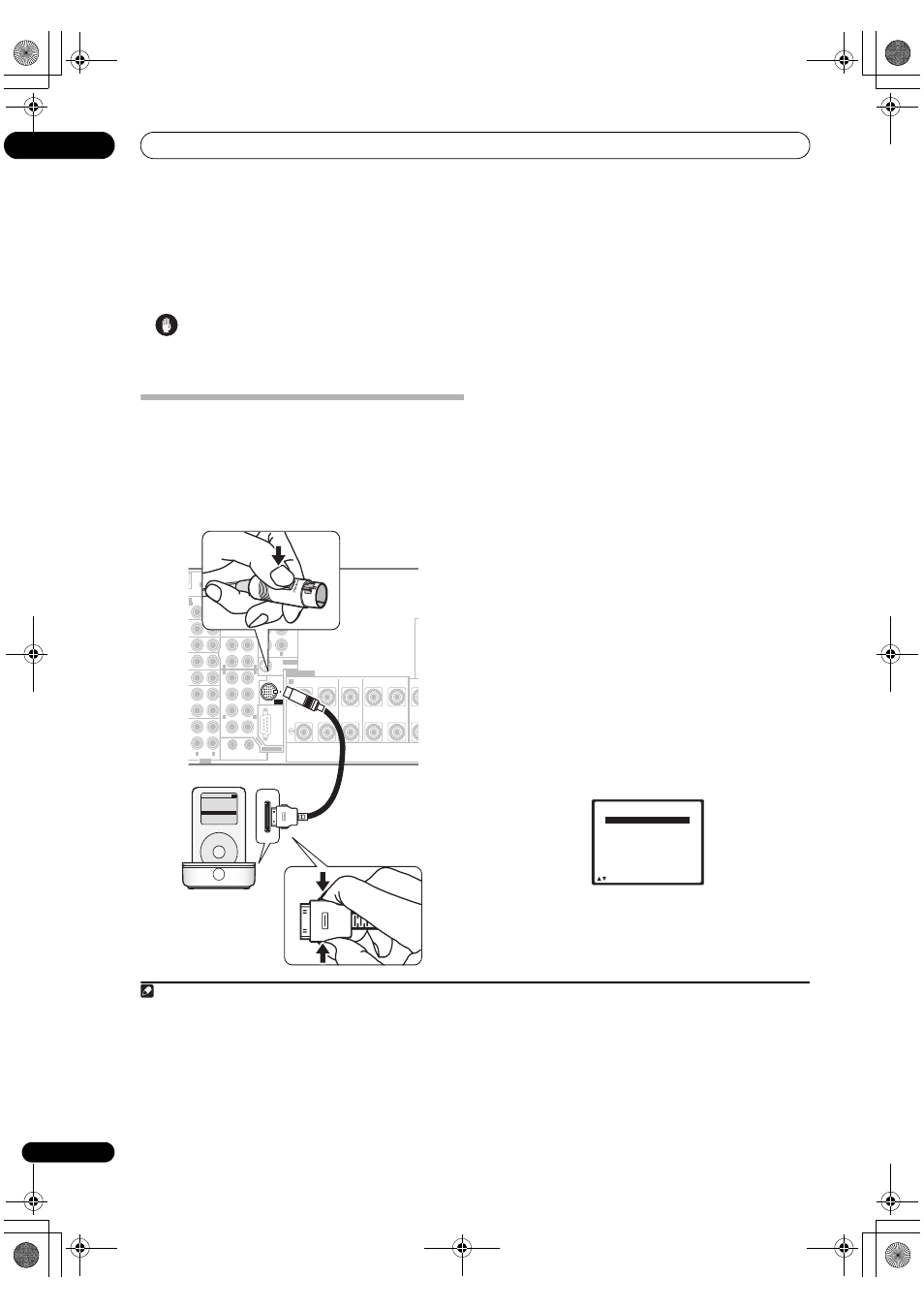
Other connections
08
50
En
Chapter 8:
Other connections
Caution
• Make sure the power is switched off before making or
changing the connections.
Connecting an iPod
This receiver has a dedicated iPod terminal that will allow
you to control playback of audio content from your iPod
using the controls of this receiver.
1
Connecting your iPod to the receiver
1
Set this receiver to the standby mode, and then use
the supplied iPod control cable
2
to connect your iPod to
the iPod terminal on the rear panel of this receiver.
Push the connector in until you hear it click home. To
disconnect, squeeze the connector (as shown) to release
the catch, then pull out.
2
Switch the receiver on and press the iPod input
source button to switch the receiver to the iPod.
The front panel display shows
Loading while the receiver
verifies the connection and retrieves data from the iPod.
3
Use the TOP MENU button to display iPod Top
menu.
When the display shows
Top Menu you’re ready to play
music from the iPod.
3
• If after pressing
iPod the display shows No
Connection, try switching off the receiver and
reconnecting the iPod to the receiver.
iPod playback
To navigate songs on your iPod, you can take advantage
of the OSD of your TV connected to this receiver.
4
You can
also control all operations for music in the front panel
display of this receiver.
Finding what you want to play
When your iPod is connected to this receiver, you can
browse songs stored on your iPod by playlist, artist,
album name, song name, genre or composer, similar to
using your iPod directly.
1
Use the
/ buttons to select a category then
press ENTER to browse that category.
• To return to the previous level, press
RETURN.
Note
1 This system is compatible with an iPod equipped with a dock connector port, iPod mini, iPod nano and iPod Photo portable device (third generation and
above). However, compatibility may vary depending on the software version of your iPod. This receiver does not support software versions prior to iPod updater
2004-10-20 (plesae use the latest iPod software versions later than the iPod updater 2004-10-20). For supported versions, consult your local Pioneer dealer.
AM LOOP
CD
CD-R/
TAPE/
MD
D
AT
O /
1
R/
R 1
R/
R 2
IN
IN
IN
IN
SUB W.
CENTER
FRONT
SPEAKERS
RS-232C
SUR-
ROUND
SURROUND BACK
SUB W.
FRONT
CENTER
SUR-
ROUND
FRONT
R
L
R
L
R
CENTER
SURROUND
SU
(Single)
SUR-
ROUND
BACK
OUT
PHONO
IN
ANTENNA
iPod
SIRIUS
MULTI CH IN
CE
PRE OUT
1
12 V TRIGGER
2
ZONE2
(DC OUT 12V/
TOTAL 50 mA MAX)
R
L
R
L
L
L
L
R
R
R
L
R
L
R
AUDIO
AUDIO
A
MENU
iPod
Music >
Extras >
Settings >
Shuffle Songs
Backlight
Control Dock
for iPod
iPod control
cable
2 • This product is the Pioneer Control Dock for iPod (IDK-80) for use with an iPod equipped with a dock connector port (third generation and above), iPod
mini, iPod nano or iPod Photo.
• For detailed instructions on using the iPod, please refer to the manual supplied with the iPod.
• The connected iPod should be updated with the latest iPod software versions later than the iPod updater 2004-10-20.
3 • The controls of your iPod will be inoperable when connected to this receiver (
Pioneer shows in the iPod display). Features such as the equalizer cannot
be controlled using this receiver, and we recommend switching the equalizer off before connecting.
• You can’t use the iPod, HOME MEDIA GALLERY (
VSX-94TXH only), XM or SIRIUS Radio function simultaneously with the MULTI-ZONE feature (page 59).
4 • Note that non-roman characters in the playlist are displayed as
#.
• This feature is not available for photos or video clips on your iPod.
iPod Top
[
Playlists
]
[
Artists
]
[ Albums
]
[
Songs
]
[
Podcasts
]
[
Genres
]
[
Composers
]
[
Audiobooks
]
[
Shuffle Songs
]
E N T E R
–55dB
VSX_94TXH.book Page 50 Friday, April 27, 2007 8:21 PM
