Listening to your system 05, Listening in stereo, Using front stage surround advance – DreamGEAR ELITE VSX-94TXH User Manual
Page 30: Using stream direct
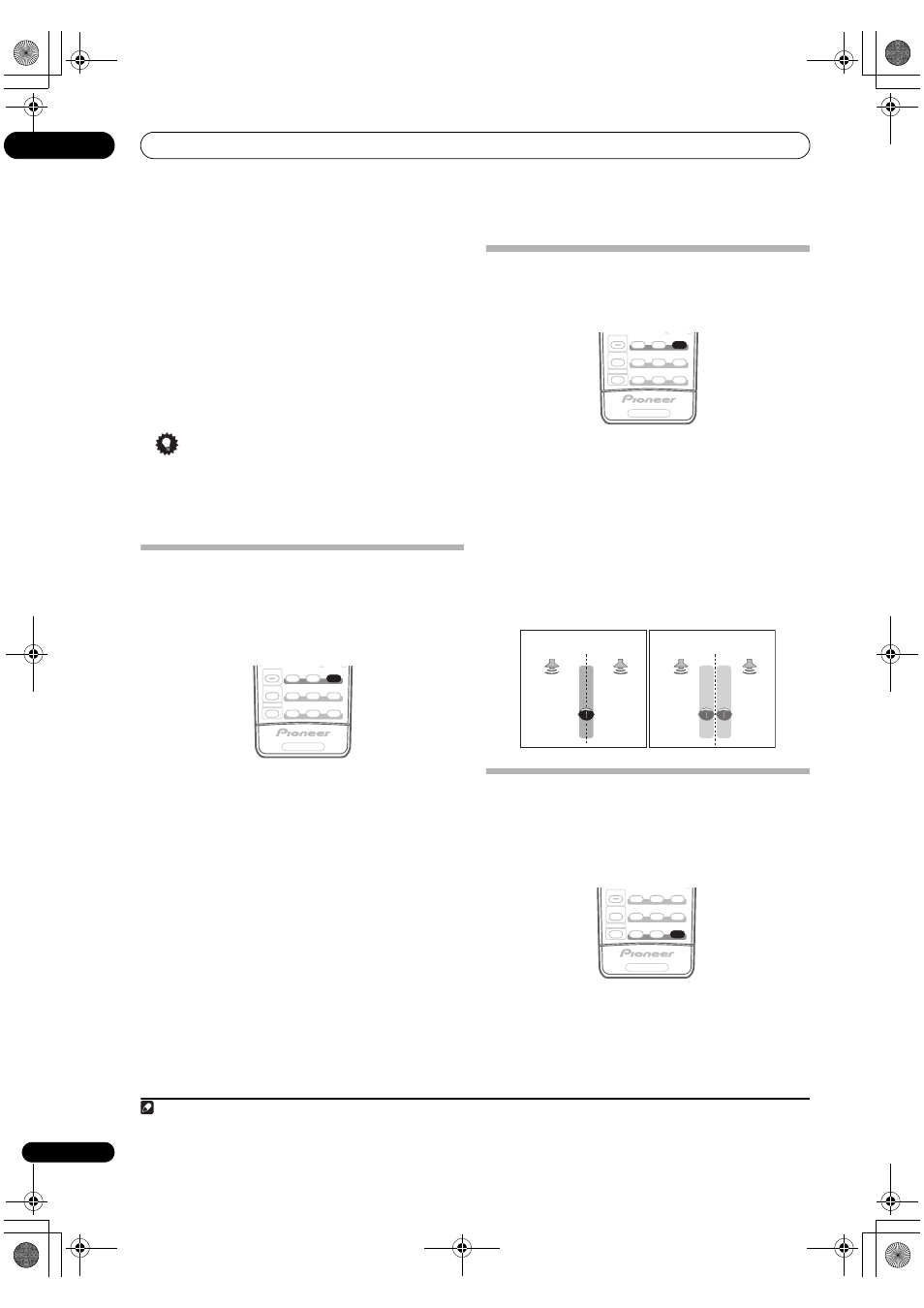
Listening to your system
05
30
En
•
SPORTS – Suitable for sports programs
•
CLASSICAL – Gives a large concert hall-type sound
•
ROCK/POP – Creates a live concert sound for rock
and/or pop music
•
UNPLUGGED – Suitable for acoustic music sources
•
EXT.STEREO – Gives multichannel sound to a stereo
source, using all of your speakers
•
PHONES SURR. – When listening through
headphones, you can still get the effect of overall
surround.
Tip
• When an Advanced Surround listening mode is
selected, the effect level can be adjusted using the
EFFECT parameter in Setting the Audio options on
page 71.
Listening in stereo
When you select
STEREO, you will hear the source
through just the front left and right speakers (and
possibly your subwoofer depending on your speaker
settings). Dolby Digital, DTS and WMA9 Pro
multichannel sources are downmixed to stereo.
•
While listening to a source, press STEREO/F.S.SURR
for stereo playback.
Press repeatedly to switch between:
•
STEREO – The audio is heard with your surround
settings and you can still use the Midnight,
Loudness, and Tone functions.
•
F.S.SURR FOCUS – See Using Front Stage Surround
Advance below for more on this.
•
F.S.SURR WIDE – See Using Front Stage Surround
Advance below for more on this.
Using Front Stage Surround Advance
The Front Stage Surround Advance function allows you to
create natural surround sound effects using just the front
speakers and the subwoofer.
•
While listening to a source, press STEREO/F.S.SURR
to select Front Stage Surround Advance modes.
•
STEREO – See Listening in stereo above for more on
this.
•
F.S.SURR FOCUS – Use to provide a rich surround
sound effect directed to the center of where the front
left and right speakers sound projection area
converges.
•
F.S.SURR WIDE – Use to provide a surround sound
effect to a wider area than
FOCUS mode.
1
Using Stream Direct
Use the Stream Direct modes when you want to hear the
truest possible reproduction of a source. All unnecessary
signal processing is bypassed, and you’re left with the
pure analog or digital sound source (see
Stream direct
with different input signal formats on page 96).
1
While listening to a source, press S.DIRECT (AUTO
SURR/STREAM DIRECT) to select the mode you want.
Check the digital format indicators in the front panel
display to see how the source is being processed.
SHIFT
STATUS
STATUS
MCACC
S.DIRECT
MULTI OPE
SIGNAL SEL
T.DISP
SBch
STEREO/
F.S.SURR
ADV. SURR
STANDARD
PHASE
THX
RECEIVER
PHOTO
Note
1 When using
F.S.SURR WIDE, a better effect can be obtained if Auto MCACC Setup is performed. For more on this, refer to Automatically setting up for
surround sound (MCACC & Full Band Phase Control) on page 8.
SHIFT
STATUS
STATUS
MCACC
S.DIRECT
MULTI OPE
SIGNAL SEL
T.DISP
SBch
STEREO/
F.S.SURR
ADV. SURR
STANDARD
PHASE
THX
RECEIVER
PHOTO
Front left
speaker
Front right
speaker
FOCUS position (Recommend)
Front left
speaker
Front right
speaker
WIDE position
SHIFT
STATUS
STATUS
MCACC
S.DIRECT
MULTI OPE
SIGNAL SEL
T.DISP
SBch
STEREO/
F.S.SURR
ADV. SURR
STANDARD
PHASE
THX
RECEIVER
PHOTO
VSX_94TXH.book Page 30 Friday, April 27, 2007 8:21 PM
