About the wma9 pro decoder, Connecting your equipment 03, Connecting analog audio sources – DreamGEAR ELITE VSX-94TXH User Manual
Page 18: Connecting a component to the front panel inputs, Vsx-94txh, 21 turntable tape deck, etc, Tv game, video camera, etc
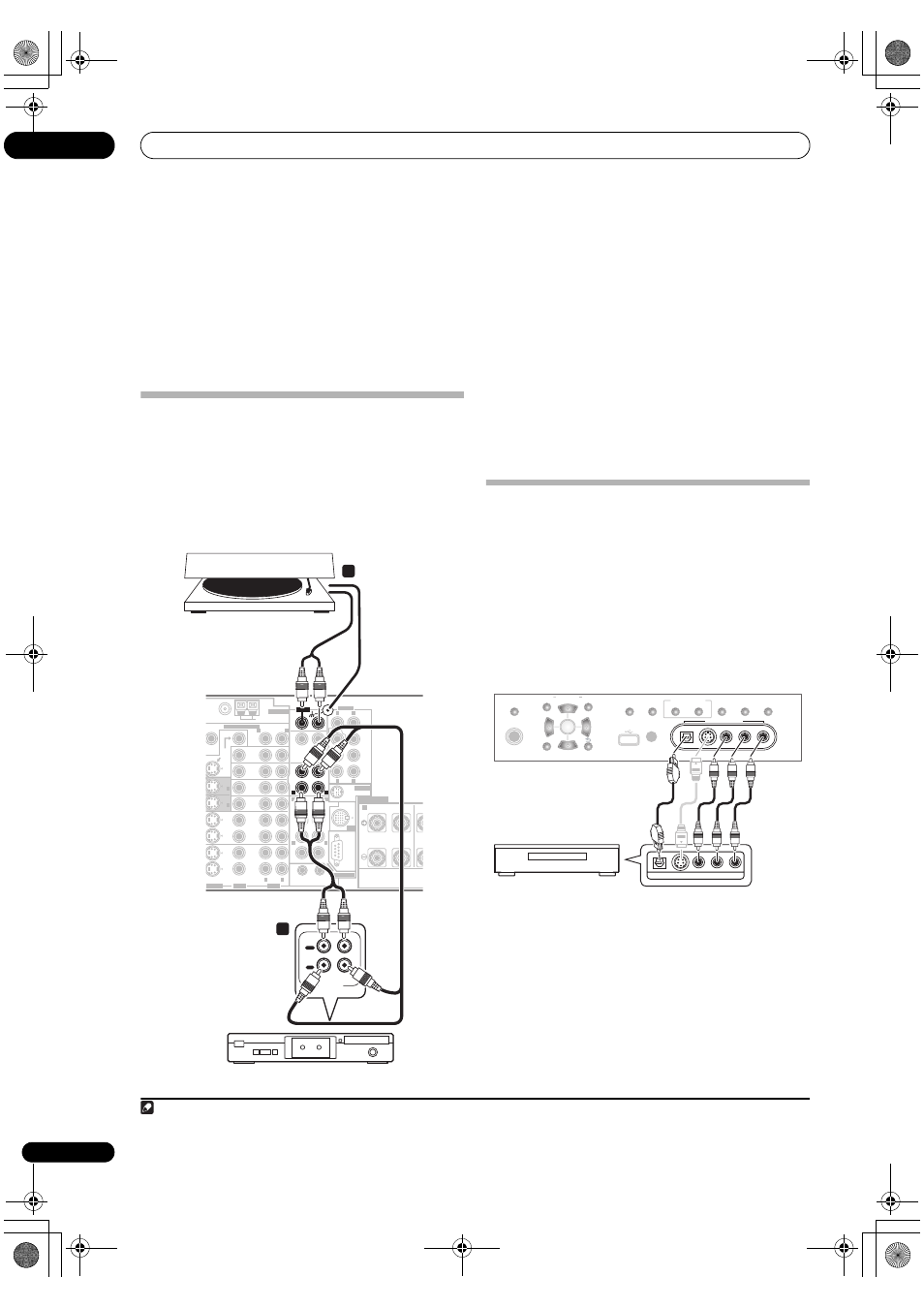
Connecting your equipment
03
18
En
About the WMA9 Pro decoder
This unit has an on-board Windows Media™ Audio 9
Professional
1
(WMA9 Pro) decoder, so it is possible to
playback WMA9 Pro-encoded audio using a coaxial or
optical digital connection when connected to a WMA9 Pro-
compatible player. However, the connected PC, DVD player,
set-top box, etc. must be able to output WMA9 Pro format
audio signals through a coaxial or optical digital output.
Connecting analog audio sources
This receiver features three stereo audio-only inputs. Two
of these inputs have corresponding outputs for use with
audio recorders.
One of the audio inputs (
PHONO) is a dedicated
turntable input which should not be used for any other
type of component. This input also has a grounding
terminal that most turntables require.
1
Connect the analog audio outputs of the source
component to one of the AUDIO inputs.
Connect using a stereo RCA/phono jack audio cable.
• If you’re connecting a tape deck, MD recorder, etc.,
connect the analog audio outputs (
OUT) to the
analog audio inputs on the recorder.
2
Turntables only:
Connect the stereo audio outputs to
the PHONO inputs.
• If your turntable has a grounding wire, secure it to the
ground terminal on this receiver.
• If your turntable has line-level outputs (i.e., it has a
built-in phono pre-amp), connect it to the
CD inputs
instead.
Connecting a component to the front
panel inputs
The front panel inputs comprise a composite video jack
(
VIDEO), an S-video jack (S-VIDEO), stereo analog audio
inputs (
AUDIO L/R) and an optical digital audio input
(
DIGITAL). You can use these connections for any kind of
audio/video component, but they are especially
convenient for portable equipment such as camcorders,
video games and portable audio/video equipment.
• Push down on the lower portion of the front panel
door to access the front video connections.
• Select these inputs using
INPUT SELECT (remote) or
the
INPUT SELECTOR dial (front panel) to select
VIDEO/GAME 2.
Note
1
• Windows Media, and the Windows logo are trademarks, or registered trademarks of Microsoft Corporation in the United States and/or other countries.
• With WMA9 Pro, sound problems may occur depending on your computer system. Note that WMA9 Pro 96 kHz sources will be downsampled to 48 kHz.
FM UNBAL 75
Ω
AM LOOP
MONI-
TOR
OUT
MONI-
TOR
OUT
OUT
CD
CD-R/
TAPE/
MD
DVD/LD
BD
TV/SAT
VIDEO /
GAME 1
OUT
DVR/
VCR 1
DVR/
VCR 2
OUT
IN
IN
IN
IN
IN
IN
IN
SUB W.
CENTER
FRONT
SPEAKERS
RS-232C
SUR-
ROUND
SURROUND BACK
SUB W.
FRONT
CENTER
SUR-
ROUND
FRONT
R
L
CEN
(Single)
SUR-
ROUND
BACK
OUT
PHONO
IN
IN
IN
IN
ANTENNA
iPod
SIRIUS
MULTI CH IN
MULTI-ZONE & SOURCE
PRE OUT
1
12 V TRIGGER
2
ZONE2
ZONE2
(DC OUT 12V/
TOTAL 50 mA MAX)
R
L
IN
1
IN
2
R
L
L
L
L
R
R
R
L
R
L
R
VIDEO
AUDIO
AUDIO
S-VIDEO
A
VSX-94TXH
PLAY
OUT
IN
REC
R
L
AUDIO IN/OUT
2
1
Turntable
Tape deck, etc.
(TUNE)
(TUNE)
PHONES
PARAMETER
SETUP
(ST)
(ST)
AUDIO
VIDEO
TUNER EDIT
SPEAKERS
BAND
CONTROL
ON/OFF
SIGNAL
SELECT
STEREO/
F.S.SURR
SB ch
PROCESSING
VIDEO/GAME 2 INPUT
DIGITAL IN
S-VIDEO
VIDEO
L
R
AUDIO
MULTI – ZONE &
SOURCE/REC SEL
MCACC
SETUP MIC
RETURN
ENTER
USB
TV game, video camera, etc.
VIDEO OUTPUT
DIGITAL OUT
VSX_94TXH.book Page 18 Friday, April 27, 2007 8:21 PM
