Vision, User manual and installer guide, Basic setup − step by step – Lumagen Vision User Manual
Page 12
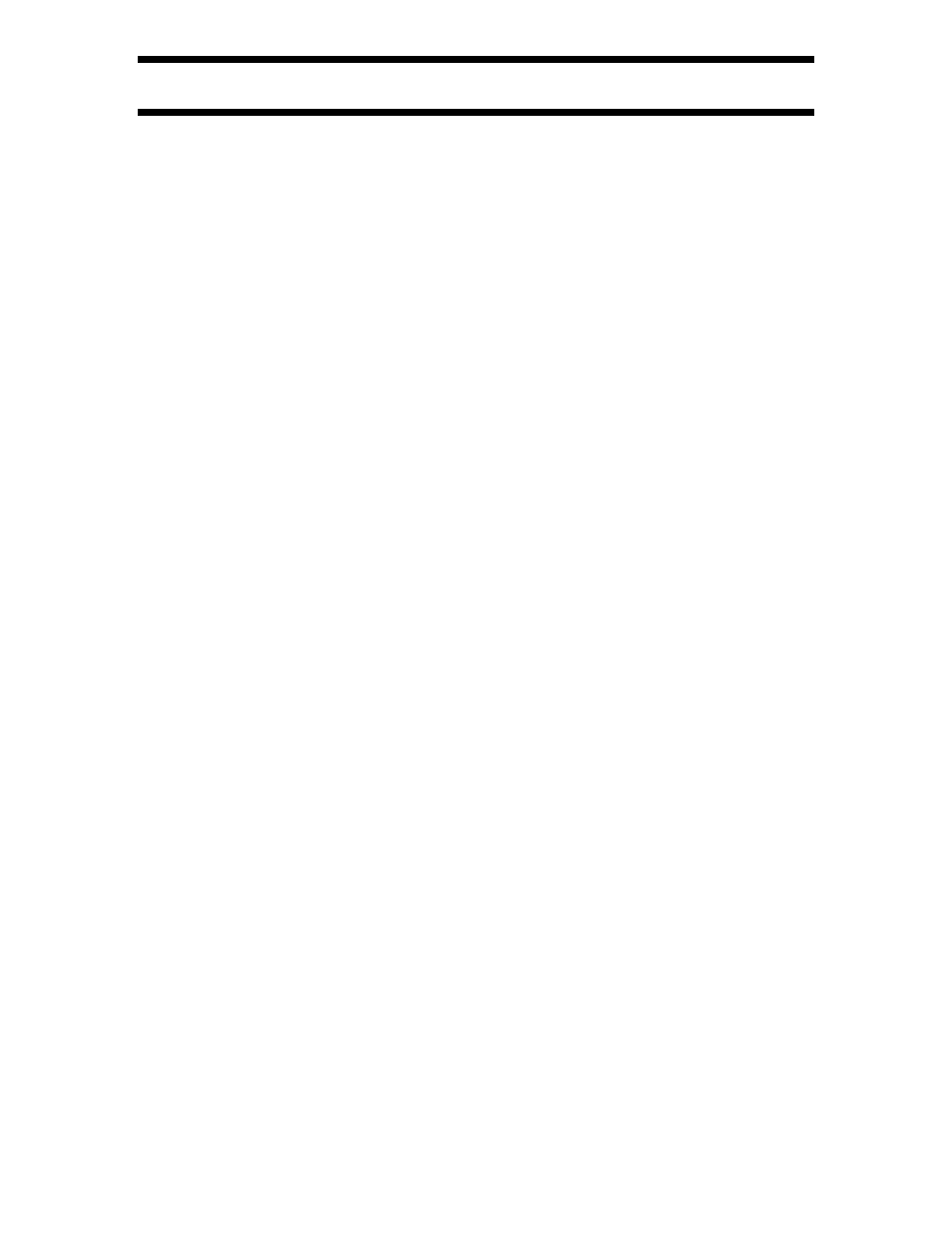
Vision
™
User Manual and Installer Guide
© 2003 Lumagen, Inc.
9
Rev 1.13
Basic Setup
− Step By Step
The remote control setup sequence for common configurations is described below.
•
Connect video cables and power. Turn all required components on.
•
Set the output type. Use RGBHV (default) if display has an RGBHV input. Examples:
YP
R
P
B
trilevel:
MENU 1 1 OK
Component with embedded trilevel sync
YP
R
P
B
bilevel:
MENU 1 1 OK Component with embedded bilevel sync
RGB H
−
V
−
:
MENU 1 2 OK
RGB with discrete H
−
and V
−
sync (default)
RGB S
−
:
MENU 1 3 OK
RGB with discrete composite
−
sync
(default)
RGsB:
MENU 1 4 OK RGB with embedded bilevel sync
•
Set the output resolution. For a fixed pixel device use the maximum resolution it
accepts, not its native resolution. This will improve the picture unless there is a major
design flaw in the fixed pixel display. The commands are as follows:
480p:
MENU
2
1
540p:
MENU
2
2
600p:
MENU
2
3
720p:
MENU
2
4
768p:
MENU
2
5
840p:
MENU
2
6
1080p:
MENU
2
7
1080i:
MENU
2
8
Other:
MENU
3
value
OK
, where
value
is the resolution (e.g.
9
,
0
,
0
)
•
Set the vertical refresh rate (default = 59.94 Hz). For NTSC, use the default. For PAL,
using 50.00 Hz is optimal, but higher rates can be used to reduce flicker. Press
“
MENU 4 value OK ” where “value ” is the vertical refresh rate in hundredths. For
example a vertical refresh rate of 59.94 is entered as
MENU 4
5 9 9 4
OK.
•
Set the output aspect ratio. Press “
MENU 6 value OK ” where “value ” is the desired
screen aspect ratio in hundredths (16:9 is
MENU 6 1 7 8
, 4:3 is
MENU 6 1 3 3
)
•
For
MENU
commands press the
MENU
button, use arrow keys to highlight the next
item in the list and press the
OK
button. An “
→
”denotes levels in the menu hierarchy.
•
Play a DVD calibration disc and select it as the input source. Typically either AVIA™
or Digital Video Essentials™ calibration DVDs are used.
•
Display one of the test images with “overscan” markers. On AVIA one such test pattern
is the 200 TVL chart in the Advanced AVIA section. Select the appropriate input
aspect ratio so the test pattern is full-screen (e.g. 16:9 for a 16:9 screen aspect ratio).
•
Adjust output size and position to minimize the amount of overscan. In other words, try
to get the entire active image on-screen. If the display has output size and position, use
it rather than the Lumagen controls. Otherwise use the following Lumagen commands:
For sizing:
MENU
→
OUT
→
RES
→
SIZE
→
[ , , , ],
OK
For positioning:
MENU
→
OUT
→
RES
→
POS
→
[ , , , ],
OK
•
Adjust the input size and position using the Lumagen controls. When the Lumagen
input size controls are selected, the corner of the image being adjusted is moved toward
the center of the screen to simplify accurate calibration. First adjust the top-left of the
image so that all active pixels are on-screen. Then adjust the bottom-right.
For top-left:
MENU
→
IN
→
ADJ
→
SIZE
→
TOPL
→
[ , , , ],
OK
For bottom-right:
MENU
→
IN
→
ADJ
→
SIZE
→
BTMR
→
[ , , , ],
OK
