Audio user edid, Input memory specific audio edid, Section 7 - calibration – Lumagen Radiance 2021/2041 User Manual
Page 30
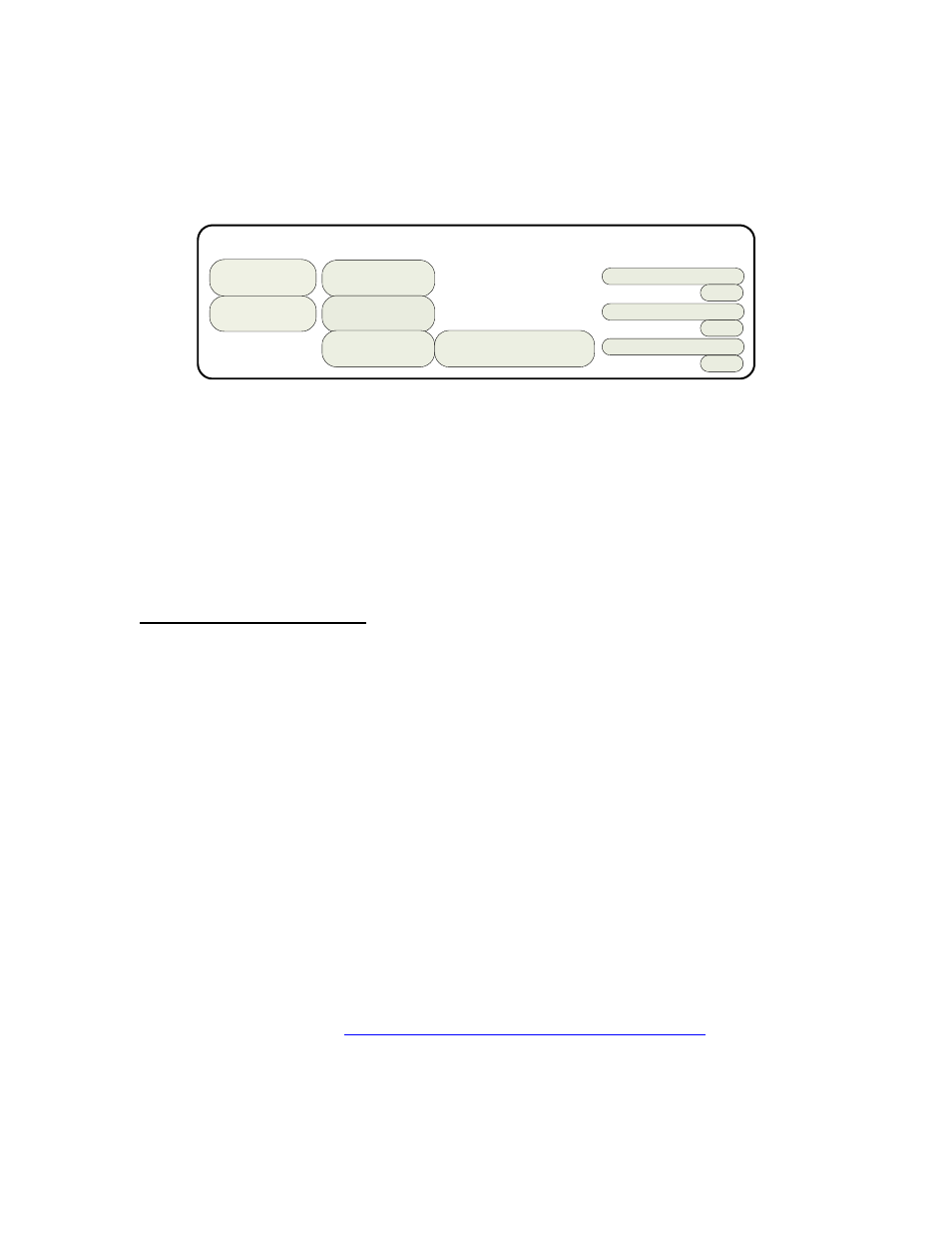
Section 7 – Calibration
Radiance 2021 and Radiance 2041
rev 082813
24
Audio Example 4
Output 1 drives a 1080p60 HDMI projector without audio capability, and output 2 drives an HDMI amp. In
addition, the amp’s HDMI output drives a 720p (max) LCD TV. When watching the projector (1080p60),
Output 2 should have audio only since the TV cannot accept 1080p60. When you watch TV you would select
720p video output, and turn on the video output on HDMI Output 2. One option is to set MEMA to output
1080p (and disable output 2 video), and MEMB to output 720p on both outputs. Audio can be set as:
If Out1
video on
Else if Out2
video on
Else
Off On Off
Off On Off
Audio Outputs
HDMI1 HDMI2 SPDIF
Condition uses Audio EDID
Off Off On
User EDID
PCM 2Ch 48Khz Y
Out2 EDID
Out2 EDID
Norm
Norm
Norm
Audio User EDID
When selecting specific audio modes, the up and down arrow keys select an entry and the right arrow key is
used to turn that mode on or off.
Input Memory Specific Audio EDID
If an input, or input memory, requires a specific EDID, it can be configured in the audio setup menu. Each
input memory can be configured to use the global audio EDID, or a specific list of audio modes to report
back to the source. The command is:
MENU → Input → Audio Setup → Audio EDID
Section 7 - Calibration
Your theater system needs to be calibrated. To brighten the image in the show room, most display
manufacturers intentionally change the display calibration away from industry standards. Unfortunately most
displays do not have the controls necessary to undo these errors, and even many of those with calibration
controls are not mathematically correct, making proper calibration impossible without an external calibration
device such as the Radiance.
Correcting these intentional errors, and other unintentional errors, so the image appears as the director
intended, is a primary function of the Radiance. The Radiance has a host of features dedicated to this task.
It is recommended that a professional calibrator be hired to perform the calibration. An experienced
professional calibrator has the necessary tools and experience to extract the best performance from your
theater. However, you can improve your picture without hiring a professional if you prefer. You will need to
learn how to use the Lumagen test patterns. Then you need to spend time learning how various calibration
controls interact and how they affect image quality, with the most important being proper adjustment of the
Black level in the display/projector.
To understand Radiance calibration, it is important to note that setup and calibration parameters are split
into “input memories” and “output configurations.” Input memories are for source specific setup and
calibration. Output configurations deal with display setup and calibration. These are covered elsewhere in
this manual.
It is recommended that the internal Lumagen test patterns be used to calibrate the output configuration.
This will assure that any variance between sources do not affect the calibration of the display.
The recommended Lumagen calibration sequence is discussed in TechTip 2 on the Lumagen support
“Manuals and TechTips” page at
Please check
out this and other TechTips for information on setup and calibration.
After you have completed changes, make sure to save your configuration as shown below:
MENU → Save → OK → OK→ OK
