Graybar intensity, 3d glasses adjust, Misc. output settings – Lumagen Radiance 2021/2041 User Manual
Page 21: 3d output edid configuration, Sync polarity, Copy output settings, Hdmi input setup, Hdmi physical input, Utput, Ettings
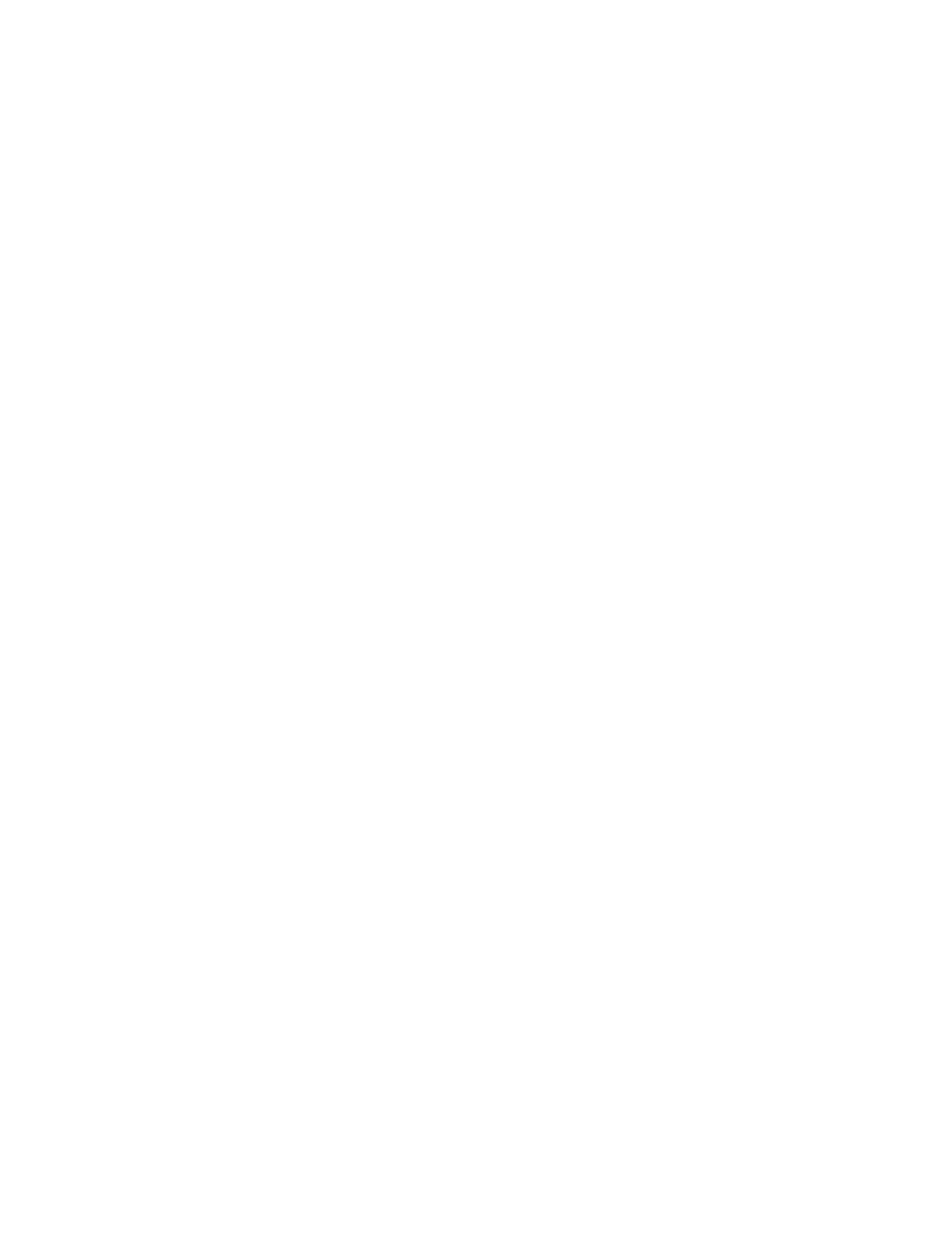
Section 5 – Video Configuration
Radiance 2021 and Radiance 2041
rev 082813
15
For the “Output aspect per input aspect” mode, there is a special case when you use NLS. When the input aspect
is 4.3+NLS the output aspect assigned to the 16:9 entry is used. When the input aspect is LBOX+NLS, 16:9+NLS,
or 1.85+NLS the output aspect assigned to the 2.35 entry is used. The command is:
MENU 0 6 (Single output aspect, Output aspect per input aspect) OK xxx
OK
Or
MENU → Output → Styles → [Style] → Aspect Ratio → (Single output aspect, Output aspect
per input aspect) → Ok → xxx → Ok
Graybar Intensity
NOTE:
Consult a home theater specialist for assistance setting the graybar intensity.
Some degree of burn-in will occur on any susceptible displays, but this command can help minimize it by allowing
the intensity of the graybars to be adjusted. The command is:
MENU → Output → Styles → [Style] → Graybar → (Sides, Top/bottom)
3D Glasses Adjust
When using the Radiance to control 3D glasses timing, such as with a CRT projector, this setting adjusts the timing
offset of the 3D glasses. This delay is combined with the global delay setting under the MENU → Other → I/O
Setup → 3D Glasses menu. This command has no effect if the 3D display is controlling the 3D glasses. The
command is:
MENU → Output → Styles → [Styles] → 3D Adjust
Misc. Output Settings
3D Output EDID Configuration
By default the display’s 3D capability is automatically detected using its EDID information. However, some 3D
displays do not properly report their 3D capability in their EDID. This command allows the 3D output capability to
be manually set. The command is
MENU → Output → 3D Options→(Off, Auto, On).
Sync Polarity
By default the output sync polarity is selected automatically. This command allows the user to override the
automatic selection for each output. The command is
MENU → Output → SyncPolarity.
Copy Output Settings
This command copies the current output Mode/CMS/Style settings to the selected output Mode/CMS/Style. The
command is:
MENU → Output → Copy→ OK
HDMI Input Setup
After the output is configured, calibrated, and saved, you can calibrate the first input.
Note, generally no input
calibration is needed.
After calibrating the first input, you can copy that configuration to all the other configuration memories if desired.
Then calibrate other inputs. To program one of the independent input memories, select the input, then select the
configuration memory and use the menu to configure the input.
Hint: If memory A been calibrated and a second
configuration is needed, start by copying Memory
A to memory B for that input to reduce setup time for the
second configuration.
HDMI Physical Input
If desired the input selection for HDMI sources can be assigned to different physical HDMI inputs. This “Virtual
Input” feature can be useful if a receiver or HDMI switcher is used to switch several HDMI sources to a single input
