Hdmi auto aspect, Input picture controls, Black and white levels – Lumagen Radiance 2021/2041 User Manual
Page 23: Color format, Color and hue, Y/c delay, Input size controls, Nput, Icture, Ontrols
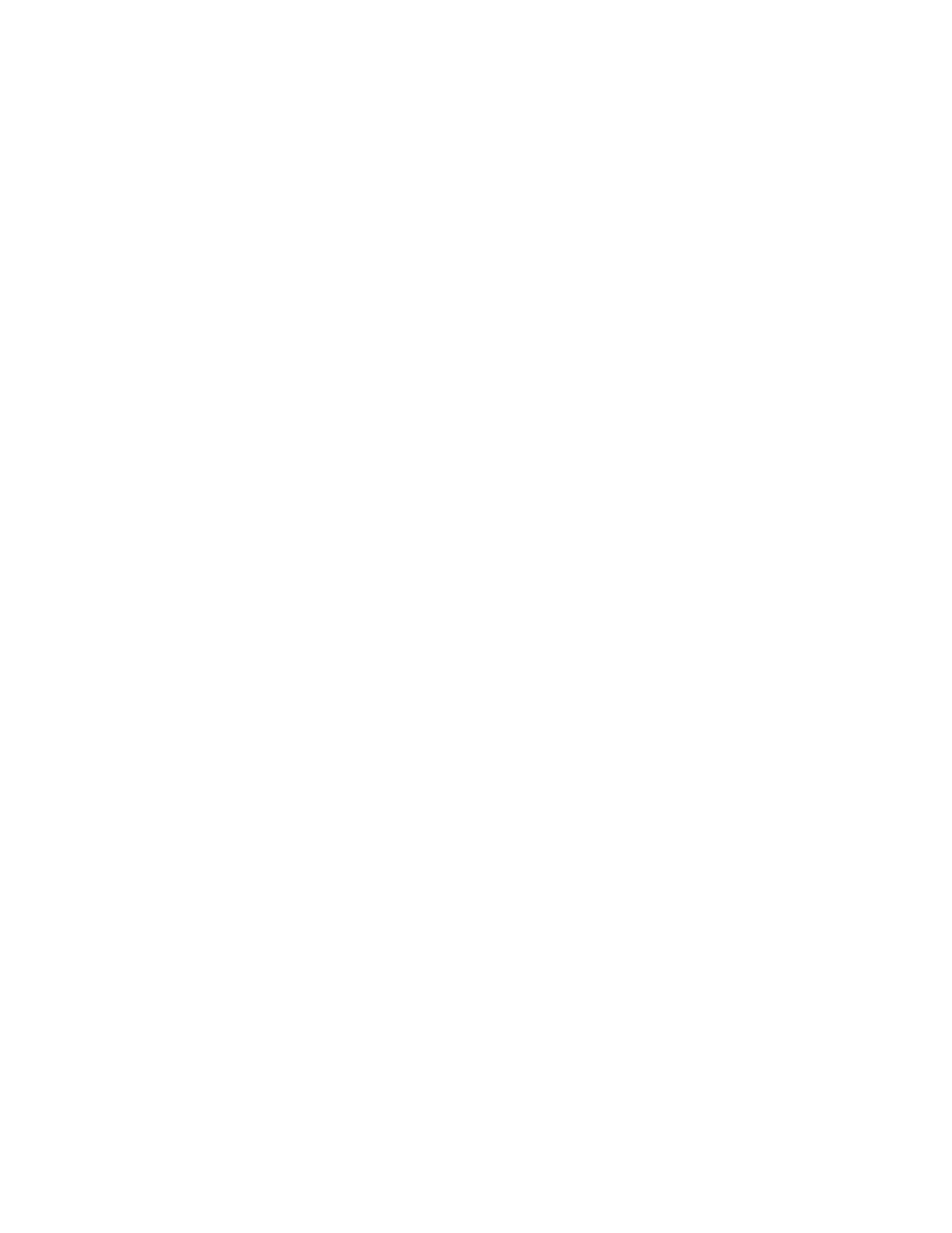
Section 5 – Video Configuration
Radiance 2021 and Radiance 2041
rev 082813
17
HDMI Auto Aspect
For HDMI sources (not DVI), aspect information may be sent from the source. Enabling HDMI Auto-Aspect allows
the source to select the input aspect ratio. You can set “NLS when applicable” (non-linear stretch) in order to
stretch the width to fill the screen based on the input and output aspect ratios. The Automatic input aspect ratio
selection can be overridden by manually selecting an input aspect ratio. If the “Sticky aspect override” is on, this
new aspect will be used until the input is reselected, the Input button is pressed, or a memory button is pressed. If
the “Sticky aspect override” is off the next time a different HDMI auto aspect is received the aspect will change to
that input aspect ratio. The command is:
MENU→ Input→ HDMI Setup→ Auto Aspect→ (On, Off)
Input Picture Controls
Black and White Levels
To set the input’s black-level (also referred to as brightness) and white-level (also referred to as contrast) using
the Lumagen controls, use a test pattern generator or select PLUGE pattern. Note that the input memory black and
contrast are intended to compensate for variations in video source output levels. Use a Radiance contrast pattern
and the display’s controls to set the display’s black and white levels. The command is:
MENU → Input → Video Setup → [Resolution] → Picture→ (Black, White)
Color Format
Inputs 1, 2, 3, and 4 are HDMI. By default the appropriate color space is automatically selected (i.e. “Auto” mode)
for standard-definition “Bt.601” or high-definition “Bt.709.” The “Auto” mode is generally best, but some upscaling
sources do not convert the color format to Bt.709 as they should and so “Bt.601” would be manually selected for
these if they are programmed to output HD formats. Bt.601 is used for SD/ED modes and Bt.709 is used for HD
modes. The command is:
MENU → Input → Video Setup → [Resolution] → Picture → Color Format → (Auto, Bt.601, Bt.709)
Color and Hue
NOTE: Set the display’s Color and Hue to their default values.
Use a test pattern generator, or test disc, test pattern to set Color and Hue if necessary. Normally not used if the
Color-Gamut is calibrated using the Radiance CMS system, unless the source has an error in its color decoder.
The command is:
MENU → Input → Video Setup → [Resolution] → Picture→ ColorDecoder→
(Color Offset, Hue Offset, Color Red, Hue Red, Color Green, Hue Green)
Y/C Delay
Adjust the horizontal Chroma timing in relation to Luma. It is suggested that you use a Y/C-delay calibration image
from a test pattern generator of test disc to calibrate the Y/C-delay. The C
B
and C
R
channels are adjusted
independently. The command is:
MENU → Input → Video Setup → [Resolution] → Picture → YC Delay → (Cr, Cb)
Input Size Controls
This menu has controls for the capture window for video input. There are settings for the input aspect ratio, size,
shift and masking.
