Laerdal HeartCode PALS User Manual
Page 17
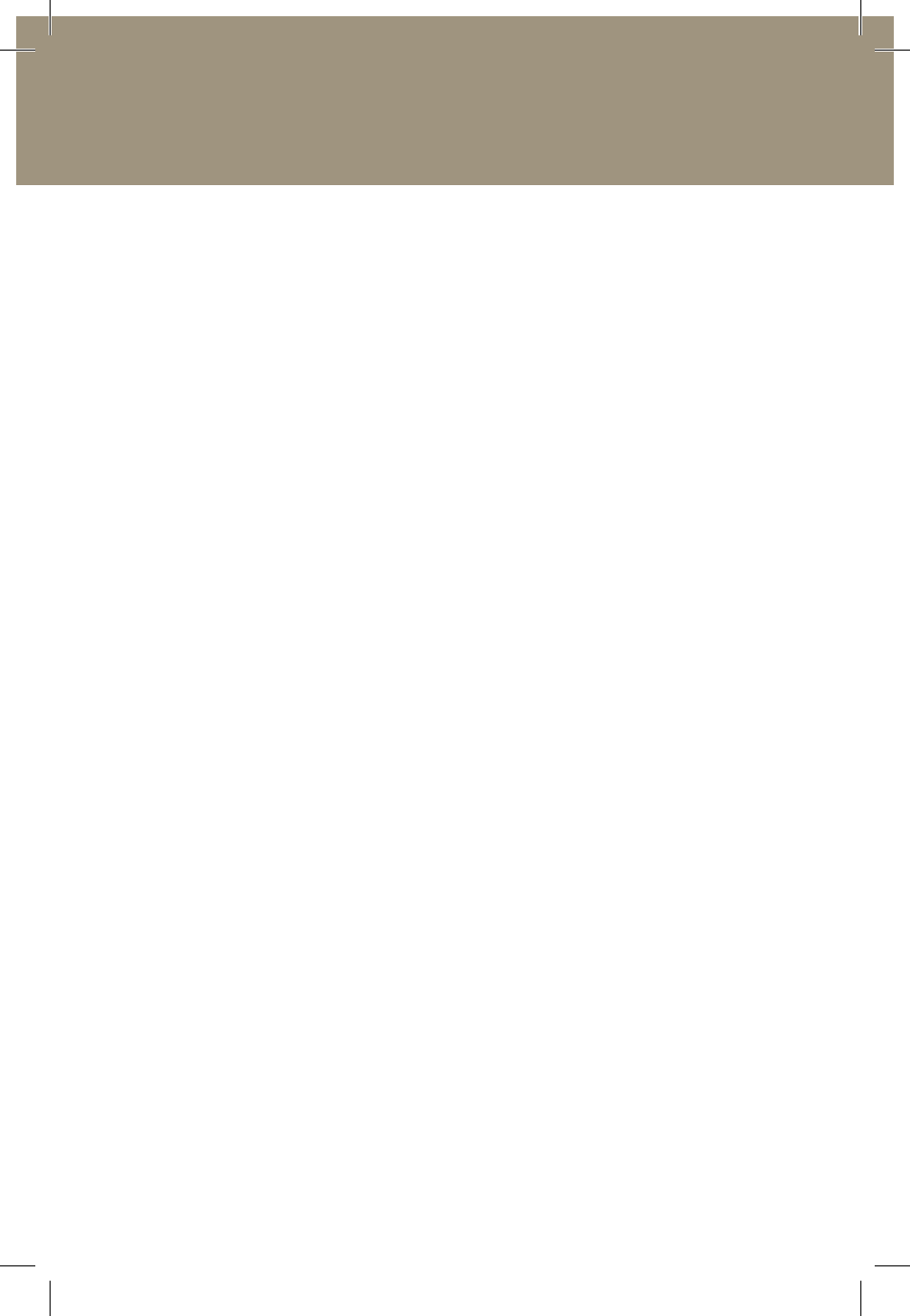
www.laerdal.com
17
Laerdal License Server Administrators Guide
Laerdal License Server Administrators Guide
Be aware that only user information and license policies associated
with the users are backed up, not the License keys.
It is not possible to simply copy the database to a new server.
the License server also creates an automatic backup every time the
service is restarted. this backup can be found in C:\windows\temp\
licenseDB.bak and can be sent to Laerdal tech support in the event of
data corruption. Be aware that all changes since the last service restart
will be lost.
Resetting the License Server
If your License server contains bad data, has become difficult to
manage, or you simply want to start again from scratch, you can use
the “Reset” feature which erases all information in the License server.
Note: Be careful with this feature as it is not reversible!
the Reset feature can be found under the advanced options in the
“Manage server” menu.
Upgrading
If you have an older version of the License server (2.7 or older), you
must do the following to ensure a successful upgrade:
1. Backup the existing License Server.
2. Uninstall the existing License Server.
3. Install the new version of the License Server.
4. Start the program.
5. If the Server doesn’t start automatically, then go to the
“Manage server” menu, select “Server options” and
start the service in the advanced menu.
6. Install service.
existing licenses, users and license policies will remain.
laerdal_network_installation_guide_license-server_dvd-booklet.indd 17
29/07/11 14.35
