Laerdal HeartCode PALS User Manual
Page 14
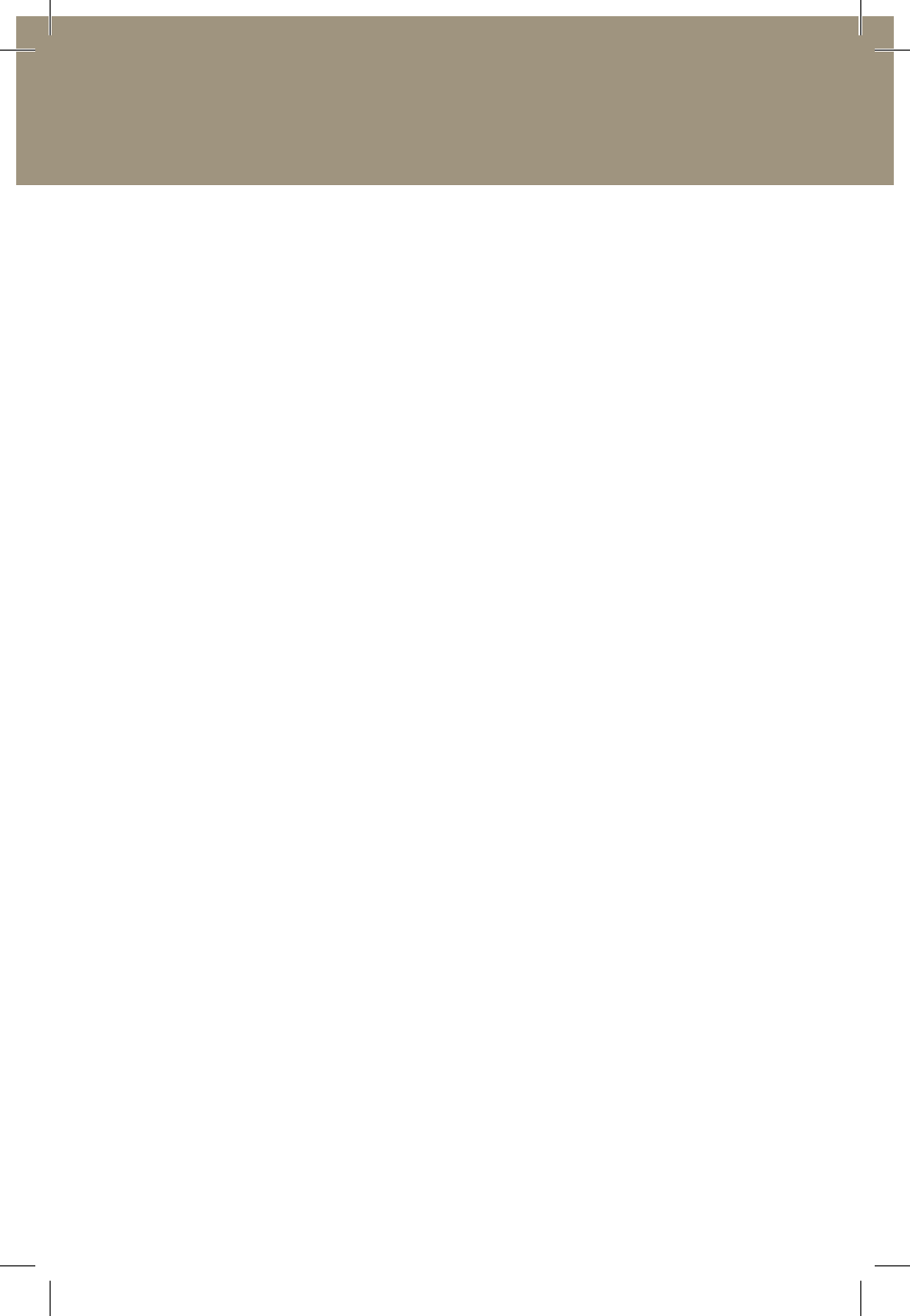
14
www.laerdal.com
Laerdal License Server Administrators Guide
Laerdal License Server Administrators Guide
If a user logs into the system after the period has passed, a screen will
display indicating that it is time to recertify. If desired, the user can say
no and still log in to view old progress, but all progress will be reset
once the user agrees to recertify.
If the administrator wants to allow the user to recertify, then a new
license must be granted for this user in the License server. this can
be done ahead of time by double-clicking on the user and checking the
license checkbox or can be controlled automatically by the License
Policy options.
note: HeartCode PALS Guidelines 2005 is different since the only way
to recertify is to create a new login for the user. E.g. if a user “JohnDoe”
needs to recertify, create a new login “JohnDoe2” and have the user use
this login for the recertification.
Learning Software setup
At the time of this writing Laerdal Learning software includes
Microsim, HeartCode ACLs/BLs/PALs, and Resusci Anne skills
station.
After the Learning software has been installed or during installation,
you must set it up to receive licenses from the License server.
this can be done in different ways but the easiest way is to specify
the License server’s IP address during the installation of the Learning
software. specific information can be found in the Learning software
manuals.
For more information, see the Learning software section in the
network Administrators Guide. Updated versions can be found at
http://www.laerdal-sophus.dk
laerdal_network_installation_guide_license-server_dvd-booklet.indd 14
29/07/11 14.35
