Operation – Hall Research MC1208 User Manual
Page 4
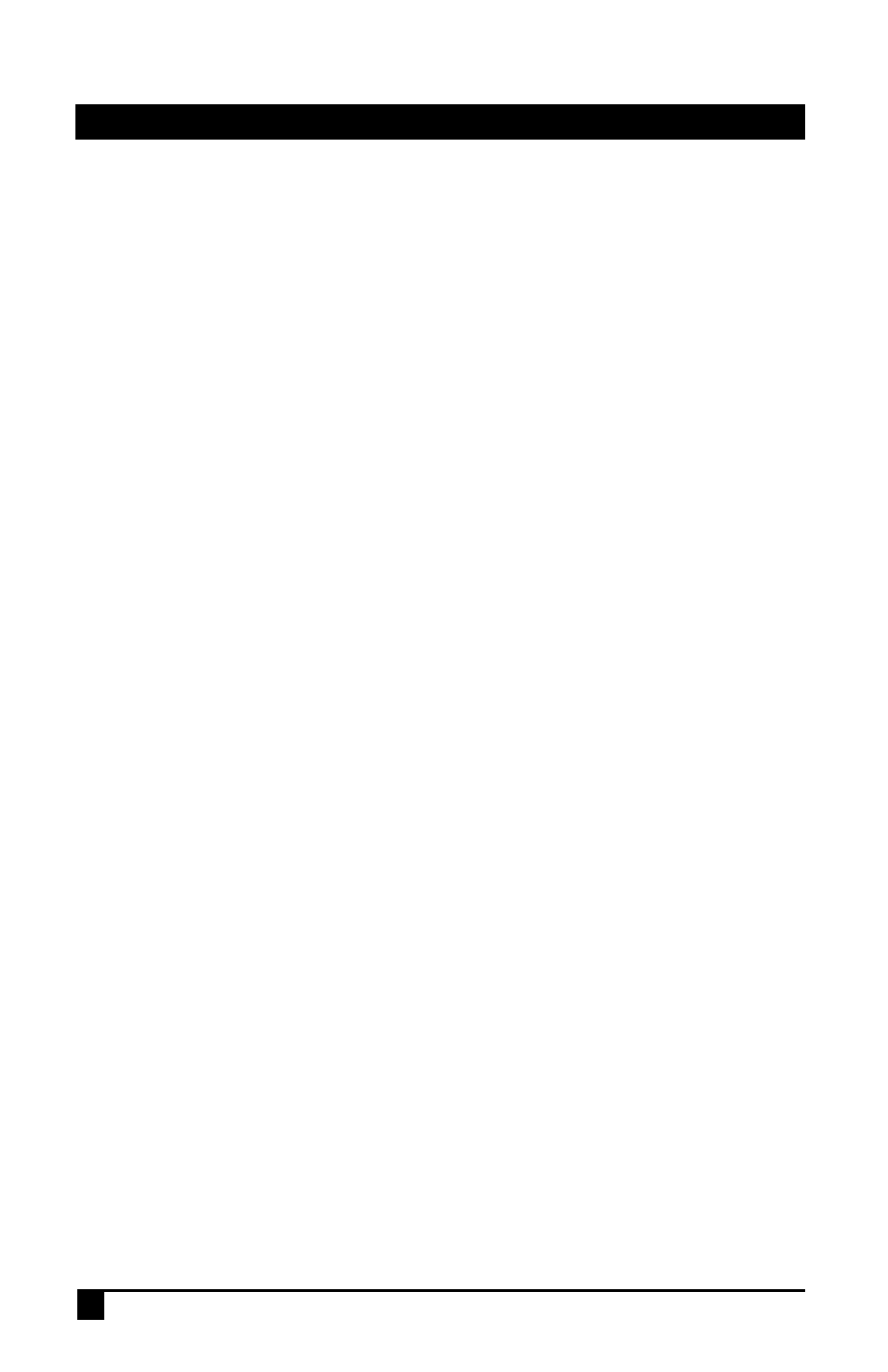
2
MODEL MC1208
1. Start with all the PCs turned off, then use the 3-in-1 cable (part # CW-1208-10) to connect each PC to the
MC1208. This cable is 10 ft long and is sold separately.
2.
Connect your console (keyboard, mouse, and monitor) to the MC1208.
3.
Plug in the power supply cord that comes with the MC1208 to the unit and connect it to an AC outlet and
turn the switch on the rear of the unit to ON.
4.
Turn the PC’s on.
5.
The remote keyboard and mouse may now be treated as a keyboard and mouse connected directly to
the PC that is selected.
Operation
The keyboard and mouse will function no differently than if the keyboard and mouse were connected directly to
the PC.
Front panel indicators
The front panel has LEDs indicate which PCs are connected and powered up and which one is selected.
Online: A green light indicates that the PC or KVM connected to the corresponding port is on and operating
Selected: A red light indicates the situation of being connected to the port.
There is also a Blue Power on LED
Switching
There are two ways to switch to among PCs.
The first way is to simply press the button for the desired PC on the front panel of the MC1208. You can not
switch to a PC that is not connected or turned off.
The front panel can also be used to do the following:
¾
Simultaneously press Push Buttons 1 and 2 to directly enter the OSD Control Mode
¾
Simultaneously press Push Buttons 7 and 8 to activate “Console-Reconfirmed”. If you have
attached a new mouse or keyboard or monitor, their ID information and characteristics will be read
and stored for the connected PCs
The second way to switch is through a hot-key combination from the keyboard either by going to next PC or by
invoking the OSD and selecting a PC.
If the SVS (Smart View Setting) mode is enabled (through OSD), the hot-key combination for selecting the Next
PC is simply hitting the Ctrl key twice.
Alternatively, press the Numlock on the keyboard twice to activate the OSD.
Use the UP, DOWN and ENTER keys on the keyboard to switch or move the mouse to the target PC, and then
double click the left button.
Additionally, you also can use the numeric keys to enter the direct switch. For example, if you want to switch to
port 4 of a Slave KVM that is connected to Master KVM port 03, then you can start the OSD and then directly
enter 0304. If thee is no slave KVM connected, then just enter the first two digits of the port. More on the
Master, Slave will be discussed later in this document
