0 hdmi compatibility with pc video – Hall Research VHD-HDMI User Manual
Page 3
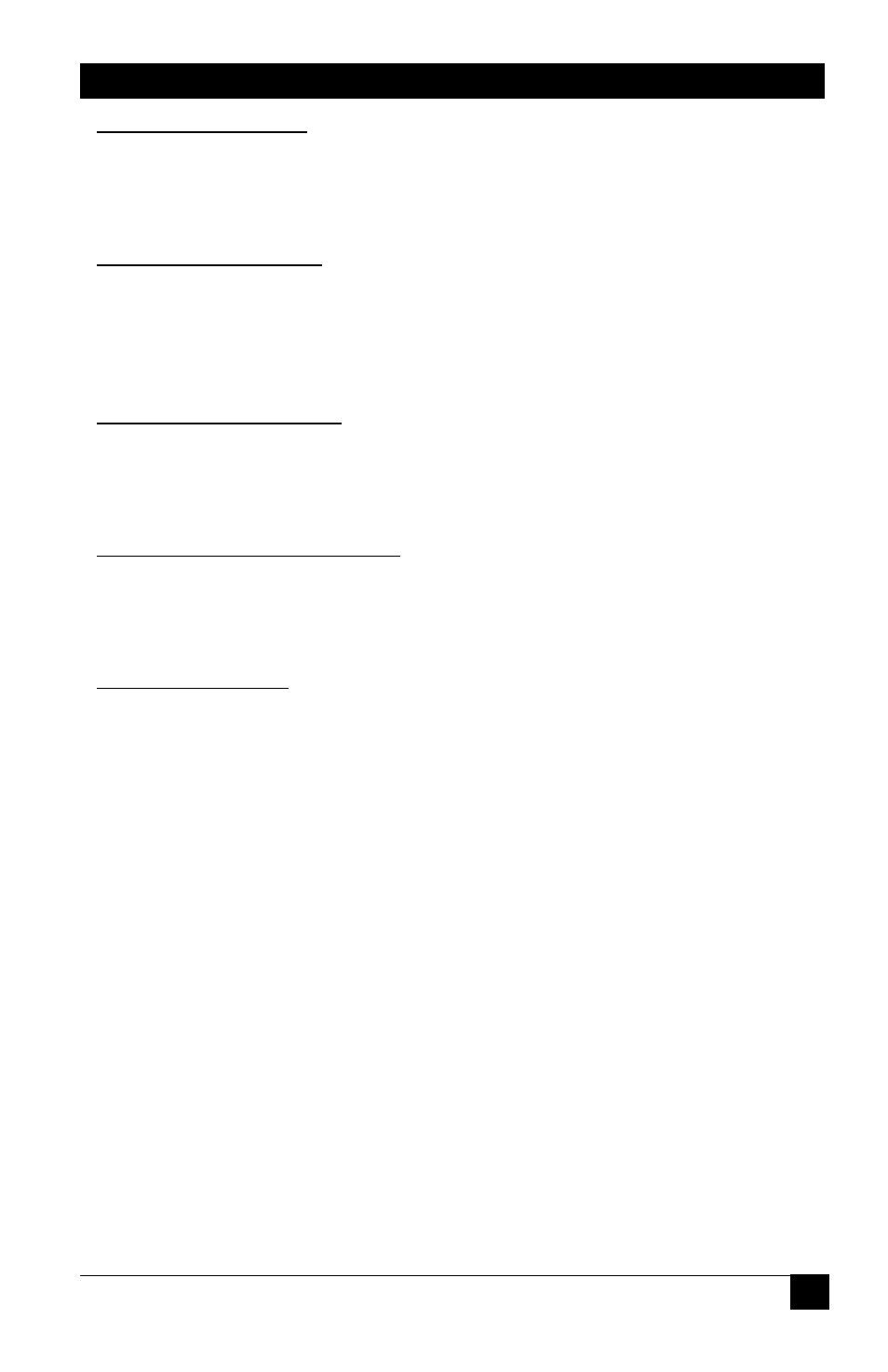
VGA or YPbPr to HDMI™ Converter with Audio
3
Input Video Format Switch
Set this switch according to the type of input signal connected.
YPbPr
Component Video (YPbPr) from a DVD player or Set top Box
RGB
Analog Video (VGA) from a PC or Notebook Computer
Input Connector (PC/YPbPr)
Connect your video source to this input. If you are using a PC as a source, you
need a male-male VGA cable (not included). If your source is a DVD player,
then use the included 3 RCA to HD15 cable. Please make sure to connect the
correct color RCA connectors to your source.
Input Power Jack and indicator
Plug the included power supply to this jack. The red LED should come on
indicating power is on. NEVER SUBSTITUTE ANY OTHER POWER
SUPPLY AS THIS MAY DESTROY THE UNIT.
Left and Right Audio Input Connectors
Connect your audio source to this input. If you are using a PC as a source, you
can use the supplied cable to make the connection. If your source is a DVD or
similar device, you need a RCA to RCA cable to make the connections.
HDMI Output Connector
This is the Digital output that contains the video and the audio. Connect this to
your display device using HDMI cables (cable not supplied). Contact Hall
Research Technologies if you need to purchase high quality cables. Note that if
your distance is longer than 15 feet, you will need a HDMI signal booster such
as HRT’s Model EX-HDMI-2A extender.
5.0 HDMI compatibility with PC Video
The VHD-HDMI is not a scaler. This means that the resolution of the video at
the HDMI output is the same as the input. Most HDMI enabled displays do not
support the full complement of PC resolutions and are designed to handle
HDTV input formats of (480i or p) @ 60 Hz, (576i or p) @ 50 Hz, 720p @ 60
Hz, or 1080i @ 60 Hz. So, if you set your PC at a resolution of 1024x768
(XGA), your display may not show the HDMI image. In this case you have to
set your PC’s resolution to either 640x480@60 (VGA interpreted as 480p),
800x600@50 (SVGA interpreted as 576p), or 1280x720@60 (WXGA
interpreted as 720p.
However, if you are converting the VGA signal from a PC and use an HDMI to
DVI cable to connect it to the DVI input of an LCD, you should be able to
display most, if not all, of the PC resolutions on your digital LCD.
