Troubleshooting (continued), Why doesn’t the power led light up – D-Link DWL-G810 User Manual
Page 21
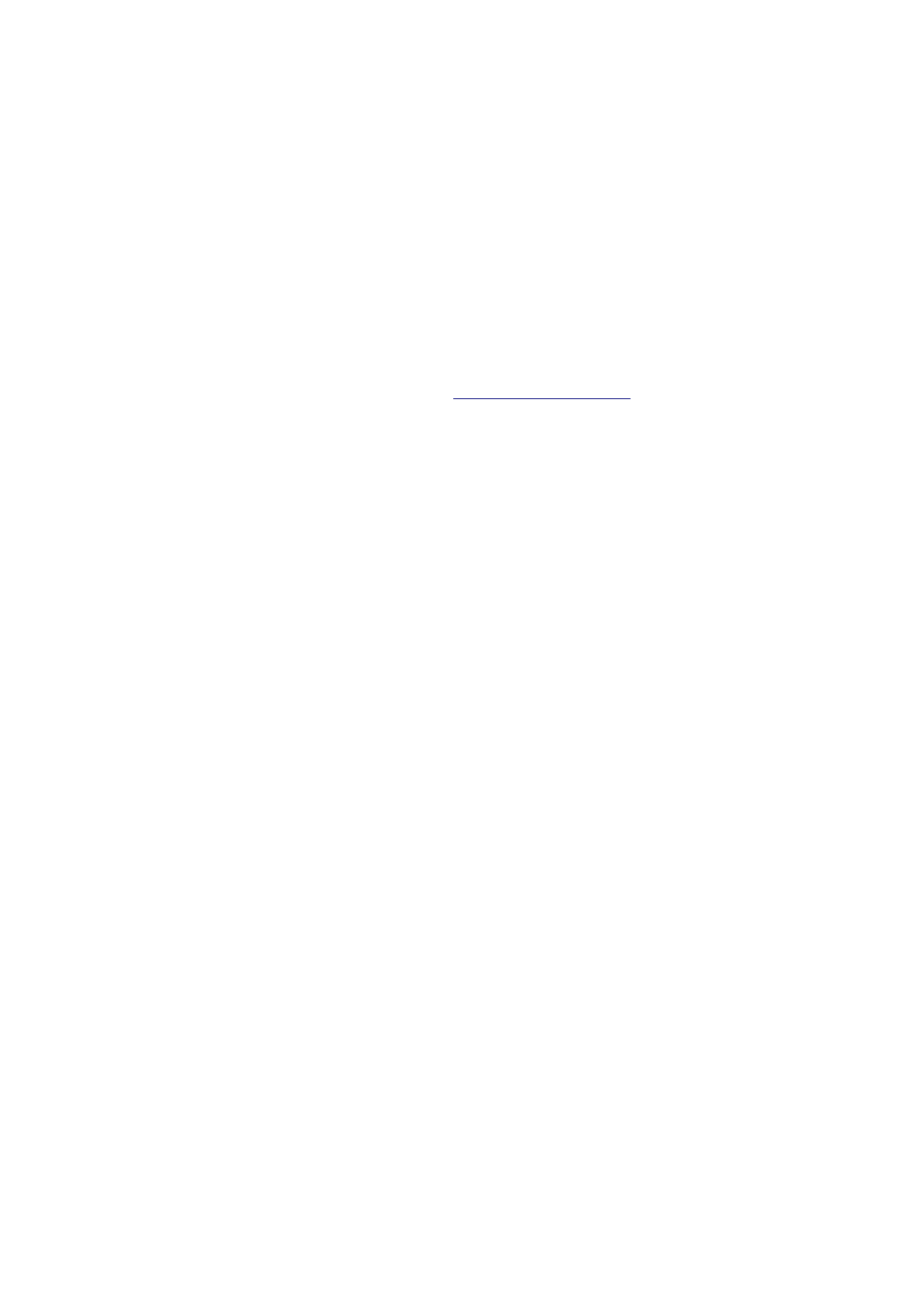
21
Make sure that the Ethernet cable is connected properly.
Make sure the AC power adapter is plugged in properly.
6. Why can’t I connect to an access point or wireless
router?
Troubleshooting (continued)
7. What can I do if I forget my encryption key?
4. Why doesn’t the Link LED light up?
5. Why can’t I connect to another wireless client
in Ad-Hoc mode?
The DWL-G810 has a default channel of 6. Make sure that the channel on the
DWL-G810 is exactly the same as the channel on the other wireless client.
The DWL-G810 High-Speed Ethernet Wireless Bridge has a default SSID of
default. Make sure that the SSID on the DWL-G810 is exactly the same as the
SSID on the other wireless client.
For advanced setup features, enter
http://192.168.0.30
into your Internet browser
and gain access to the web configuration of the DWL-G810. The advanced setup
features can be used to change the LAN and wireless settings for your
DWL-G810.
Make sure that the SSID on the DWL-G810 is exactly the same as the SSID
on the access point or wireless router.
Move the DWL-G810 and access point or wireless router into the same room
and then test the wireless connection.
Disable all security settings. (WEP, MAC Address Control, AES).
Turn off your access point and the device connected to the DWL-G810. Turn on
the access point, and then turn on the device connected to the DWL-G810.
Make sure that the DWL-G810 is set to Infrastructure mode.
3. Why doesn’t the Power LED light up?
Check to see if the DWL-G810 power adapter is connected properly to a
known good power outlet.
Reset the access point to its factory default settings and restore the DWL-G810
to its factory default settings. You may do this by pressing the Reset button on
the back of the unit.You will lose the current configuration settings.
