Settings - preferences, Settings, Preferences – Electrocompaniet ECM 2 User Manual
Page 27: General, Name, Play the next video automatically, Sort audio albums by, Enable youtube save search, Ignore remote control volume buttons, Accounts
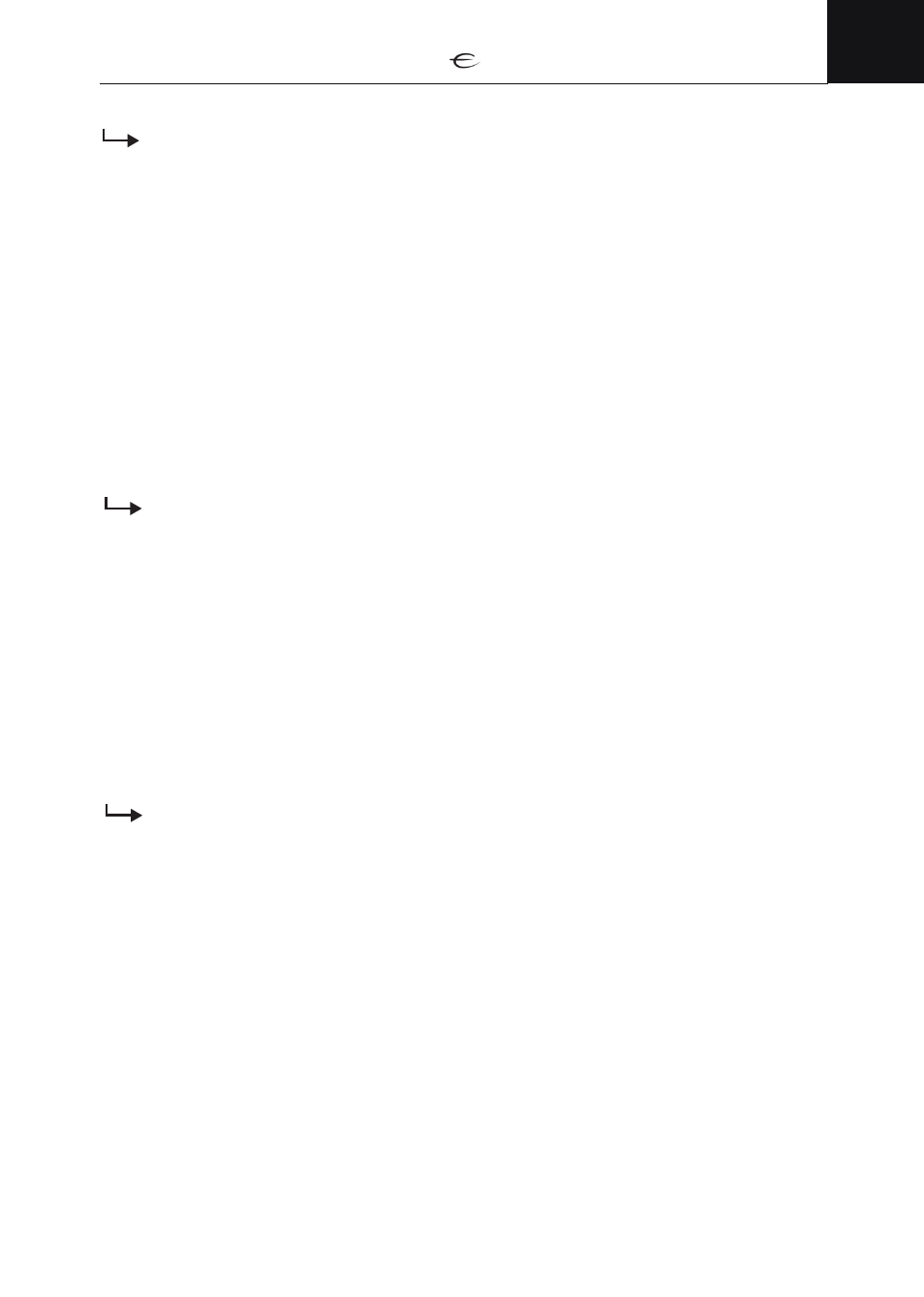
27
ENG
Settings
Settings - Preferences
General
•
Name
Here you can change the units name from ECM 2 to a name of your choice.
(Settings will be applied automatically after a few seconds)
• Play the next video automatically
The setting enables to automatically play the next item in the current folder.
Press “OK“ for changing the setting.
• Sort audio albums by
Sort your music library by either album name or artist name.
Mark one of the arrows by using the right or left navigator arrow button and press to change.
• Enable YouTube Save Search
Safe Search is a feature of YouTube Search that acts as an automated filter of
pornography and potentially offensive content.
Mark one of the arrows by using the right or left navigator arrow button and press
to change.
• Ignore remote control volume buttons
The setting avoids the unit reacting on your remote controls volume buttons.
Press “OK“ to turn this feature on or off.
Accounts
• Submit songs to Last.fm
Allows you to submit information about the music you play to Last.fm.
Press “OK“ to turn this feature on or off.
• Last.fm username and password
Enter your Last.fm user name and password here.
This setting will only be active if the above feature Submit songs to Last.fm
is enabled. A valid username and password for Last.fm is needed.
• Submit songs to Libre.fm
Allows you to submit information about the music you play to Libre.fm.
Press “OK“ to turn this feature on or off.
• Libre.fm username and password
Enter your Libre.fm user name and password here.
This setting will only be active if the above feature Submit songs to Libre.fm is
enabled. A valid username and password for Libre.fm is needed.
Localization
• Language
This setting will change the systems user interface language.
Mark one of the arrows by using the right or left navigator arrow button.
Press the “OK“ button to change language.
(Selected language will be applied automatically after a few seconds)
• Region
Allows you to select various formats for time and date.
• Time zone country
Allows you to select the time zone country you live.
• Time zone
Allows you to select the time zone you live available within your chosen country.
• Preferred audio language
Select the preferred audio language for your movies. The movie will start playing
with the preferred audio track if different audio tracks are supported and your
language is there.
• Preferred subtitle language
Select the preferred subtitle language for your movies. The movie will start playing
with the preferred subtitle language if different subtitle languages are supported.
