Youtube, Playback controls, Playbar – Electrocompaniet ECM 2 User Manual
Page 24: Digital inputs
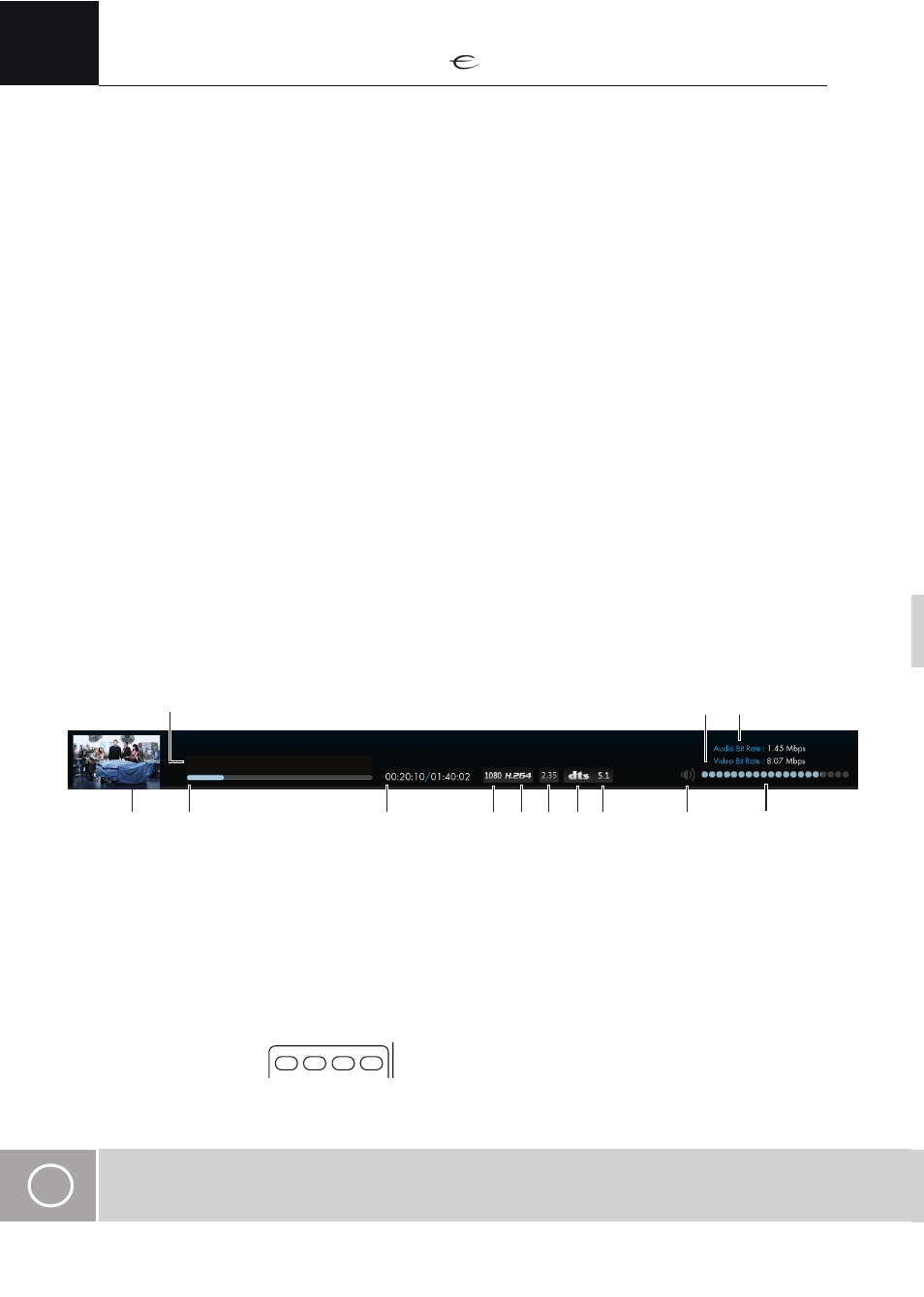
24
ENG
YouTube
Playback controls
If the different YouTube categories are displayed on the screen, briefly pressing the “OK“ button will open
the selected category and display the YouTube videos within this category.
If a list of videos is displayed on the screen, briefly pressing the “OK“ button will start playback of the
selected video.
If a list of videos is displayed on the screen and the selected video has been started before without play-
ing to the end of the video, you will be given the choice to start from where playback was previously
interrupted or to start playing the video from the beginning.
If a list of videos is displayed on the screen, long pressing the “OK“ button (press and hold for at least 1
second) will bring up a context menu with the following choices:
• Watch:
Same as briefly pressing the “OK“ button. (see explanation above)
• All videos of…
Show a list of all the videos posted on YouTube by the user who posted the selected video.
• Show related:
Show YouTube videos that are similar to the selected video.
Pressing and holding the “NEXT TRACK“ button (for at least 1 second) will fast forward in the episode
playing. Keep the button depressed (or long press again) until the desired forward speed is achieved
(indicated on the screen). Press the “PLAY/PAUSE“ button to resume normal playback speed.
Pressing and holding the “PREVIOUS TRACK“ button (for at least 1 second) will rewind in the episode
playing. Keep the button depressed (or long press again) until the desired rewind speed is achieved (indi-
cated on the screen). Press the “PLAY/PAUSE“ button to resume normal playback speed.
Playbar
While playing the video, the playbar is hidden by default. To show the playbar, press “INFO“ or “OK“
button on the remote. The playbar consists of the following:
1. Episode image
2. Progress bar
3. Episode title
4. Elapsed time/total time of episode
5. Video definition (SD/HD)
6. Video codec
7. Aspect ratio
Digital inputs
Pressing any of the input buttons will start the DAC mode of your ECM with the chosen input as active.
Playback must be controlled at the connected digital source. Please refer to the manual of the connected
equipment for details on navigation and playback control.
i
NOTE:
Activating any of the digital inputs on your ECM will stop any ongoing media playback.
PAGE
A B C
D E F
G H I
J K L
M N O
P Q R S
T U V
W X Y Z
.
symb
DIM
symb
VOL
COAX1
COAX2
TLINK2
TLINK1
PAGE
A B C
D E F
G H I
J K L
M N O
P Q R S
T U V
W X Y Z
.
symb
symb
VOL
COAX1
COAX2
TLINK2
TLINK1
2
1
3
5
4
6
8
7
9
11
10
12
14
13
15
16
17
18
19
20
23
21
22
24
25
26
27
28
29
30
33
32
31
34
35
36
37
38
39
C
M
Y
CM
MY
CY
CMY
K
8. Audio format
9. Number of audio channels
10. Volume Mute On/off indicator
11. Volume level indicator
12. Video bit rate
13. Audio bit rate
1
2
3
12
4
5
8 9
11
10
13
6
7
