Т³гж 6, Connectivity, Introduction – Digiframe DFNC3805r User Manual
Page 6
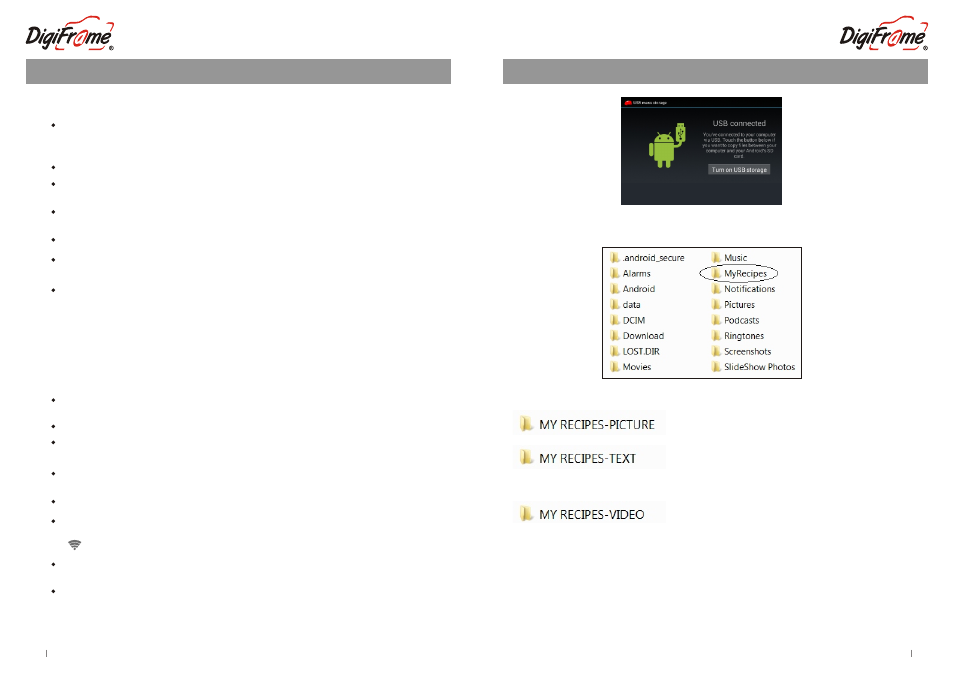
Connectivity
Page 14
Insert jpg files here… you can scan your
handwritten recipes and save as jpg files
In the Accessories folder on your PC, you will
have a program called Notepad. Type your
recipe and save as .txt files. Transfer .txt files
into this folder
Inside this folder are three folders, one for each compatible file format.
Maybe you have saved video files? Transfer
these video files to this folder
Copy and paste the desired files from your PC to the internal storage of the Netchef.
Once you have transferred the files…Touch “Turn off USB storage” and then safely
remove your Netchef from your computer (this is important so you do not damage
any files) then unplug the USB connection.
Introduction
Setup of your NEW DigiFrame NetChef
Connect your new NetChef to an available power source using the power adaptor
included in the box. (Connect to DC IN (No.9) on the diagram and plug into power
point)
Press and hold the Power button down for 4~5 seconds.
The initial NetChef Welcome screen will appear. Please do not touch your NetChef
whilst it is powering up. (This will take approx. 5~10 seconds)
Welcome to your new NetChef! - Your World of Recipes. It is now ready to use.
Within the right hand column, “QUICK LINKS”, we have listed a number of inspiring
and helpful links which may be of interest to you. Simply touch to access. (Please
note you will need to be connected to Wi-Fi to access these links) see below.
Page 5
Connecting your NetChef to your Wi-Fi
Consult your Quick Start Guide for detailed images of these steps
Please ensure your home Wi-Fi router is turned on to enable the Netchef to find and
connect to this signal.
Turn on the wifi by sliding the OFF icon to the “ON” position (right).
Your NetChef will search wireless routers in your surroundings and the name of
your Wi-Fi connection will appear on the right of the screen. Select your Connection.
If you have not allocated a password to your Wi-Fi connection then the NetChef will
connect automatically. If you do have a password you will be prompted to enter it.
Touch on the password box and enter your password using the keyboard on screen.
Then select CONNECT. You will notice “Connected” will appear under the name of
the Wi-Fi router, and a Wi-Fi symbol on the right top of the home screen will appear
( ).
Your Wi-Fi has now been connected so you can start enjoying all the functions of
the NetChef.
Netchef will remember these settings, so when re-starting your Netchef, if your
home router is turned on, it will re-connect automatically.
Then a message “NetChef” will appear. Please wait for the NetChef to finish booting.
(This will appear for approximately 20 seconds)
Recipes can be accessed using the category list on the Left hand side. To slide the
categories, simply use your finger and slide up and down to view other categories.
Select the “Wi-Fi” icon at the bottom of the screen on the NetChef. (You can slide
the bottom menu left and right to find this icon)
You can view the NetChef as a Removable Drive via your PC. You will notice a folder
named “My Recipes”.
