Custom Autosound Secretaudio SRMS User Manual
Page 4
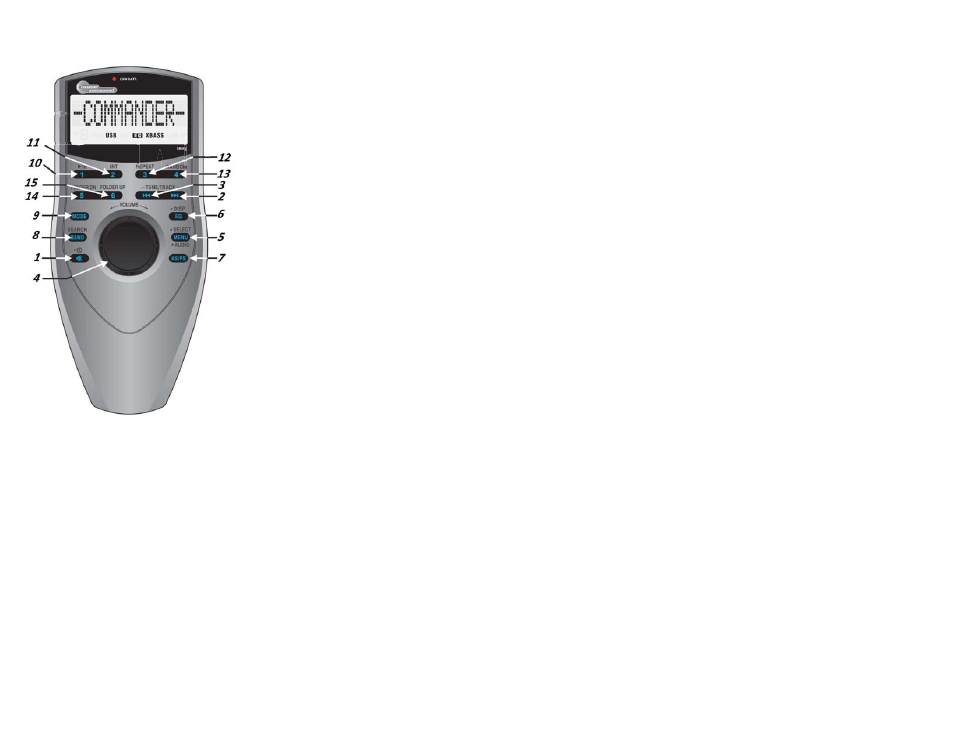
3
12
Power On/Off
Press the POWER button (1) to turn
the unit on. The unit will resume the last
mode (Tuner, Aux, etc.).
Volume Control
To increase the volume, turn the VOL-
UME knob (4) clockwise. To decrease
the volume, turn the VOLUME knob (4)
counter clockwise.
Mute
Short press of the power button (1) will
MUTE the sound. A second short press
of the power button will resume audio
output.
Mode
Press the MODE button (9) on the con-
trol panel to select a different mode of
operation, as indicated on the display
panel. Available modes include Tuner,
USB, iPod, CD and AUX In.
NOTE: iPod will be
module is not installed.
Audio Menu
Press the MENU button (5) on the control panel to access the audio menu. You can navi-
gate through the audio menu items by pressing the MENU button repeatedly. Once the
desired menu item appears on the display, adjust that option by turning the VOLUME +/-
control (4) within 5 seconds. The unit will automatically exit the audio menu after five sec-
onds of inactivity.
The following menu items can be adjusted.
Bass Level Use the VOLUME knob to adjust the Bass level range from “-6” to “+6”.
Treble Level Use the VOLUME knob to adjust the Treble level range from “-6” to “+6”.
Balance Use the VOLUME knob to adjust the Balance between the left and right speak-
ers from “L12” (full left) to “R12” (full right).
Fader Use the VOLUME knob to adjust the Fader between the rear and front speakers
from “R12” (full rear) to “F12” (full front).
Category Navigate Search
1. Short press the “button” (8) until “Category” appears on the LCD
2. Press Select (5) or rotate the Volume knob (4) to enter into Category Search.
Rotate the VOL knob clockwise for Category up, Rotate the VOL knob counter
clockwise for Category down.
3. Once the desired Category is displayed, press Select (5).
4. Rotate the VOL knob clockwise for CH up and counter clockwise for CH down. Or
press Tune Up/Dn to choose channel.
(Note: At this moment, press AS/PS (7) to go back to last level of Category selection)
5. Once the desired CH is displayed, press Select button (5) to confirm.
Channel Up/Down Tuning
Press the TUNE/TRK |<< / >>| buttons (2/3) to search for a channel. Press and hold the
TUNE/TRK buttons to fast search.
Storing Preset Channels
The preset buttons (10-15) can be used to store 6 channels, allowing convenient access
to your favorite channels. 1. Select the channel you want to store in memory.
2. Press and hold a preset button (10-15) until the corresponding preset button #
appears. 3. Repeat steps 1 and 2 to program additional channels.
Quick Tuning
Press one of the six preset buttons (10-15) to select a preset channel directly.
Channel Direct Access Searching (8)
- Press BAND button (8) to access direct tune mode, "Direct -T" appears on the display
for a few seconds.
- Rotate the Knob (4) Clockwise or Short Press Select button (5) to confirm entry into
the Direct Tune mode
- Rotate knob clockwise or counter-clockwise to navigate through number 0-9
- Default interface display is SR CH 0__
- The 1st digit only allows numeric entry from 0, 1 & 2 for Channel Number
- The 2nd & 3rd digits allow numeric entry from 0, 1 to 9 for Channel Number
- Short press Select button (5) to confirm the entry of the current digit, use Track up /
down button (2) or (3) as cursor to move back & forth among the 3 digits
continued on page 13
skipped if the
