Single and high-resolution monitors, Single and high-resolution, Monitors – ClearCube CD7500-Series User Manual
Page 6: Below, Setting up zero clients (continued)
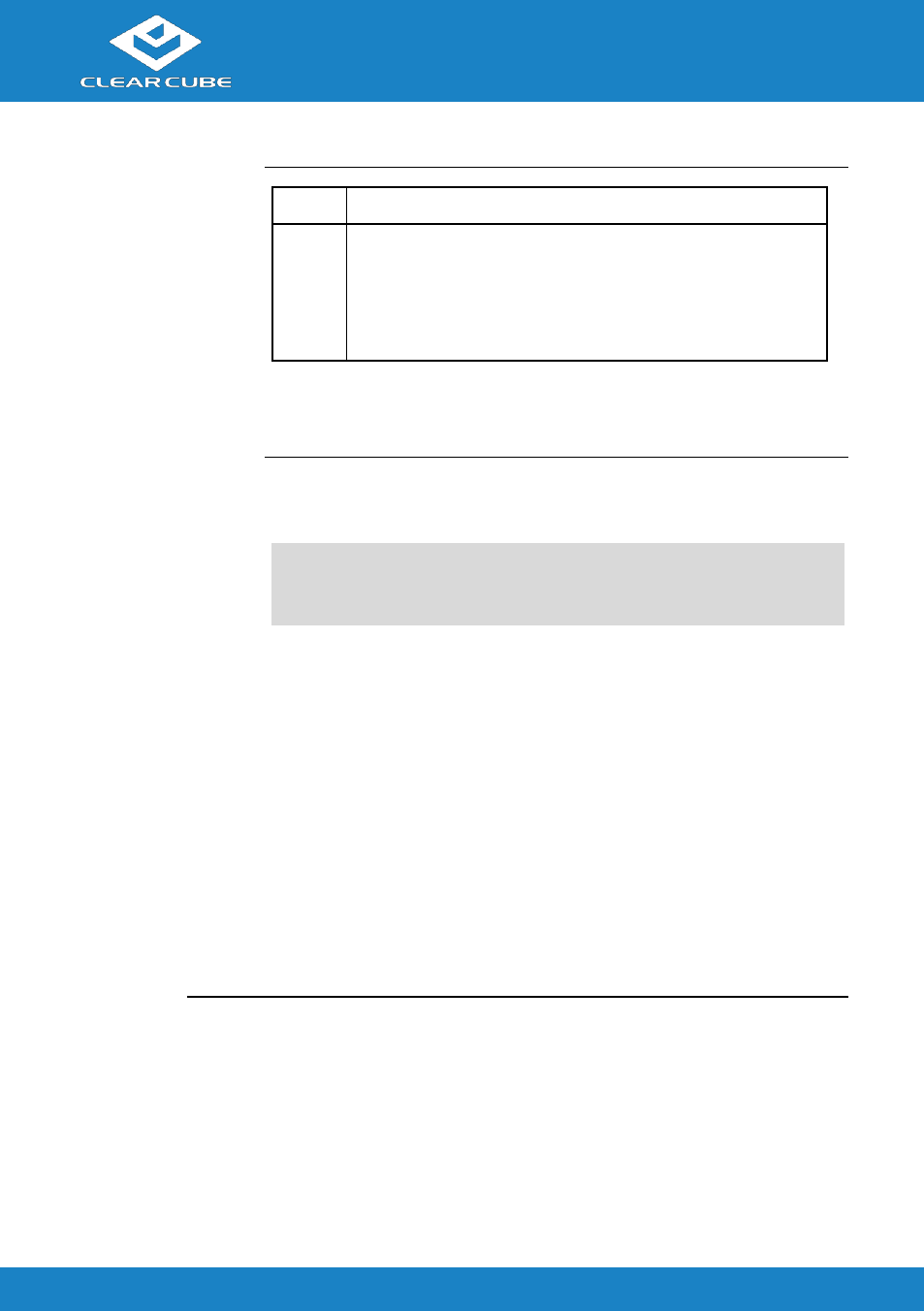
Cloud Desktop CD9500/7500
ClearCube Technology, Inc.
www.clearcube.com
(866) 652-3500
6 of 8
Setting up zero
clients
(continued)
Step
Action
6
Connect the power adapter to the rear of the client, and
then plug the power cable into a power outlet.
See “
” for information about
powering the zero client on and off.
Next step: You can now click Connect and select the host card to
connect to from the list displayed on the on-screen display (OSD).
Single and
high-resolution
monitors
If you are connecting a single monitor or a 2560 × 1600 monitor to a
zero client, perform the appropriate step shown below.
NOTE:
To support a single-monitor or 2560 × 1600 monitors,
install Teradici PCoIP Host Software (available from
ClearCube Support) on each host device.
Connecting a single monitor
Enable the Host Driver function on the peer host card and install
Teradici Host Driver software. See Tech Bulletin TB00274:
Configuring Dual-Monitor Systems for Single-Monitor Use on
ClearCube Support for more information.
Connecting 2560 × 1600 monitors
1. Enable the Host Driver function on the peer host card.
2. Install Teradici Host Driver software.
3. Connect cables as shown below. Note indicators 1 and 2 on the Y-
cable and connect them to the corresponding connectors on the
zero client.
Continued on next page
