Client and host card firmware, Button and indicators – ClearCube CD7500-Series User Manual
Page 3
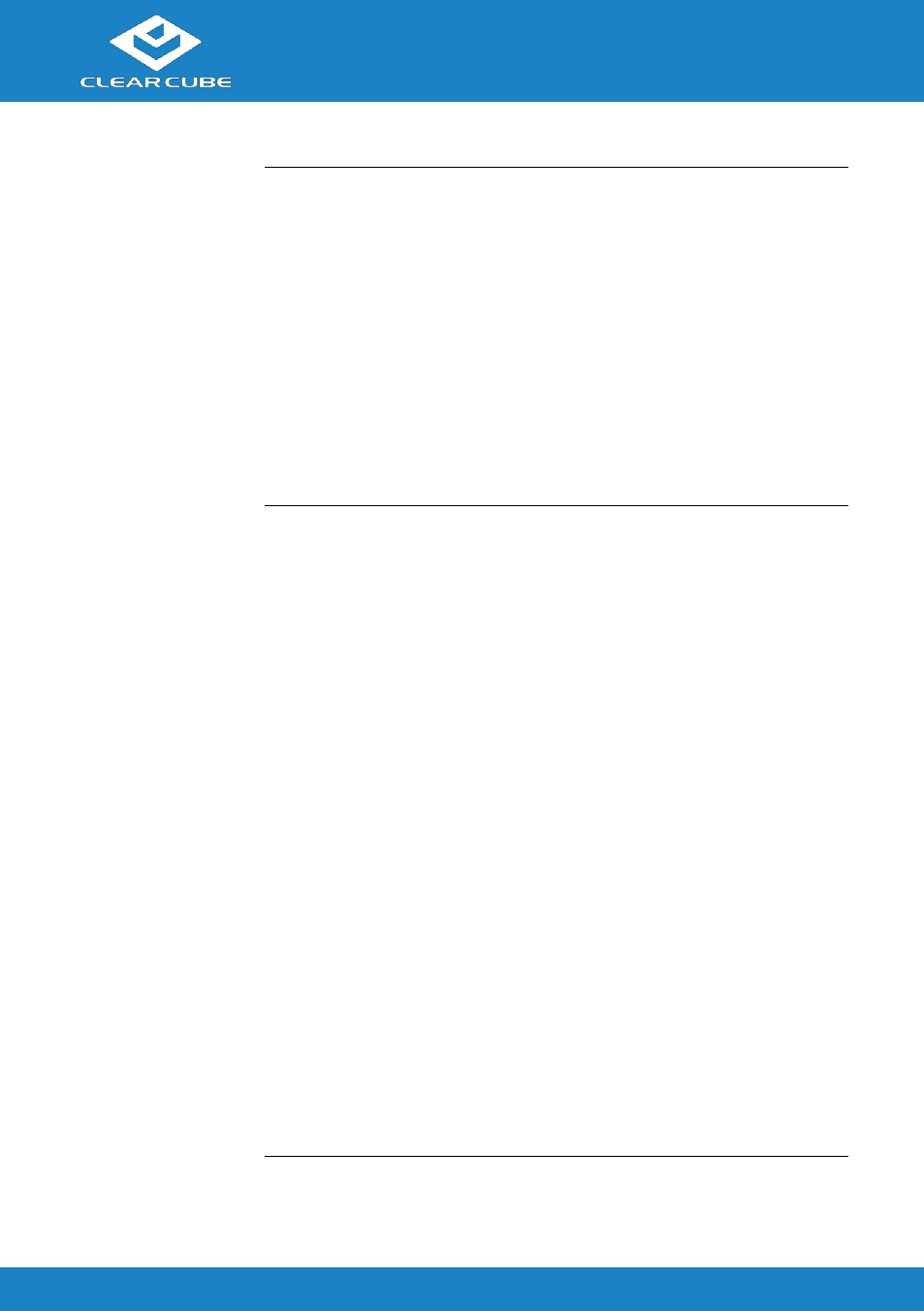
Cloud Desktop CD9500/7500
ClearCube Technology, Inc.
www.clearcube.com
(866) 652-3500
3 of 8
Client and
Host Card
firmware
Use the same Teradici
®
firmware version on PCoIP zero clients and
host cards.
CD9500-series and CD7500-series zero clients include Tera 2
processors, requiring Teradici firmware 4.0.3 and higher.
Dual-monitor CD9500-series and CD7500-series zero clients do not
support connection to ClearCube Tera 1 quad devices.
See PCoIP System User’s Guide and PCoIP Firmware Support and
Compatibility Guide on the ClearCube Support site for instructions
about identifying and updating PCoIP device firmware.
Button and
indicators
The list below explains indicators and front panel button operations:
Power Button Colors
Green (solid): zero client is powered on.
Green (blinking): PCoIP session is sleeping. Press any key on
the keyboard to resume the session.
Orange: zero client is in low-power state and wake-on-LAN (WoL)
or wake-on-USB (WoUSB) is enabled. ClearCube Sentral or third-
party utilities can provide WoL and WoUSB features for devices.
Power Button Operations
Power on: when orange, press briefly (turns green)
Power off: press and hold for 3 seconds (turns orange)
While in session:
When connected to a PCoIP host card, press to display the
Zero Client Control Panel (on monitor) with options to
disconnect or power the down host device. Press the power
button repeatedly to scroll through options or to cancel.
When connected to a VM, press to disconnect.
Continued on next page
