Pair android device via slave mode – Cino PL680BT HC User Manual
Page 9
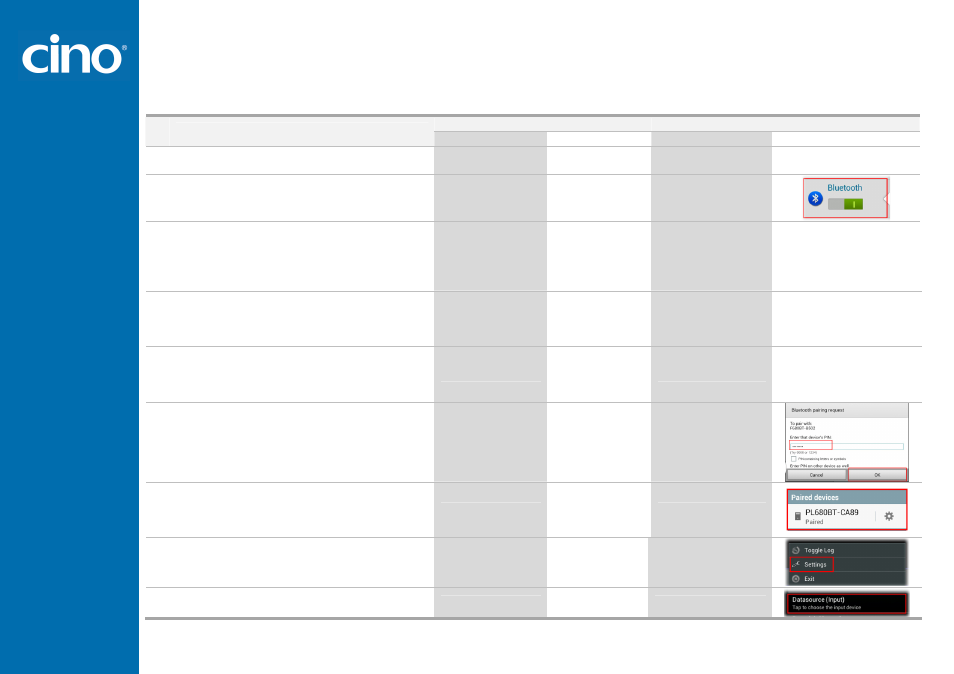
7
Pair Android Device via SLAVE MODE
Visual Signal
Acoustic Signal
Screen
Step
status indicator link indicator
1.
Power on the scanner within Bluetooth
coverage of your Android device.
2.
Scan the ”Uninstall” command listed below.
blinks red and
green
alternatively
3.
Enable the Bluetooth
®
function of your
Android device to search Bluetooth device
(here, it is CINO’s scanner).
For this procedure please refers to the User
Manual of your Android device.
4.
Scan “SPP Slave Mode” command.
During the
pairing: blinks
blue 3 times per
2 Sec.
5.
The scanner will be discovered by and shown
as ”xxxxBT-xxxx” or “PxxxxBT-xxxx” on
the discovered Bluetooth device list on your
Android device.
6.
The Android device will prompt a message
for requesting PIN code. Please enter
“00000000” (default) and tap “OK”.
7.
On the paired devices column of the Android
device, “xxxxBT-xxxx” shows as “Paired”.
Now your FuzzyScan scanner is paired to the
Android device but not connected yet.
8.
On your Android device, launch GetBlue.
Then go to "Menu” -> “Settings".
9.
Tap on "Datasource (Input)" option and
then select "Bluetooth".
