4 driver installation, 1 intel® rapid storage technology driver, Chapter 4, driver installation: pro – ADLINK NuPRO-A331 User Manual
Page 51: Intel® rapid storage technology driver, 4driver installation
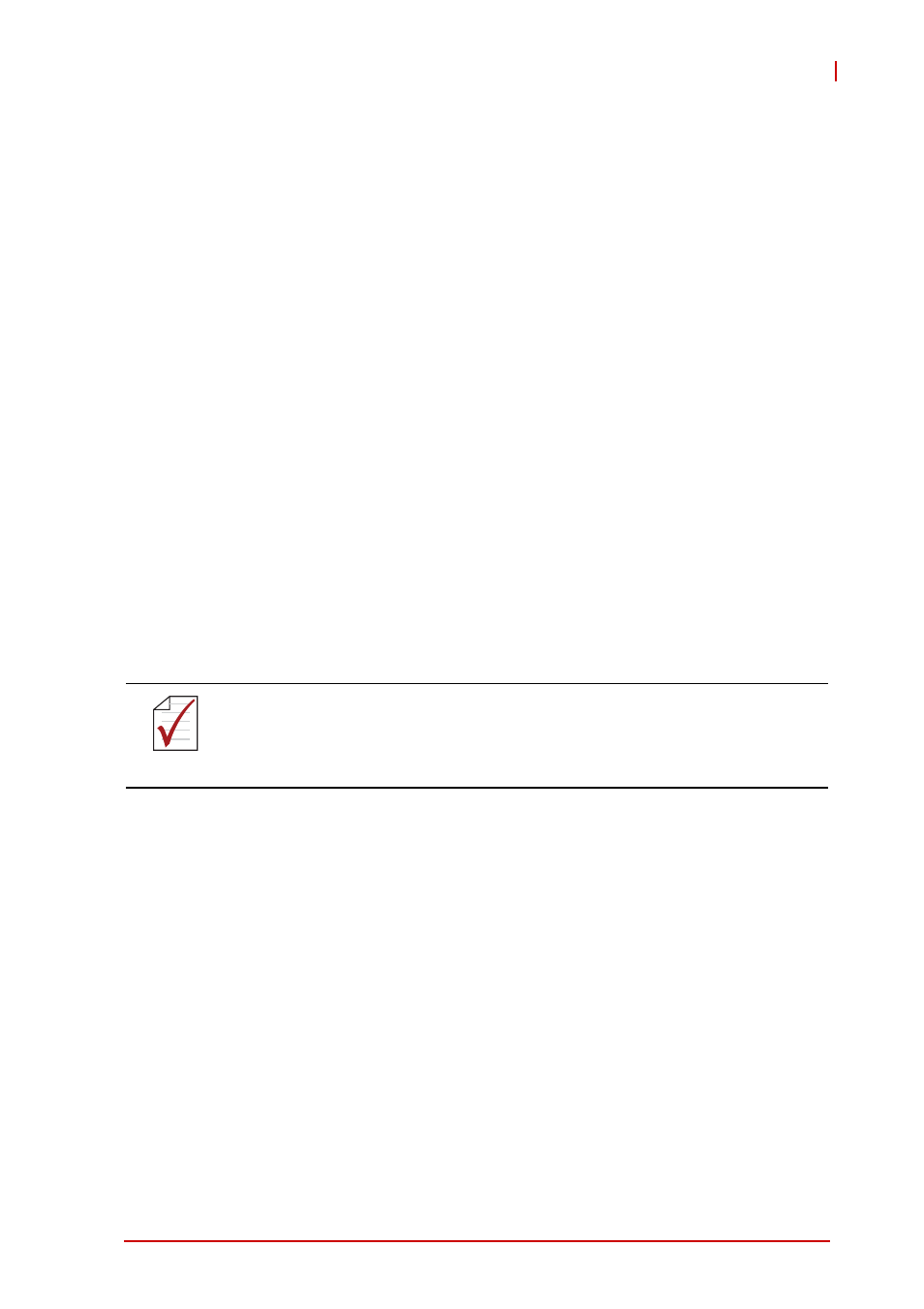
Driver Installation
37
NuPRO-A331
4
Driver Installation
This chapter provides information on how to install the
NuPRO-A331 device drivers under Windows XP 32-bit. The
device drivers are located in the following ADLINK All-in-One DVD
directories:
Install the Windows operating system before installing any driver.
Most standard I/O device drivers are installed during Windows
installation.
4.1
Intel® Rapid Storage Technology Driver
1. Create a floppy image as described in the F6Readme.txt file
contained in X:\NuPRO\NuPRO-A331\Others\
F6_SATA_Floppy_Install_Image_9.6.0.1014_Windows7_
XP_32.zip.
2. During Windows installation, press F6 when you see the
message “Press F6 if you need to install a third party
SCSI or RAID driver.” Then press S to Specify Additional
Device.
3. Insert the floppy disk and follow the remaining instruc-
tions. Leave the disk in until the system has rebooted
and copied the necessary files, then remove the disk.
Chipset
\NuPRO\NuPRO-A331\Chipset\
Display
\NuPRO\NuPRO-A331\VGA\
\Add-On Card\mPCIe-8770\
Ethernet
\NuPRO\NuPRO-A331\Ethernet\
TPM
\NuPRO\NuPRO-A331\TPM\
.Net Framework
\NuPRO\NuPRO-A331\Others\
Rapid Storage
\NuPRO\NuPRO-A331\Others\
ISA
\NuPRO\NuPRO-A331\ISA
Audio
\Audio Daughter Board\DB-Audio2\
NOTE:
NOTE:
In order to enable RAID or AHCI mode, you must pre-install the
Intel® Rapid Storage Technology driver during the Windows instal-
lation process. using the F6 installation method.
