5 word, 6 wordperfect – Acrosser AR-B1042 User Manual
Page 27
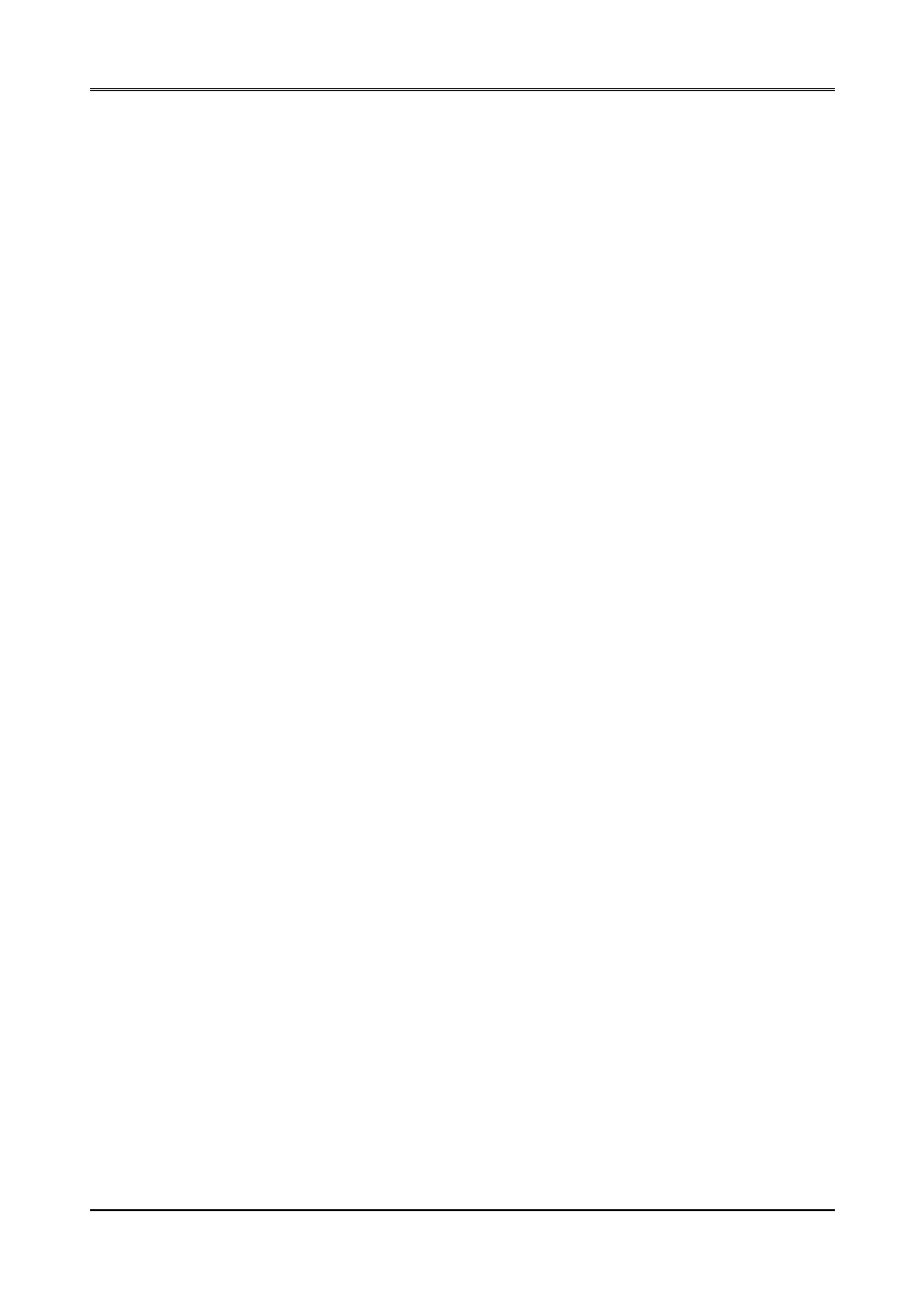
AR-B1042 User
s Guide
4-5
4.1.5 Word
These drivers are designed to work with Microsoft Word Version 5.0 and 5.5.
If you have already installed Word on your computer go to Step 2 install the new video driver.
Step 1 :
Install Word as you normally would.
Step 2 :
After you complete the Word installation, place the Display Driver Diskette #1 into drive A. Make A
the default drive by typing A:
Press any key to display a list of supported applications. Use the arrow keys to select Word and
press
(make sure your monitor is able to display the resolution desired). Press
installation process. A default drive and directory path will be displayed. Use the backspace key to
erase this and type in your Word directory. At this point you may be prompted to insert one of the
other driver diskettes. After the files have been installed, press any key to return to the list of
supported application. Press
Step 3 :
Copy the driver file for the desired resolution that was just installed to SCREEN.VID.
4.1.6 WordPerfect
These drivers are designed to work with WordPerfect Version 5.0 or 5.1. They support 132-column display in
editing mode, and high-resolution graphics display in preview mode.
(1) Driver Installation
Step 1 :
Place Display Driver Diskette #1 into drive A. Make A the default drive by typing A:
the SETUP program by typing SETUP
applications. Use the arrow keys to select WordPerfect and press
screen resolutions will be displayed. Use the arrow keys to select the desired screen resolution and
press
begin the driver installation process. A default drive and directory path will be displayed. Use the
backspace key to erase this default and type in the WordPerfect directory. At this point you may be
prompted to insert one of the other driver diskettes. You also may be asked to create the target
directory if it does not already exist. After the files have been installed, press any key to return to the
list of supported applications. Press
Step 2 :
Start WordPerfect and press
for Graphics Screen Type and then choose the desired Chips VGA resolution.
(2) Configuring WordPerfect 5.0 for 132 columns
Follow these instructions to configure WordPerfect 5.0 for 132 column text mode:
Step 1 :
Use the SETCOL program to set 132 columns and 25 rows. Give the following command:
SETCOL 132, 25
Step 2 :
Start WordPerfect. The program will detect the number of rows and columns automatically. If for
some reason WordPerfect is unable to adapt to 132 columns by 25 rows, start WordPerfect with the
following command:
WP /SS=25,132
(3) Configuring WordPerfect 5.1 for 132 columns
Start WordPerfect and press
Type and then select Chips 132 Columns Text.
