9 bios exit, 1 save settings and exit, 2 exit without saving – Acrosser AR-B9622 User Manual
Page 48: 10 bios update
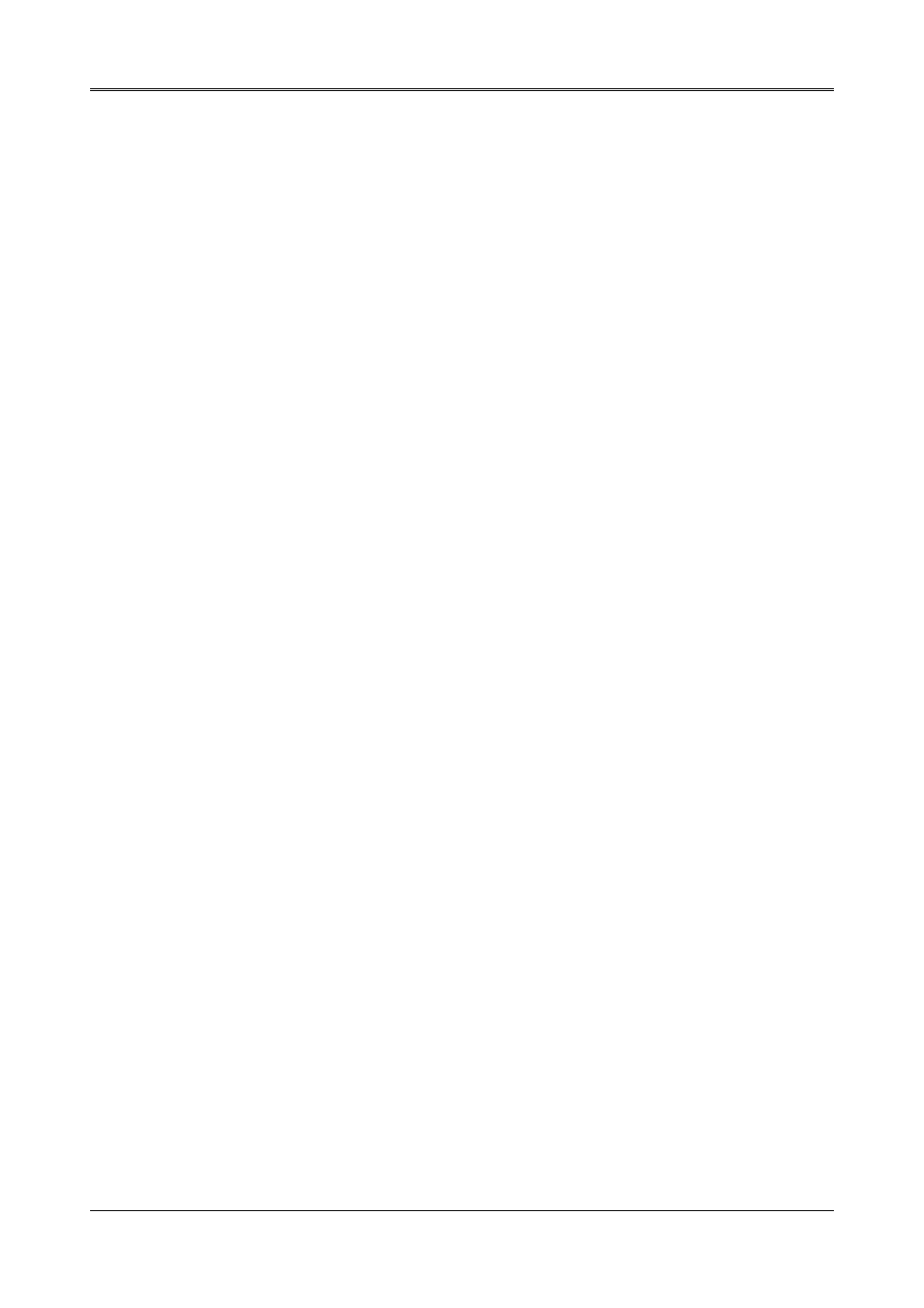
AR-B9622 User¡¦
s Guide
6-8
6.9 BIOS EXIT
This section is used to exit the BIOS main menu in two types situation. After making your changes, you can either
save them or exit the BIOS menu and without saving the new values.
6.9.1 Save Settings and Exit
This item set in the
password (if it has been changed) will be stored in the CMOS. The CMOS checksum is calculated and written into
the CMOS.
As you select this function, the following message will appear at the center of the screen to assist you to save data
to CMOS and Exit the Setup.
Save current settings and exit (Y/N) ?
6.9.2 Exit Without Saving
When you select this option, the following message will appear at the center of the screen to help to Abandon all
Data and Exit Setup.
Quit without saving (Y/N) ?
6.10 BIOS UPDATE
The BIOS program instructions are contained within computer chips called FLASH ROMs that are located on your
system board. The chips can be electronically reprogrammed, allowing you to upgrade your BIOS firmware
without removing and installing chips.
The AR-B9622 provides FLASH BIOS update function for you to easily upgrade newer BIOS version. Please
follow the operating steps for updating new BIOS:
Step 1:
Turn on your system and don¡¦
t detect the CONFIG.SYS and AUTOEXEC.BAT files. Keep your
system in the real mode.
Step 2:
Insert the FLASH BIOS diskette into the floppy disk drive.
Step 3:
In the MS-DOS mode, you can type the AMIFLASH program.
A:\>AMIFLASH
Step 4:
The screen will show the message as follow:
Enter the BIOS File name from which Flash EPROM will be programmed. The File name must and
with a
Step 5:
And then please enter the file name to the box of
will show the notice as follow. In the bottom of this window always show the gray statement.
Flash EPROM Programming is going to start. System will not be usable until Programming of Flash
EPROM is successfully complete. In case of any error, existing Flash EPROM must be replaced by
new program Flash EPROM.
Step 6:
As the gray statement, press the
And then the
shows
Step 7:
The BIOS update is successful, the message will show
