2 system settings, 1 keyboard & mouse connector (ps1), 2 external keyboard & mouse connector (ms1) – Acrosser AR-B1690 User Manual
Page 9
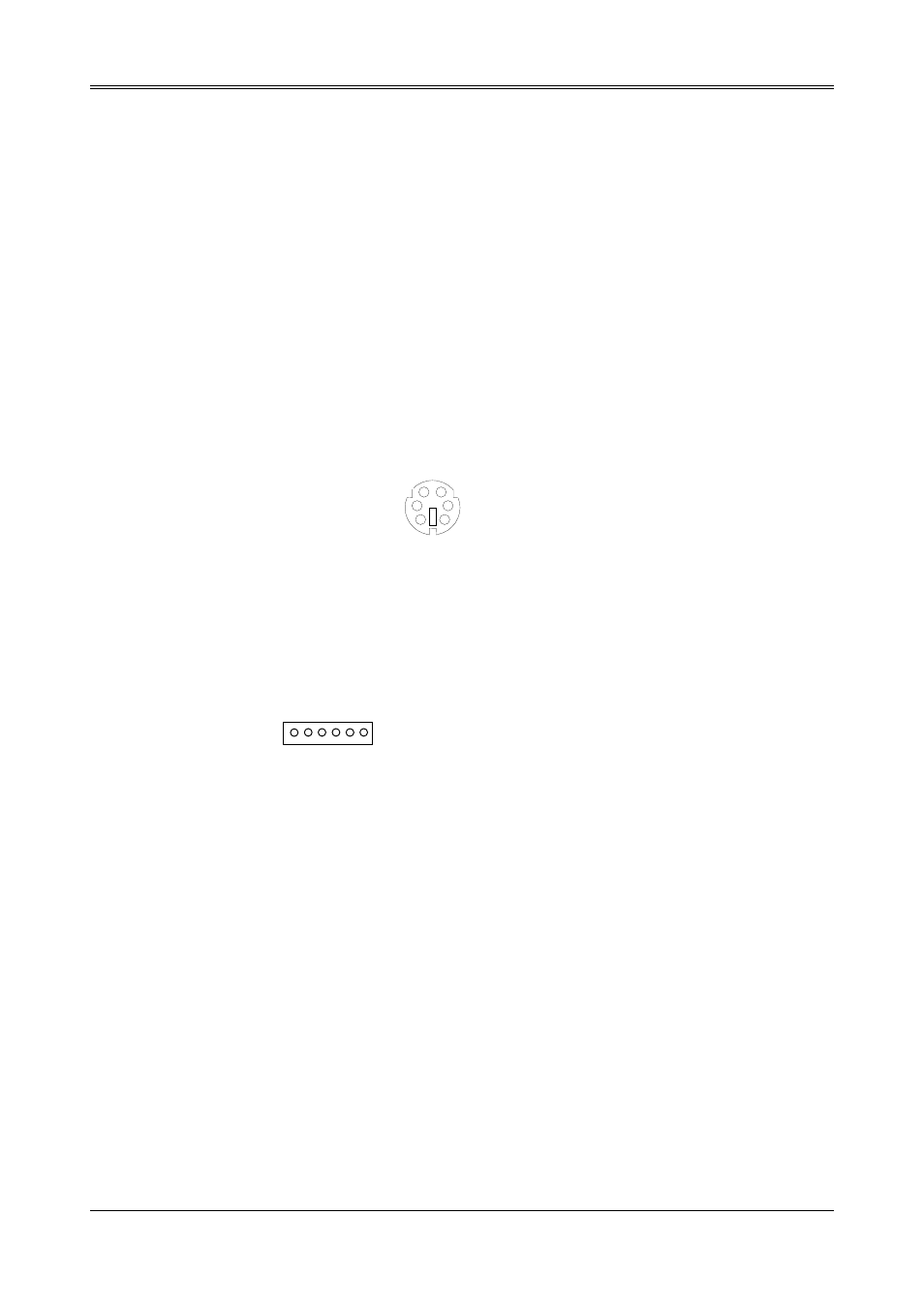
AR-B1690 User’s Guide
9
2.2 SYSTEM SETTINGS
Jumper pins allow you to set specific system parameters. Set them by changing the pin location of the jumper
blocks. (A jumper block is a small plastic-encased conductor that slips over the pins.) To change a jumper
setting, remove the jumper from its current location with your fingers or small needle-nosed pliers. Place the
jumper over the two pins designated for the desired setting. Press the jumper evenly onto the pins. Be careful
not to bend the pins.
We will show the locations of the AR-B1690 jumper pins, and the factory-default settings.
CAUTION: Do not touch any electronic components unless you are safely grounded. Wear a grounded wrist
strap or touch an exposed metal part of the system unit chassis. The static discharges from your fingers can
permanently damage electronic components.
2.2.1 Keyboard & Mouse Connector (PS1)
The PS1 is a 6-pin Mini DIN keyboard & Mouse connector. This keyboard & Mouse connector is PS/2 type
connector. This connector is also for a standard IBM-compatible keyboard when used with the included PS/2
keyboard & Mouse adapter cable.
1 MOUSE DATA
3 GND
2 KB DATA
6 KB CLOCK
4 VCC
1
2
3
4
5
6
5 MOUSE CLOCK
PS1
Front View
2.2.2 External Keyboard & Mouse Connector (MS1)
MS1 provides connection of PS2 mouse and Keyboard. Those pins for keyboard & mouse are parallel with MS1,
which provides another selection of connecting with keyboard & mouse.
1 6
MS1
1.MOUSE DATA
2.KB DATA
3.GND
4.VCC
5.MOUSE CLOCK
6.KB CLOCK
