3 superio configuration, 4 usb configuration – Acrosser AR-B8170 User Manual
Page 19
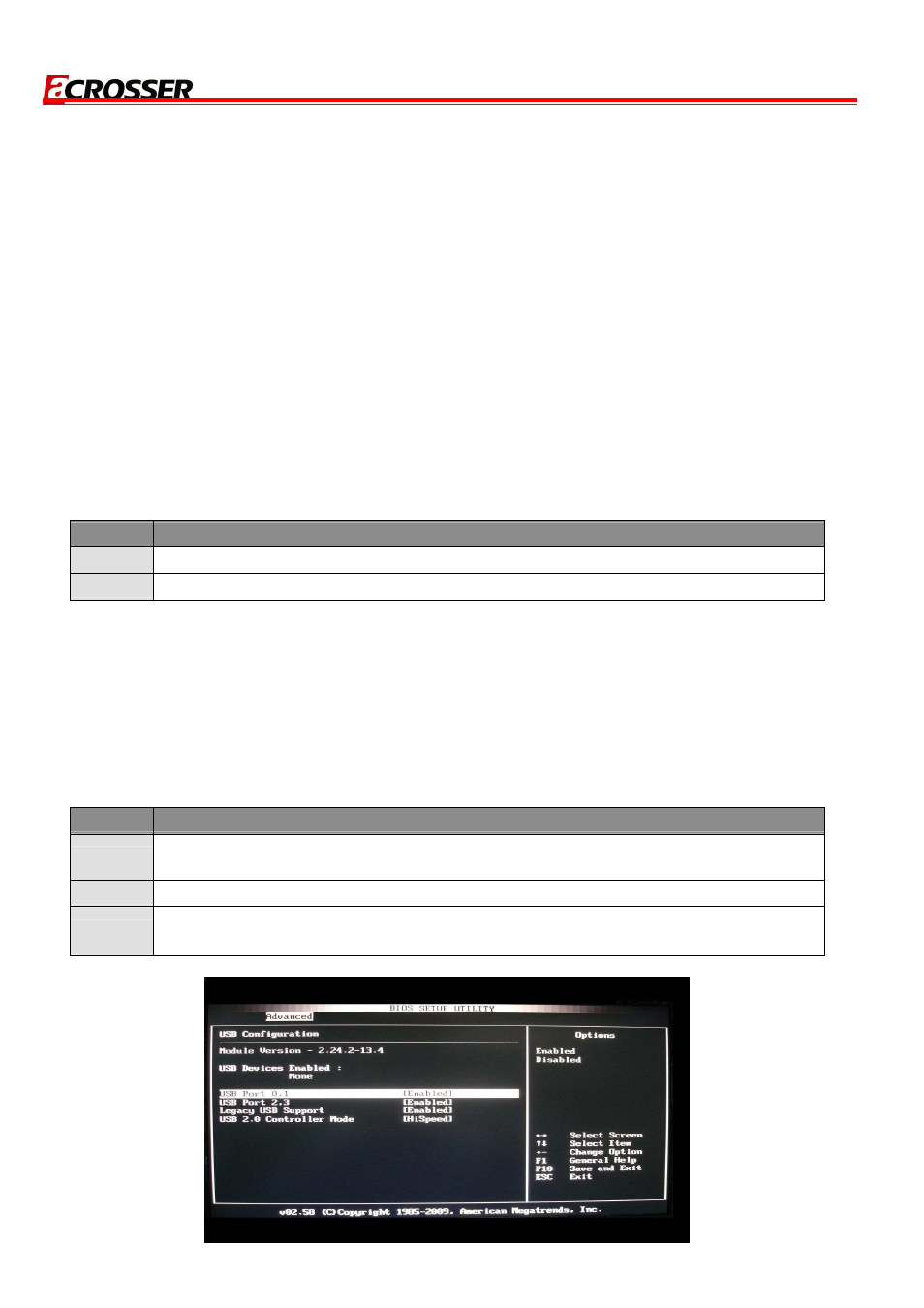
AR-B8170 User Manual
19
3.2.3 SuperIO Configuration
You can use this screen to select options for the Super I/O settings. Use the up and down
selected option. The settings are described on the following pages. The screen is shown below.
Onboard Floppy Controller
This item specifies the Floppy used by the onboard Floppy controller. The settings are Disabled or
Enabled.
Floppy Drive Swap
This option allows you to Enabled or Disabled the Floppy Drive Swap.
3.2.4 USB Configuration
USB Functions
Set this value to allow the system to enable or disable the onboard USB ports. The Optimal and
Fail-Safe default setting is Enabled.
Option
Description
Disabled This setting makes the onboard USB ports unavailable.
Enabled This setting allows the use of the USB PORTS. This is the default setting.
Legacy USB Support
Legacy USB Support refers to the USB mouse and USB keyboard support. Normally if this option
is not enabled, any attached USB mouse or USB keyboard will not become available until a USB
compatible operating system is fully booted with all USB drivers loaded. When this option is
enabled, any attached USB mouse or USB keyboard can control the system even when there is no
USB drivers loaded on the system. Set this value to enable or disable the Legacy USB Support.
The Optimal and Fail-Safe default setting is Disabled.
Option
Description
Disabled
Set this value to prevent the use of any USB device in DOS or during system
boot. This is the default setting.
Enabled Set this value to allow the use of USB devices during boot and while using DOS.
Auto
This option auto detects USB Keyboards or Mice and if found, allows them to be
utilized during boot and while using DOS.
