Default driveright settings wizard, Default carchip settings – Davis Instruments DRIVERIGHT 8186 User Manual
Page 25
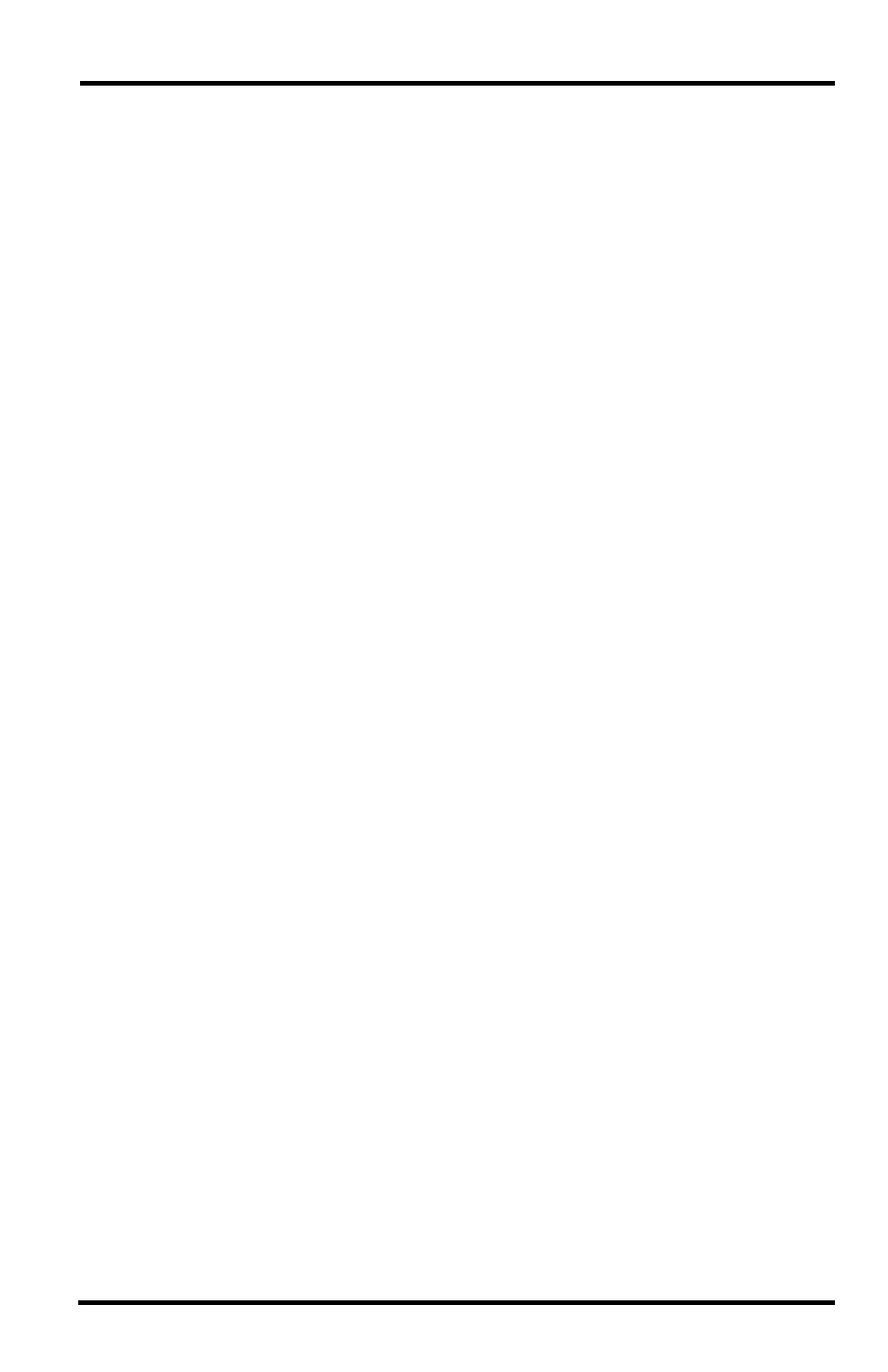
21
Default DriveRight Settings Wizard
Select Setup->Default DriveRight Settings->Setup Wizard to edit the
default DriveRight settings.
You can edit defaults for the following DriveRight settings:
• Unit Settings — Select the date, time and unit modes.
• Safety Settings — Enter the speed, acceleration and deceleration limits.
• Timer Settings — Enter the trip stop time and driver log out time.
• Alarm Settings — Select the alarm mode and options.
• Security Settings — Enter the security code and select security options.
Default CarChip Settings
You can edit the default CarChip settings using the Default CarChip Settings
command in the Setup Menu.
You can edit the following CarChip default settings:
• Hard braking Thresholds
• Acceleration Thresholds
• Speed Bands
• Engine Data Parameters
• GPS Logging Settings — Used with CarChip Fleet Pro (# 8246)
• CarChip Alarm Settings — Used with CarChip Fleet with Alarm (# 8245)
and CarChip Fleet Pro (# 8246)
• CarChip LED Settings
Considerations for Using CarChip and DriveRight Together
• If both CarChip and DriveRight devices are installed in the same vehicle,
you will need to create two entries for the driver and two entries for the
vehicle in the DriveRight FMS database. Otherwise you will see duplicate
trip data in your DriveRight FMS reports.
• If you are using both CarChip and DriveRight devices, make sure both
types of devices use the same safety settings.
• Speed Band 3 in the CarChip Settings dialog box should match Speed
Limit in the DriveRight Settings dialog box.
• Hard Braking in the CarChip Settings dialog box should match Decel
Limit in DriveRight Settings dialog box.
• Hard Acceleration in the CarChip Settings dialog box should match
Accel Limit in the DriveRight Settings dialog box.
