Open the smartcard usb driver folder – Davis Instruments DRIVERIGHT 8186 User Manual
Page 11
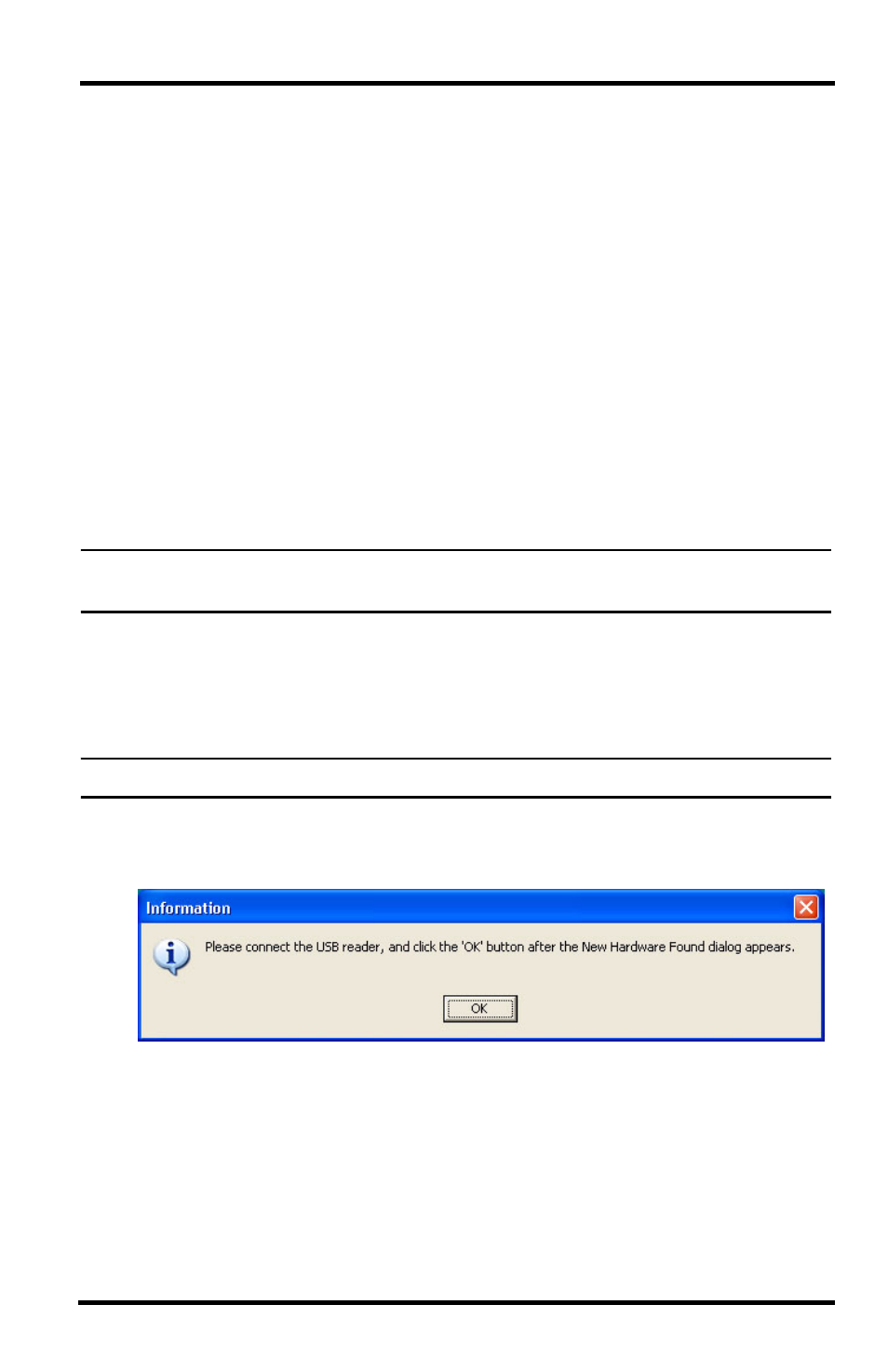
7
Follow the dialog boxes for installing the SmartCard Desktop Reader
driver. See “Manually Installing SmartCard Desktop Reader Drivers”
below for manually installing the drivers.
See “Removing PC/SC Drivers for SmartCard Desktop Reader” on page 9,
if the PC/SC driver was previously installed.
8. FMS installation has completed. Click Finish to exit the DriveRight Setup.
Manually Installing SmartCard Desktop Reader Drivers
The USB drivers must be installed for the SmartCard Desktop Reader to prop-
erly communicate with DriveRight FMS. This can be done during DriveRight
FMS installation or at any time a SmartCard Desktop Reader is present for set
up. A SmartCard Desktop Reader must be available, so it can be configured
during driver installation.
Use the following instructions to install the SmartCard Desktop Reader drivers
manually:
Note: The following installation was completed on a Windows XP operating system. The pro-
cess may vary depending on your operating system.
1. Navigate to the DriveRight directory via Microsoft Windows Explorer or
some other means. A list of subfolders displays.
2. Open the SmartCard USB Driver folder.
3. Double-click ACS Setup.exe. The Installation Wizard starts.
Note: Unplug the SmartCard Desktop Reader before starting the process.
4. Click Install. The Information dialog box displays, alerting you that the
driver is being installed.
5. Plug in the SmartCard Desktop Reader to an available USB Port and click
OK. A Found New Hardware dialog box should display through your
operating system.
