3 navigate your player: settings, 2 cannaci ynur player tn ynur pc, 2 navigate yaur player: felders – Audiovox MP4000 User Manual
Page 2: 1 install mp3iigent software, 5 using playlists, Signing in and online help, Installing mpsagenr'^ sufmiare, Learning all about your player, Step, Page 2, continue to pages
Attention! The text in this document has been recognized automatically. To view the original document, you can use the "Original mode".
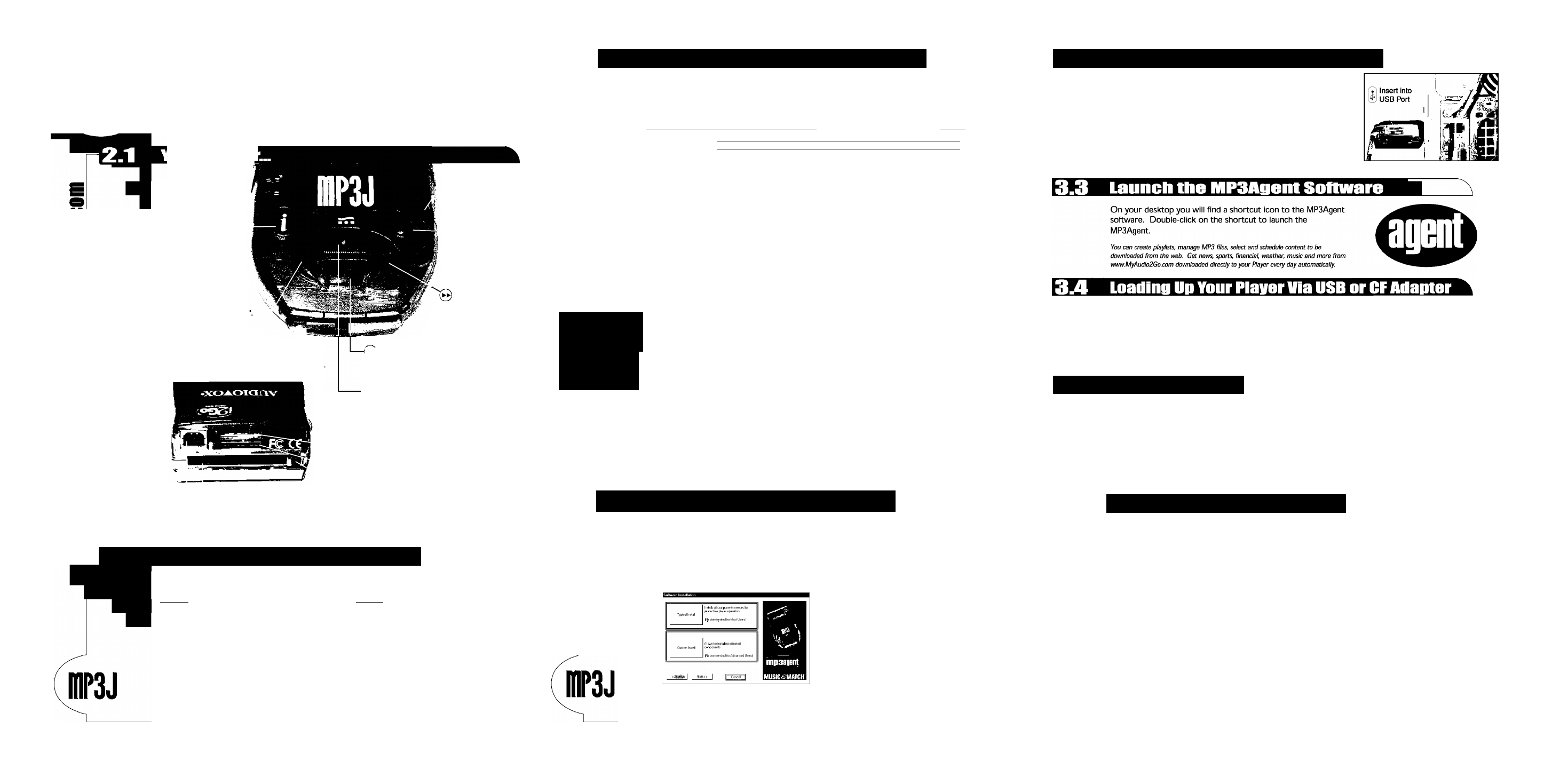
G*«l
C/3
C/3
learning All
About Your Player
2.3 Navigate your Player: Settings
Press the © "Interact Button" to enter into the Settings menu. Use the "Rewind" or "Fast Forward" button
to scroll through the settings. To turn a feature On or increase a feature's level, press the "+" button. To turn
a feature Off or reduce a feature's level, press the button.
Bass Boost Treble Boost Equalizer Presets Elapsed Time OiVOff
Power Status Clock Status
Dlspla/Only
Display Only
TrbIBO P ^EQ None^ ^ Elapse Repeat ^ ^ Random^ ^ Skin ^ ^Batt Full Ddl Clock
Version ISa Bitrate P
3.2 Cannaci ynur Player tn ynur PC
Power
Hold Power in for a
few seconds to turn
your Player On or Off
“Interact Button”
Press the © “Interact
Button”^“ once to reach
your settings menu. To
record a memo, repiy to
an email, or interact to
content during playback,
hold the © “Interact
Button” down until
the display indicates
“Recording” or “Interact'
Rewind
Hold down to Rewind the file/song
(3x speed, 10x after 3 seconds). Use to
scroil through folders, menus,
or files when navigating.
Back of Player
+ Level
Use to increase volume,
treble or bass levels /
Use to turn settings
on or scroll through
settings.
— Level
Use to decrease
volume, treble or
bass levels / Use to
turn settings off or
scroll through settings.
Fast Fon/vard
Hold down to Fast Fon/vard
through a file/song (3x speed,
10x after 3 seconds) / Use to
scroll through folders, menus,
or files when navigating.
Play / Pause
Press once to select a folder or file. Once a file
has been selected, press again to play. Press
while playing to pause.
Stop
Press to stop playback. When not playing a file,
press to navigate up to a top level menu or folder.
Mounting Slot
For use with windshield mount.
Memory Card Slot
Insert IBM Microdrive
label faced down.
USB Port
Connect Player to PC using USB Cable.
Accessory Connector
Eject/Safety Latch
Use to remove or secure Microdrive. Do not eject
or insert the Microdrive when Player is powered on.
2.2 Navigate yaur Player: Felders
The AJ denotes Drive A for the IBM Microdrive.
fl A/Audio P ^ A/Playlist J) d A/i
2
Go.com
A/Outbox fl A/Inbox P
Stop
REW^ ^ FF
Play/Pause
Audio
Playlists
is a general
are created with
folder for placing theMPSAgent
files
on your Player
that are not
organized into
folders in the
MP3Agent.
to organize your
files.
i2Go.com
contains
downloaded
content from an
i2Go enabled
web site.
Outbox
stores your
memos and
e-mail replies.
Inbox
contains any
downloaded
e-mails.
These folders will be created as needed by the MP3Agent Software.
1 App
Version
BootVérslon PIC Version Protocol Vérslon
Hardware Version
1-----
(I Appl.oB
ffl Boot 1.5® ffll
PIC 03® Pro 1.01®
(I
hwoooi
B
BassB:
EQ:
Elapse:
Random:
Pow/Batt:
Clock:
Version:
is the bass boost.
allows the user
Indicates the
plays the digital
Indicates the
allows the user to turn
refers to the
The user may
to control which
amount of time
audio files In the
power source.
the clock on or off. The
firmware version
control the level
preset equalization the selected digital selected folder
Your Player can
clock Is automatically set inside your Player.
of the bass boost
they would like
audio file has been or playlist in
be powered by a
when the Player is
You can upgrade
from 0 to 9.
to listen to. The
playing.
random order.
DC source, the
connected to the PC via
by downloading
options are: None,
USB connection.
the USB cable and the
the newest
TrbIB:
Jazz, Rock, Flat
Repeat:
Skin:
or by the
MPSAgent software is
firmware release
is the treble
Pop, Concert,
takes the selected plays short sound
Batteries. If
running. You may also
from
WWW.
My
boost. The user
Vocals, Earbud
digital audio file
clips that indicate
the source is the
set the time to read
Audio2Go.com
may control the
and Distortion,
and repeats It
specific functions
battery, then the
military time. This can
level of the treble
upon completion.
are being
battery level will
be done when turning on
Bitrate:
boost from 0 to 3.
performed.
be indicated.
the clock by using the
is the compression
V
"+"
button and setting
rate used when
p j j | , S i
the display to "M
CLOCK".
the selected
digital audio file
J
ml
was
created.
Step
.3.
Installing
MPSAgenr'^
Sufmiare
The MP3Agent CD-ROM is compatible with
computers running Windows 98 or 2000. If you
are running Windows NT, USB is not supported
Do NOT plug your Flavor loto your PC with tho USB cablo until diroctod to In Stop 3.2
3.1 Install MP3iigent software
Insert the MP3Agent CD-ROM into your PC. The installer will automatically start. If the
installer does not start automatically, go to the Start Menu and select "Run". Type "D:\setup.exe"
and click "OK".
(If D: is not your CD-ROM / DVD-ROM, use the appropriate drive letter).
Select "Typicall Install". Follow the on-screen directions to complete the installation.
Typical Install will install the l2Go MPSAgent software, the
Text-to-Speech Engine, DigitalVoices (Converts your Email to
digital audio), and MusicMatch software (to play MP3 files on
your desktop and convert your CDs to MP3). If you select
"Custom Install", you can choose which software components
you wish to install.
Page 2, Continue to Pages
d
O
Once the MPSAgent software is installed, you may connect
your Player to your PC using the USB cable. Insert the flat
end of the USB cable into the PC and the square end of the
cable into the rear of the Player.
The MPSAgent seftware must be installed
prier te cennecting yeur Player te the USn Pert.
Connect your Player via USB.
Start the MPSAgent software from the icon on desktop.
C.
Drag and drop digital audio files from anywhere on your desktop or from within your MPSAgent
explorer tree to the "Audio" folder. "Audio" can be found under "Portable Players" in the
MPSAgent explorer tree.
3.5 Using Playlists
E.
F.
Within the MPSAgent, right click the "Playlist" icon. This icon is beneath your "Interactive
Player" icon.
Select "Create Playlist" and type in name for your playlist. Click "OK".
Repeat as desired.
Drag and drop digital audio files directly onto the playlist icons you just created.
Select the playlist icon to display the contents.
Click and drag files to change the order.
E13
signing In and Online Help
and sign
in. To sign in for the first time, select "Sign In" on the MyAudio2Go.com homepage. A login
screen will appear and you should select "New User". Follow the onscreen directions to start an
account. An email will be sent to you confirming your login and password for future use.
See oniine help for instructions on how to:
• Use the © "Interact Button" as your mobile link
to the Internet (bookmarking, e-commerce and e-mail).
• Configure your Player for e-mail.
• Download Audio Programs and content from
.
• Upgrade your Player and MPSAgent.
Record Memos.
Format your IBM Microdrive.
Find Hardware and Software FAQs.
Learn more about Player battery life.
Learn how to perform advanced
car installation.
o
Pages, Continue to Page 4 o
For detailed directions on nse of yonr Player. MPSAgent software,
or upgrading your Player, visit the Help menu at
wiwiw.MyAudio2Go.com.
Page 4, Continue to Page 5
o
