Q) q. view, Q) sys. reset, M usb – AGFA DC-504 User Manual
Page 9: Printer connection (pictbridge mode), Printer connection (pictbridge mode) is, Setup, Bml sm:0i q) sys. reset, Baek sm:h, Select pictures to print
Attention! The text in this document has been recognized automatically. To view the original document, you can use the "Original mode".
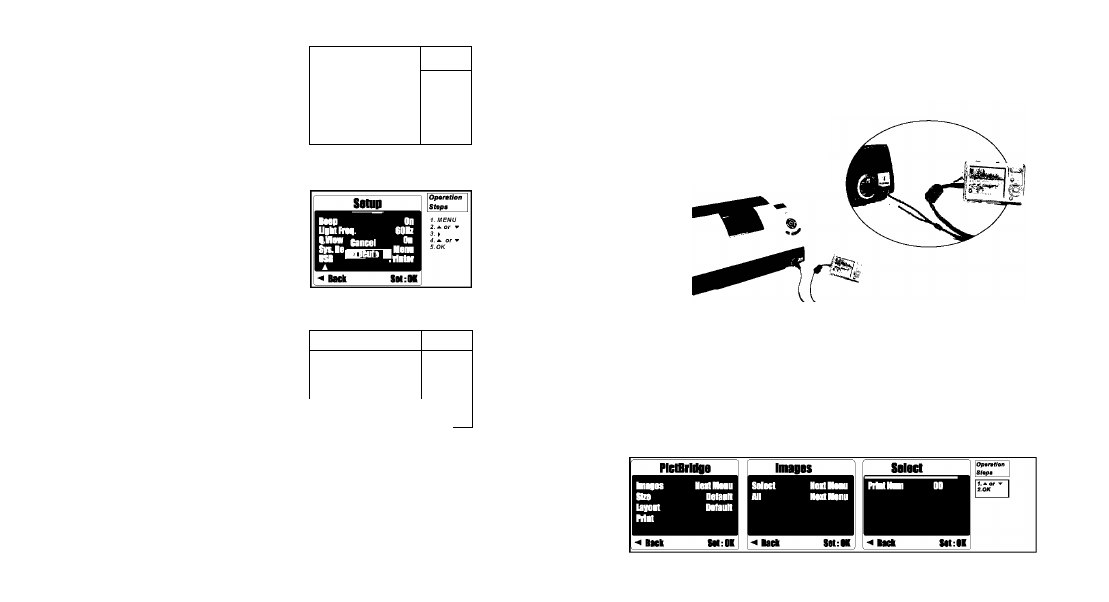
Q) Q. View
If Q.View is on, you can view the image
you just captured on the LCD display.
[OFF]: You cannot view the picture
you just take r the LCD display.
Setup
1
Operation
1
Steps
1. MENU
2. ^ or w
3. >
5.OK
< BMl SM:0I
Q) Sys. Reset
This option provides the function of
recalling all default values except the
Date, Time and Language.
m USB
With the connection of the Printer,
the PC Cam and Disk Drive, you
have to select the right function and
connect to right device.
Setup
¡Operation
1
Steps
1
< Baek SM:H
1. MENU
2.
A
or w
3. *
5.OK
(1) PC Cam:
a. Please Install the PC Cam Driver
on your computer.
b. Select your USB setting as PC Cam.
c. You can start PC Cam function after you set up the MSN
messenger or AMCAP.
(2) Disk Drive: When selecting Disk Drive, you can have a new
movable disk for downloading your photos on your PC.
(3) Printer: With the connection of the printer supporting
PictBridge function, you can select the detailed options of
printer.
14
Printer Connection (PictBridge Mode)
IS
Connecting the Camera to a PictBridge-supported Printer
If the printer you have supports the interface of PictBridges, then you
can have your camera connected with the printer by the supplied USB
cable to have the stored images print out directly.
©
1. Have both of the camera and the printer power on.
2. Press the MENU Button to go to SETUP Mode.
3. Go to USB and select PRINTER for printer connection.
4. Use the supplied USB cable to connect the camera to the
PictBridge-supported printer as shown above
IS
Select pictures to print
15
