Q) video white balance setting (default: auto), 2 under voice recording mode(s), S) thumbnail display (small images) – AGFA DC-504 User Manual
Page 6: Bali, Thumbnail display (small images)
Attention! The text in this document has been recognized automatically. To view the original document, you can use the "Original mode".
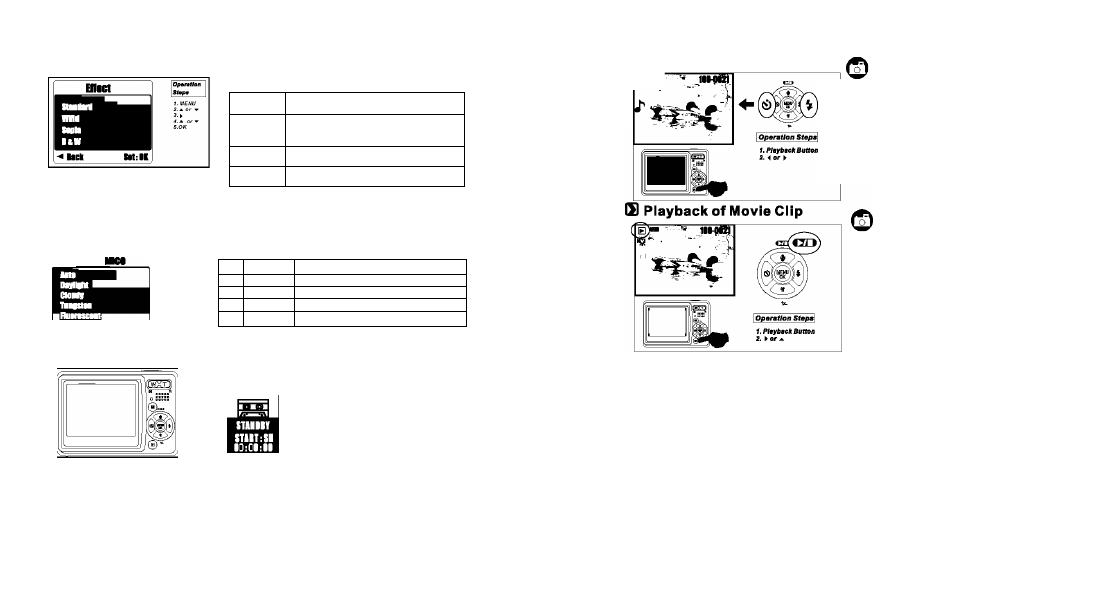
rn Effect Setting (Default: Standard)
Still Image Mode & Movie Mode
Standard
No effect is added to the picture.
Vivid
Turn the image into vivid color
saturation.
Sepia
Turn the image into yellowish brown.
B&W
Turn the image into black and white.
Q) Video White Balance Setting (Default: AUTO)
Still Image Mode & Movie Mode
The White Balance options are provided as follows:
«Bali
1. MENU
s
Auto
Adjusting the white balance automatically
(R
Daylight
Under the strong light environment
N
Cloudy
Under the cloudy light environment
(a
Tungsten
Under the tungsten light environment
Fluorescent Under the fluorescent light environment
3.2 Under Voice Recording Mode(S)
•0:58:«
This function allows you to record sound as a tape recorder once the
shutterbutton is pressed down.
The length of the recording time depends on the available memory capacity.
Note:
You can connect camera with other audio player or PC by USB cable to play and check
the voice recording file.
3.3 Under Play back Mode ^ (►] j
Q) Playback of Still Image
-f Please press Playback Button to view
the images taken.
-f Press the Right or Left Button to go to or
back to the next or last image.
Note:
^
The icon
{^ )
shows up when
viewing still image comes with a
voice memo.
Press Playback Button to play the
movie clips.
Press the Up Button to play or pause
the movie clip.
Note:
__
The Icon ) on the left of the LCD
Monitor represents a Movie clip, not a
still image.
S)
Thumbnail Display (Small Images)
©
áESy!:!'0B
i
8 ^
-f Thumbnail Display is a convenient tool for you to find the image you took from
the list. You can press WIDE Button to have Thumbnail Display.
MENU
100
8
9
