Basic operations – Audiovox D1530 User Manual
Page 25
Attention! The text in this document has been recognized automatically. To view the original document, you can use the "Original mode".
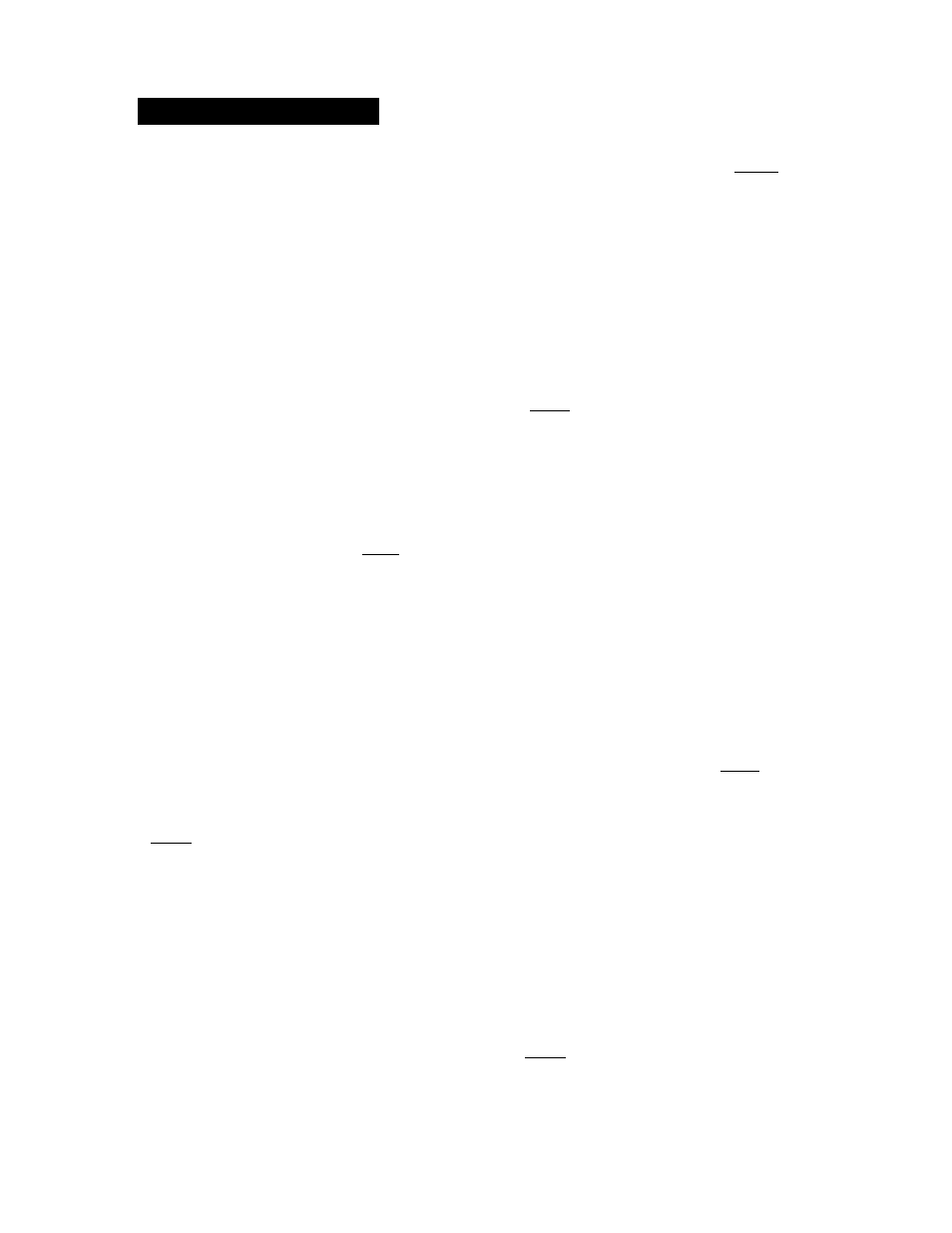
BASIC OPERATIONS
2. Press the or »-buttons to highlight the
Chapter icon
3. Press the A or ▼ buttons to go to the next
or previous chapter
NOTE: The chapter feature won’t work if the
disc isn't formatted vrith separate chapters
You can also advance to the next chapter by
pressing »
h
on the remote and go to №e
preceding chapter by pressing ^-4 on the
remote
*' Changing the Audio Language
If the disc was created with different
language tracks (recorded in different
languagesf, you can use the Display to
temporarily change the OVD player's Audio
Language setting
____
1. While the disc is playing, press |OSD
on
Ihe remote to bring up the Display
2 Press the or »^ buttons to highlight the
Audio icon. The current audio language
appears in the text box below the row of
icons.
3. Press the A or T buttons to scroll through
the audio languages that are available on
the disc until the audio language you vrant
to use appears in the text box. Audio wifi
be played in that language
4. To make the Display disappear, press the
lOSOI button on the remote.
NOTE; The language feature only works if
ihe disc was created with multiple audio
tracks. When you choose an audio tariguage
from the Display, you only override the audio
language setting in the DVD player's mam
menu temporarily.
The audio language can also the changed
through the OVD player menu.
Selecting the Subtitle Language
If the disc was created with subtitles, you
can use the Display to change the Subtitle
language.
1. When the disc is playing, press [OSD I on
the remote to bring up the Display
2. Press the 4 or »-buttons to highlight the
Subtitle icon.
3 Press the
A
or
T
buttons to scroll through
the subtitle languages that are available
on the disc until the subtitle language you
want to use appears in the text box. The
subtitles will be shown in that language.
4. To make the Display disappear, press the
OSE)] button on the remote.
NOTEiChanging Ihe subtitle language with
the Display will only affect the disc currently
being played. When the disc is removed or
the player ts turned off. the subtitle language
will revert to the language setting specified
through the DVD player main menu
The subtitle language can also be changed
through the DVD player menu.
Changing the Camera Angle
Some discs contain multiple angles of a
particular scene or sequence If the disc only
has one angle, this feature won't work. When
multiple angles are available, to change the
camera angle;
1. When a disc e playing, press jOSDlon the
remote to bring up the Display
2. The Angle icon will display the number оГ
angles available For example, if there are
Sdifferent angles, the icon will read 1 of 3.
This means angle 1 is currently being
played.
3. Press the
A
or ▼ buttons to scroll through
the angle choices. The angle number
displayed in the text window is
automatically shown.
4. To make the Display disappear, press the
IOSDIbutton on the remote
Using the Repeat Feature
The default mode for the Repeat feature is
off There are three Repeat options
»S24®S
