Changing the time format, Adding the time to your label, Printing options – Dymo ExecuLabel LM450 User Manual
Page 11: Printing multiple copies, Serializing your labels
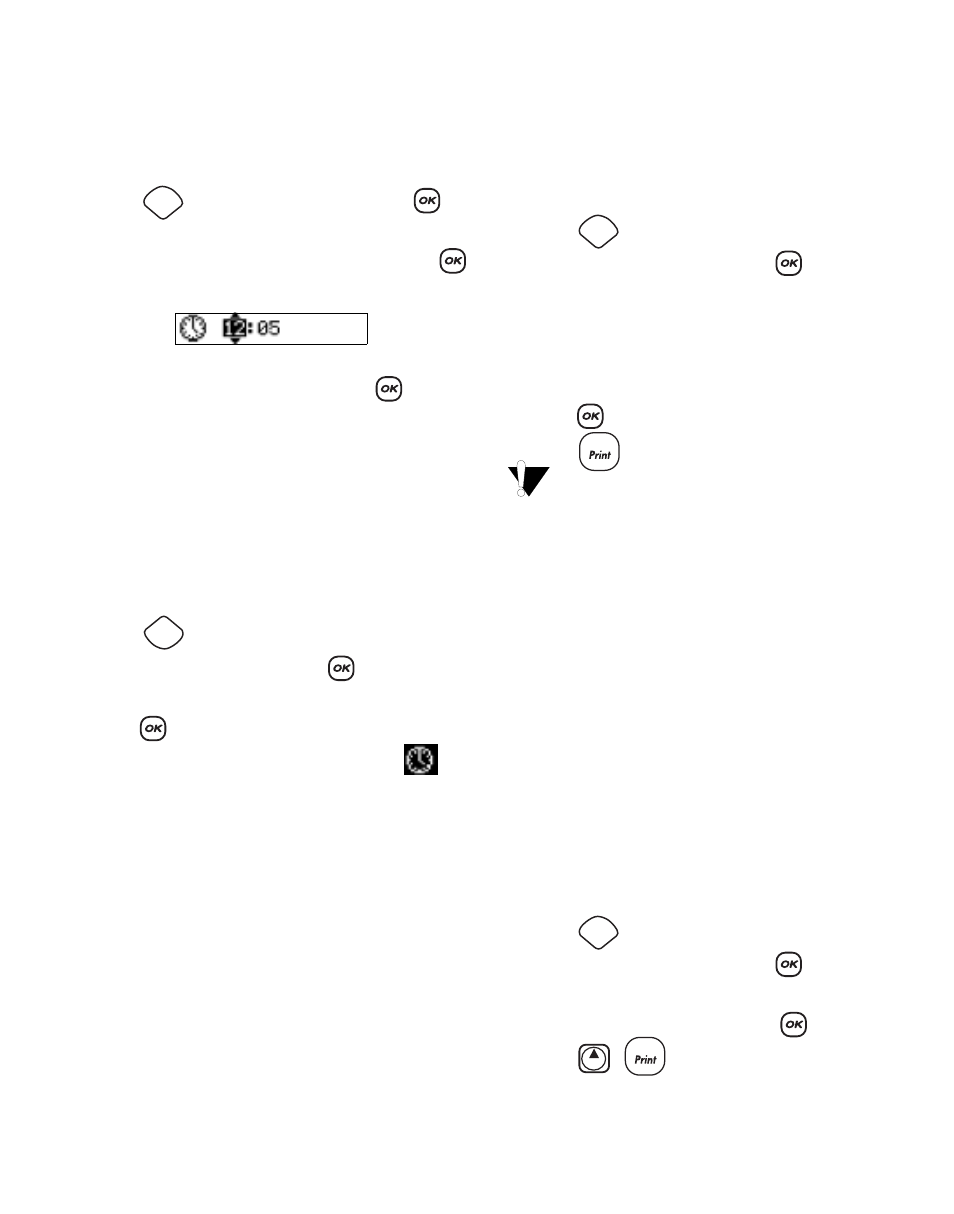
11
Changing the Time Format
You can choose to show the time in 12-hour format
or 24-hour format.
To set the time format
1. Press ,
select
Set Time, and press
.
2. Use the arrow keys to select the time format
(24 Hour Clock or 12 Hour Clock) and press
.
The display shows the default time.
3. Use the arrow keys to change each part of the
time (hours and minutes) and press
after
each part.
Adding the Time to your Label
The time can be added as fixed text (the current
time) or as variable text that is automatically
updated with the current time when the label is
actually printed.
To add the time
1. Press .
2. Select Insert Time and press
.
3. Select Fixed Time or Autom. Updated and
press
.
When Autom. Updated is selected, a time
icon is inserted on your label. When Fixed Time is
selected, the actual time is inserted on your label in
the format specified.
Printing Options
You can print multiple copies of a label at one time,
print serialized labels, print fixed-length labels,
review label text and format, and adjust the printing
contrast.
Printing Multiple Copies
You can print up to 16 copies of a label at one time.
When printing multiple copies, a dotted cut-line is
printed between each label.
To print multiple copies of the label
1. Press .
2. Select Set # Copies and press
.
3. Press the up arrow key to increase the number
of copies to print.
4. Press the down arrow key to begin decreasing
the number of copies from 16.
5. Press .
6. Press
to begin printing.
You may notice a brief pause in printing
between each label for more complex formats.
When printing is finished, the number of copies to
print returns to the default value of 1.
Serializing Your Labels
You can print a series of labels with the last number
incremented by one number. The number of labels
serialized depends upon the number of copies you
selected to print. Only the last series of numbers
that follows any letter, space, or punctuation will be
serialized. For example, abc123 will print as
abc123, abc124, abc125; and 123-998 will print as
123-998, 123-999, 123-1000, and so on.
To serialize your labels
1. Enter the text for your label.
2. Press .
3. Select Set # Copies and press
.
4. Press the up arrow key to increase the number
of increments to print and press
.
5. Press +
.
The labels automatically print, each label
incremented by one number.
Settings
Insert
Preview
Settings
1,2...n
Settings
Shift
1,2...n
