Operating adjusting the volume, Temporarily muting the sound, Selecting an input signal – Dukane 8776-RJ User Manual
Page 20: Operating
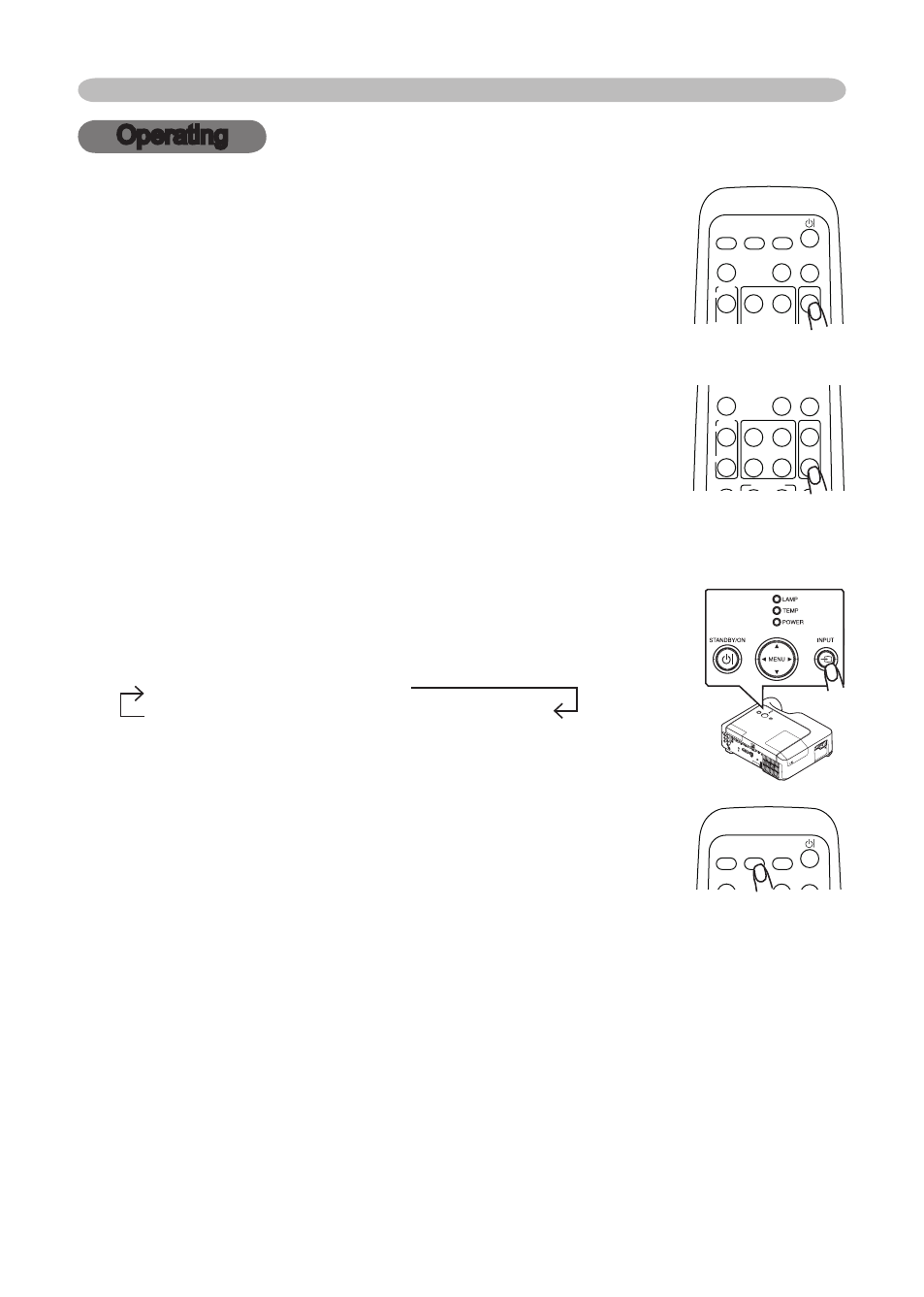
8
Operating
Operating
Adjusting the volume
.
Press the VOLUME button on the remote control.
A dialog will appear on the screen to aid you in adjusting the volume.
.
Use the cursor buttons ▲/▼ to adjust the volume.
To close the dialog and complete the operation, press the
VOLUME button again. Even if you don’t do anything, the
dialog will automatically disappear after a few seconds.
Temporarily muting the sound
.
Press the MUTE button on the remote control.
A dialog will appear on the screen indicating that you have muted the sound.
To restore the sound, press the MUTE or VOLUME button.
Even if you don’t do anything, the dialog will automatically
disappear after a few seconds.
Selecting an input signal
.
Press the INPUT button on the projector.
Each time you press the button, the projector switches its
input port as below.
RGB IN
RGB IN
VIDEO
S-VIDEO
COMPONENT VIDEO
.
Press the RGB button on the remote control to select an
input port for the RGB signal.
Each time you press the button, the projector switches its RGB
input port as below.
RGB IN
RGB IN
● If the RGB button is pushed (when switching from VIDEO to RGB signals)
when TURN ON is selected for the AUTO SEARCH item in the OPTION menu
the projector will check the RGB IN1 port first. If no input is detected at the port,
the projector will check the RGB IN port.
HOME
PAGE UP
PAGE DOWN
END
VIDEO
RGB
SEARCH
FREEZE
OFF
ON
MAGNIFY
ASPECT
AUTO
BLANK
MUTE
VOLUME
KEYSTONE
MY BUTTON
POSITION
1
2
ESC
ENTER
MENU
RESET
HOME
PAGE UP
PAGE DOWN
END
VIDEO
RGB
SEARCH
FREEZE
OFF
ON
MAGNIFY
ASPECT
AUTO
BLANK
MUTE
VOLUME
KEYSTONE
MY BUTTON
POSITION
1
2
ESC
ENTER
MENU
RESET
HOME
PAGE UP
PAGE DOWN
END
VIDEO
RGB
SEARCH
FREEZE
OFF
ON
MAGNIFY
ASPECT
AUTO
BLANK
MUTE
VOLUME
KEYSTONE
MY BUTTON
POSITION
1
2
ESC
ENTER
MENU
RESET
CR/P
R
CB/P
B
AUDIO IN
2
AUDIO IN
1
RGB
IN1
RGB IN
2
LAN
CONT
ROL
RGB OU
T
AUDIO OU
T
USB
VIDEO
S-VIDEO
AC IN
