E-shot (still image transfer) transmission – Dukane 8776-RJ User Manual
Page 119
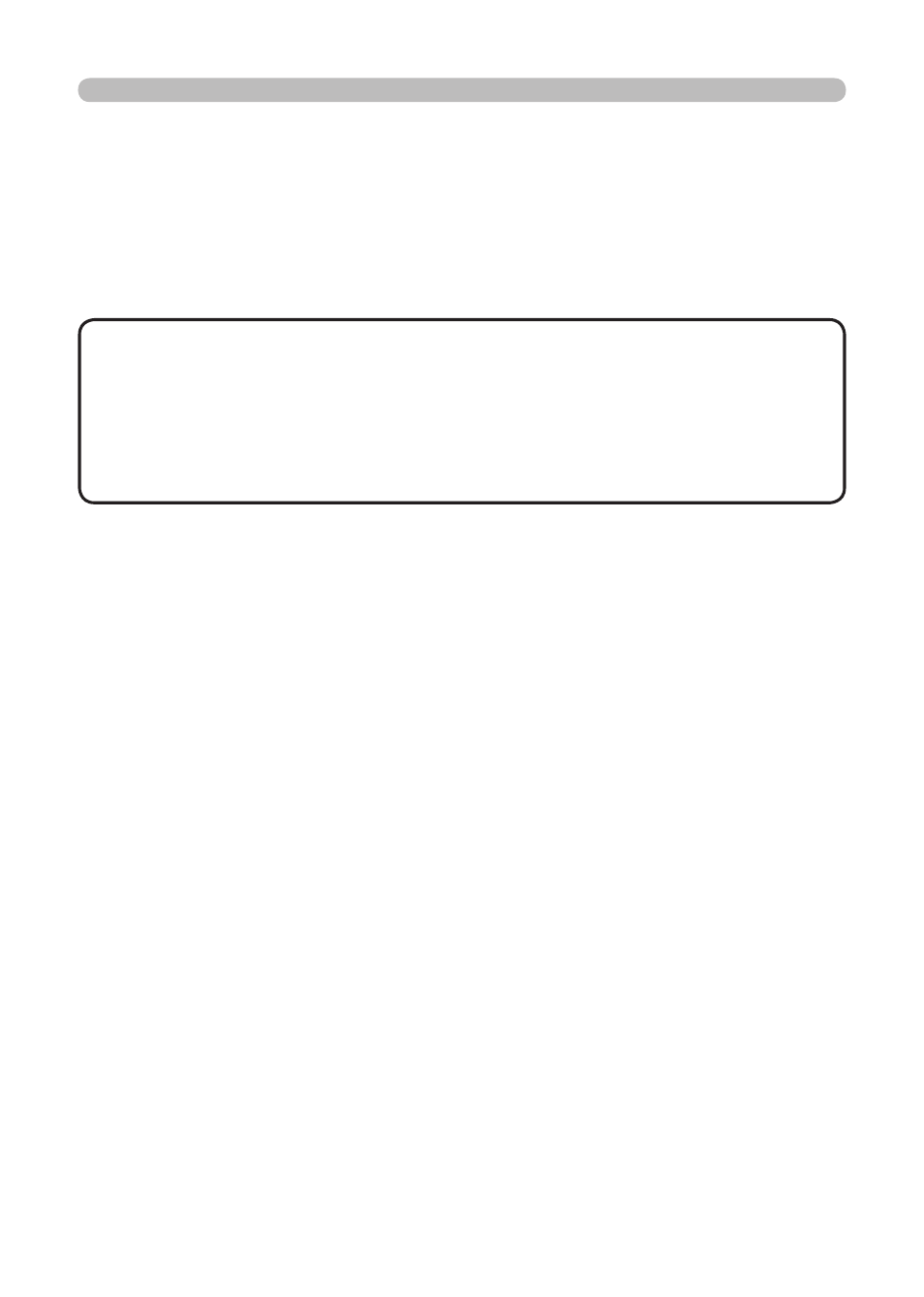
33
e-Shot (Still Image Transfer) Display
e-Shot (Still Image Transfer) Settings (Continued)
When the authentication setting is enabled, the following settings are required.
6) Click
[Security Settings] on the main menu.
) Select
[Network Control] and enter the desired authentication password. *
see Note
) Click the
[Apply] button to save the settings. * see Note
• The Authentication Password will be the same for
[Network Control
Port1 (Port: 23)], [Network Control Port2 (Port: 9715)], and [Image Transfer
Port (Port: 9716)].
NOTE1
• The new configuration settings are activated after restarting the
network. Restart the network connection when any configuration settings are
changed. The network connection can be restarted using
[Network Restart] on
the main menu.
NOTE2
e-Shot (Still Image Transfer) Transmission
e-Shot transmission requires an exclusive application for your PC. You can
download it from the Hitachi web site. Refer to the manual for the application for
instructions.
