30 video input, Selecting input source – Christie Digital Systems 38-VIV202-01 User Manual
Page 30
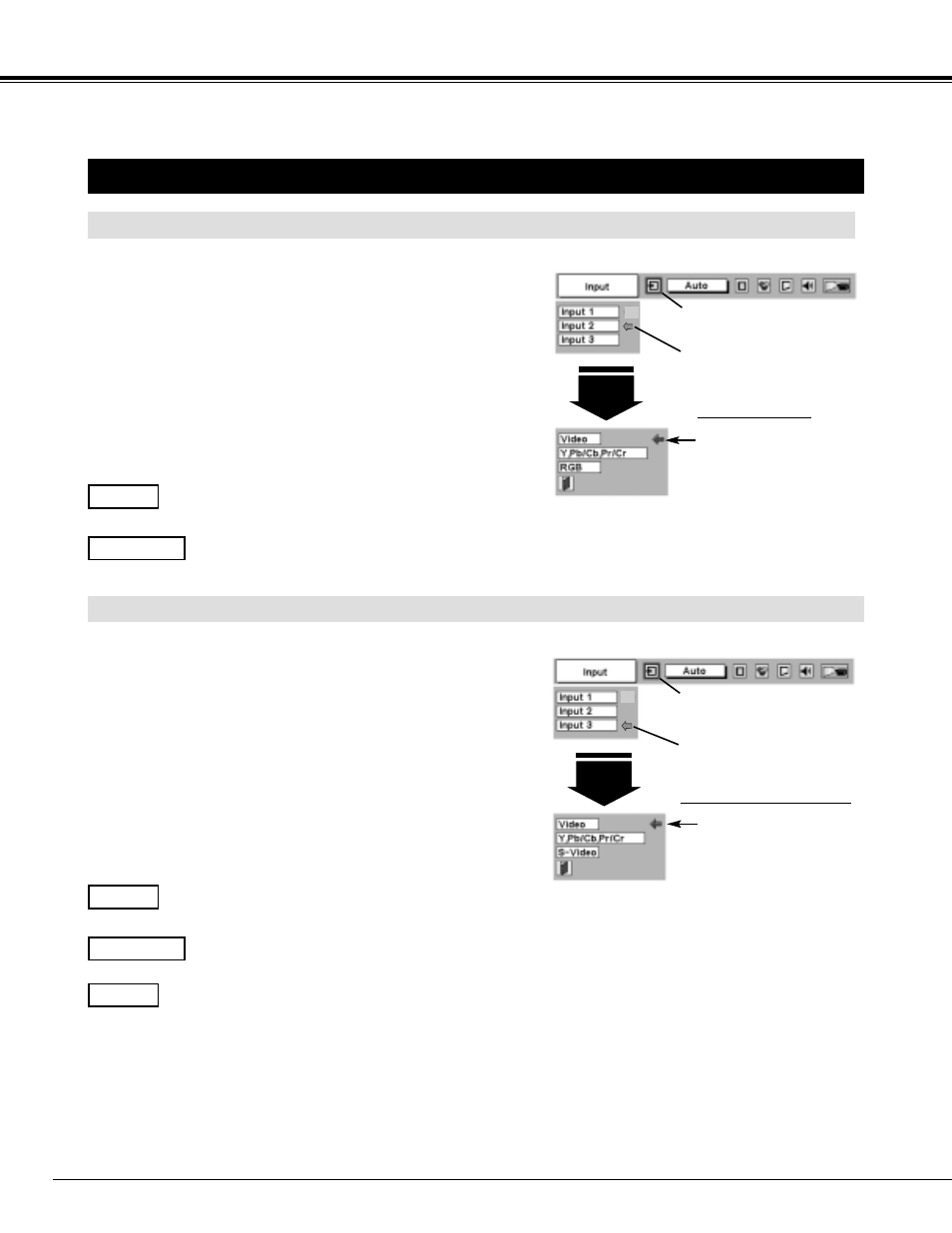
30
VIDEO INPUT
When video input signal is connected to Y-Pb/Cb-
Pr/Cr jacks, select Y, Pb/Cb, Pr/Cr.
Y,Pb/Cb,Pr/Cr
SELECTING INPUT SOURCE
Press MENU button and ON-SCREEN MENU will appear. Press
POINT LEFT/RIGHT button to move the red frame pointer to
INPUT Menu icon.
1
Move the pointer to source
and press SELECT button.
Source Select Menu (VIDEO)
Move the pointer to source that you want to select and then
press SELECT button.
3
When video input signal is connected to VIDEO jack,
select Video.
Video
When video input signal is connected to S-VIDEO jack,
select S-Video.
S-Video
When connecting to those equipment, select a type of Video
source in SOURCE SELECT (VIDEO) Menu.
WHEN SELECT INPUT 3 (AV TERMINALS )
WHEN SELECT INPUT 2 (5 BNC INPUT JACKS )
Input 2
INPUT MENU
Move the pointer to Video or
Y, Pb/Cb, Pr/Cr and press
SELECT button.
INPUT Menu icon
Move the pointer (red arrow)
to Input 2 and press SELECT
button.
Source Select Menu
Input 3
INPUT MENU
INPUT Menu icon
Move the pointer (red arrow)
to Input 3 and press SELECT
button.
Press POINT DOWN button to move the red arrow pointer to
Input 3 and then press SELECT button. Source Select Menu will
appear.
2
When video input signal is connected to Y-Pb/Cb-
Pr/Cr jacks, select Y, Pb/Cb, Pr/Cr.
Y,Pb/Cb,Pr/Cr
When video input signal is connected to VIDEO jack,
select Video.
Video
When connecting to those equipment, select a type of Video
source in SOURCE SELECT Menu.
Press MENU button and ON-SCREEN MENU will appear. Press
POINT LEFT/RIGHT button to move the red frame pointer to
INPUT Menu icon.
1
Move the pointer to source that you want to select and then
press SELECT button.
3
Press POINT DOWN button to move the red arrow pointer to
Input 2 and then press SELECT button. Source Select Menu will
appear.
2
