Basic operation, Adjusting screen, Keystone adjustment – Christie Digital Systems 38-VIV202-01 User Manual
Page 20: Zoom adjustment focus adjustment, Lens shift adjustment
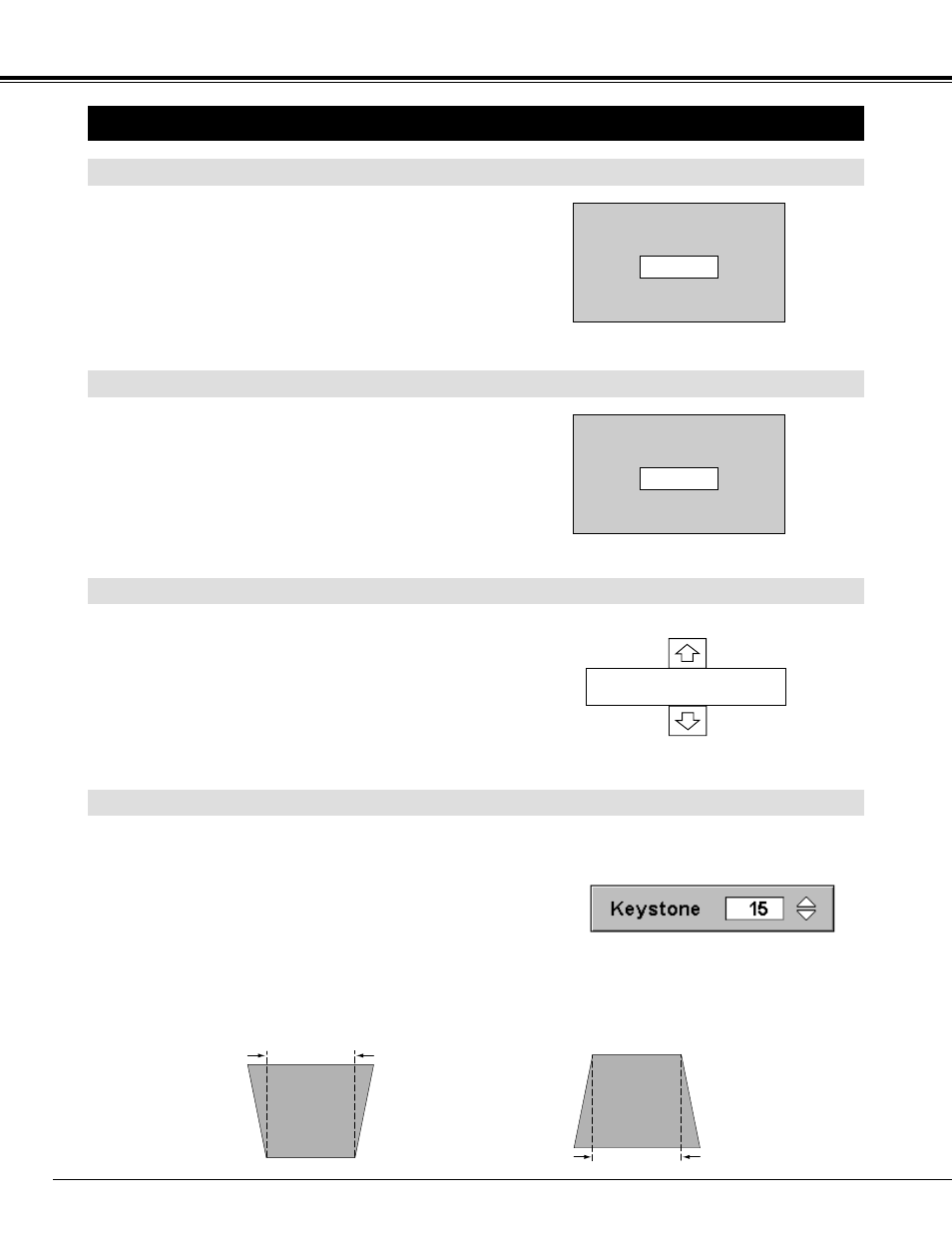
20
KEYSTONE ADJUSTMENT
1
Press KEYSTONE
▲
/
▼
button on Remote Control Unit or select
Keystone on SETTING menu. (Refer to page 35.) Keystone
dialog box appears.
2
Correct keystone distortion by pressing KEYSTONE
▲
/
▼
button
or POINT UP/DOWN button(s). Press KEYSTONE
▲
button or
POINT UP button to reduce upper part of image, and press
KEYSTONE
▼
button or POINT DOWN button to reduce lower
part.
Reduce upper width with KEYSTONE
▲
button or
POINT UP button.
Reduce lower width with KEYSTONE
▼
button or
POINT DOWN button.
If a projected picture has keystone distortion, correct image with KEYSTONE adjustment.
BASIC OPERATION
ADJUSTING SCREEN
The message disappears after 4 seconds.
The message disappears after 4 seconds.
Zoom
Focus
ZOOM ADJUSTMENT
FOCUS ADJUSTMENT
1
Press ZOOM button on Top Control or ZOOM
▲
/
▼
button on
Remote Control Unit. Message “Zoom” is displayed.
2
Press ZOOM
▲
button or POINT UP button to make image
larger, and press ZOOM
▼
button or POINT DOWN button to
make image smaller.
1
Press FOCUS button on Top Control or FOCUS
▲
/
▼
button on
Remote Control Unit. Message “Focus” is displayed.
2
Adjust focus of image by pressing FOCUS
▲
/
▼
button or
POINT UP/DOWN button(s).
The message disappears after 4 seconds.
Lens shift
LENS SHIFT ADJUSTMENT
1
Press LENS SHIFT button on Top Control or on Remote Control
Unit. Message “Lens shift” is displayed.
2
Press POINT UP button to move image up, press POINT DOWN
button to move image down.
