The navigation page reference – Garmin eTrex Legend User Manual
Page 30
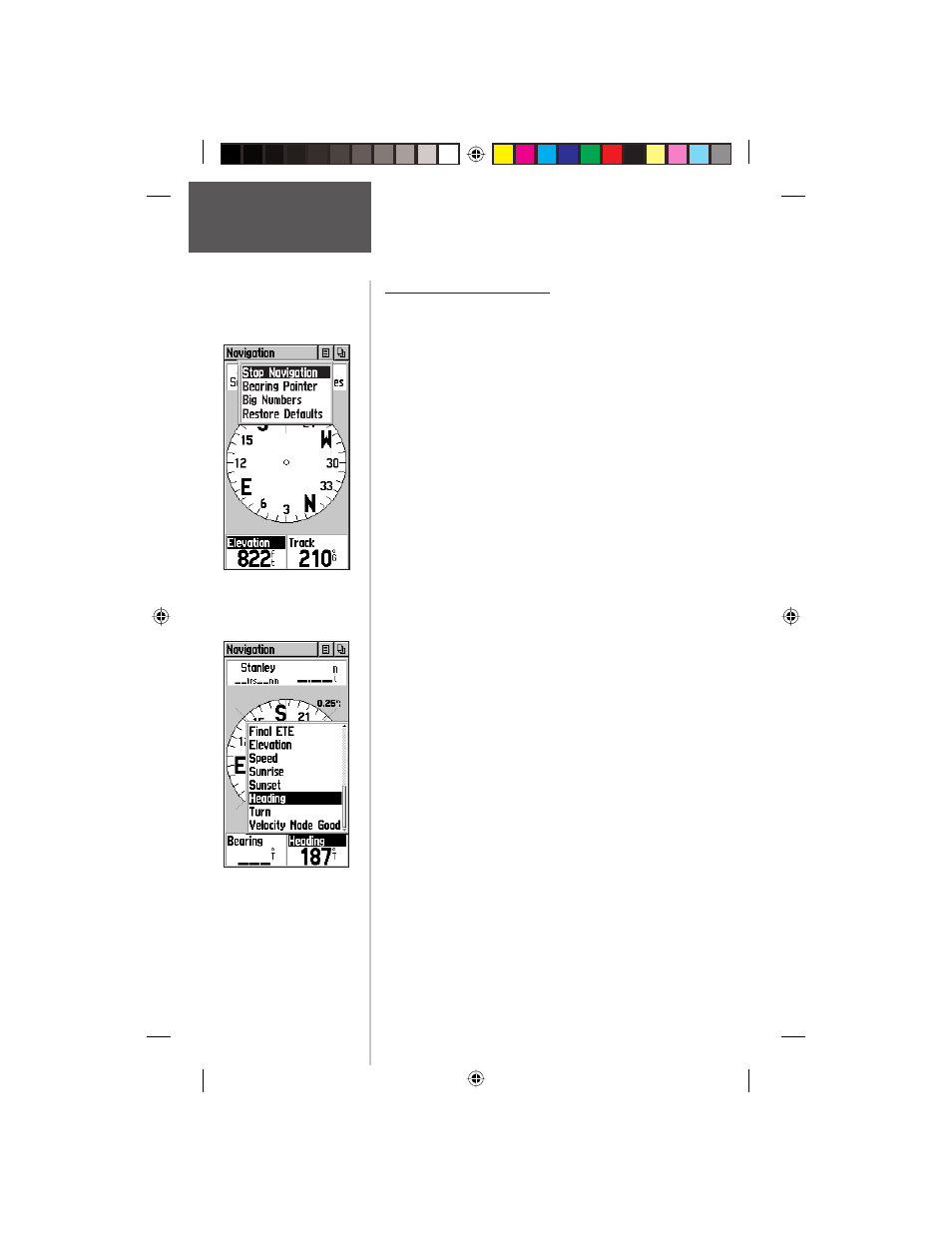
24
The Navigation
Page
Reference
Step-by-Step Instructions
Using options to setup the Navigation Page:
1. With the Navigation Page displayed, use the CLICK
STICK to highlight the Options Menu button at the
top of the page. Then press it in to display the menu.
2. Observe the Options Menu: If you are currently navigating
on a Goto, Track, or Route, the ‘Stop Navigation’ option
will be active, otherwise it will be “grayed out”.
The next option on the list will be ‘Bearing Pointer”,
which is displayed on the compass ring.
The next option on the list will be ‘Big Numbers’
which displays information in two data fi elds in
large sized numbers above and below the compass while
displaying the compass in a smaller scale. The last option
on the list is ‘Restore Defaults’.
3. Use the CLICK STICK to highlight your selection
and then press in to activate.
To change data fi elds:
1. Use the CLICK STICK to highlight the desired data
fi eld and then press it in to display the list of data
options.
2. Select the desired option from the list and press in on
the CLICK STICK.
3. You can reset the data fi elds at any time to change the
type of data viewed while navigating.
Navigation Page
Options Menu
Navigation Page
Data Fields
Options Menu
(The slider at the side
of the menu indicates a
multi-page list of options.)
